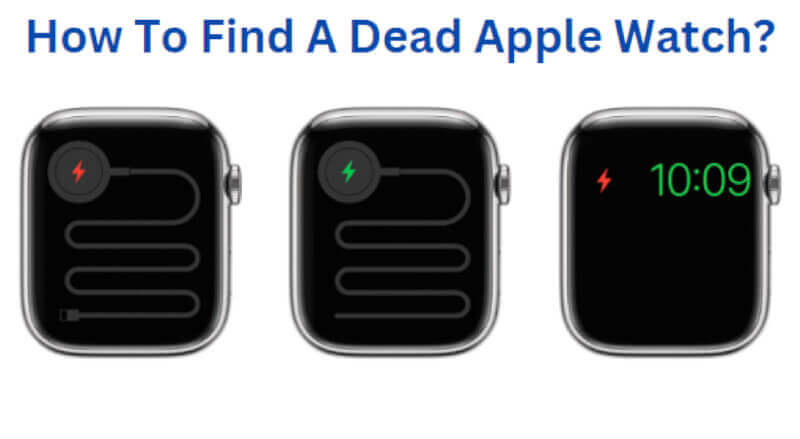Do you have an Apple Watch, and it’s dead? If so, don’t panic. Apple says you can still find your device if lost or stolen, even if the battery is dead. This allows you to take steps to protect your privacy and data if the device has been lost or stolen.
It is essential to ensure that you have enabled ‘Find My’ for your Apple Watch. If you are wondering how to find your Apple Watch if it is dead, below is a guide on the steps you should take.
How To Find A Dead Apple Watch?
Sometimes it can be challenging to locate a dead Apple Watch. If your device is lost or stolen, it can be difficult to track it down.
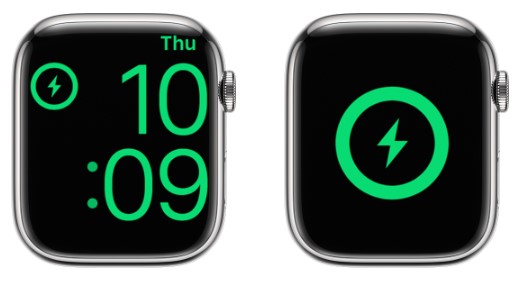
Here are some steps you can take to find a dead Apple Watch:
Step 1: Check Your App Store History
Your device will often appear in your App Store purchases or downloads list. This can hint at where you may have left it or where it may be. This may be the easiest way to find a dead Apple Watch.
Step 2: Utilize Find My iPhone
Find My is a powerful tool for tracking your iPhone if it’s lost or stolen. It can help you locate your device on a map, play a sound to help you find it, and even lock or erase it remotely.
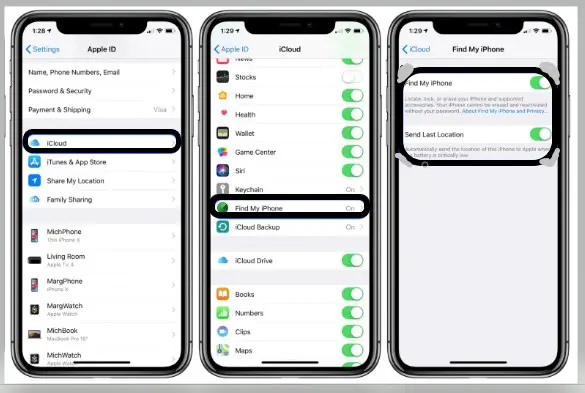
When your apple watch is dead, you can use the Find My app to help you locate its last location before it is switched off. All you have to do is open the Find My app on your iPhone and select your Apple Watch from the list of available devices.
You’ll then see your Apple Watch’s last location on the map. This is an invaluable tool as it can help you pinpoint where your Watch was last seen and give you a better chance of finding it.
After you get the location of your device, you can start searching nearby areas. You should check in under the couch cushions, look around the garden or check any other areas where your Watch could have been.
It’s also a good idea to ask family and friends if they’ve seen it. With a little luck and patience, you’ll be able to find your Apple Watch.
Step 3: Using A Computer
Do you have access to a computer? If so, try to locate your Apple Watch using the Find iPhone on iCloud.com. The process includes the following;
- Log in to your iCloud account
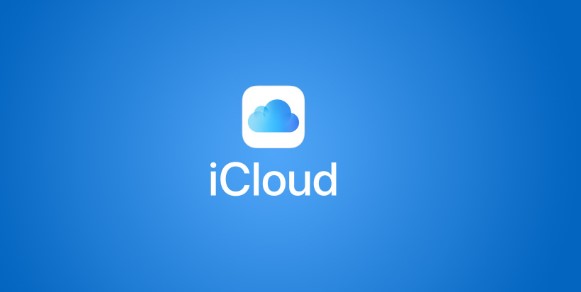
- Enter your Apple ID and password.
- The verification code will be sent to your Apple device. You should enter it.
- Click on the Find iPhone icon, and then you will be directed to its main page.
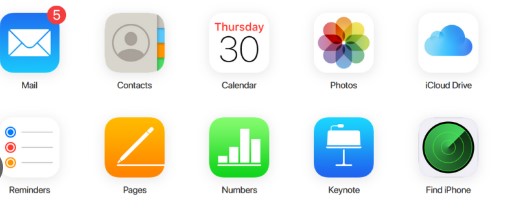
- The map will be displayed. You can then select your Apple Watch from the list of devices available on the map.
- Click on All Devices at the top of the page. You will be able to choose your Apple Watch from this list
- You will be shown the last known location of your Apple Watch, and you can also take necessary actions, such as placing it into Lost Mode or erasing it.
- Click Notify Me if you want to be notified when your Apple Watch is online.
Step 4: Use Someone Else’s Device To Locate The Watch
If you’ve tried the other steps and are still having trouble locating your Apple Watch, it may be time to enlist the help of a friend or family member. You need to borrow the device and follow the below;
- Get another Apple device (iPhone, iPad or iPod Touch) and ensure it is signed into iCloud with the same Apple ID you use with your Watch.
- Open the Find My app on the borrowed device and tap the ‘Me’ tab. Click on help a friend at the bottom of the page.
- Select Use a different Apple ID and enter your details.
- Select the Apple Watch from the list of devices if it appears, or tap on Add to add your device.
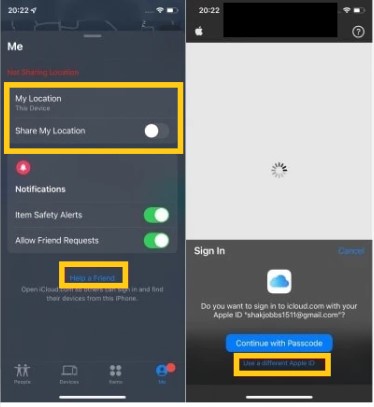
- Tap on your Apple Watch from the list of devices, and it will show you its current or last location.
How To Keep Your Apple Watch From Getting Lost
Apple Watch is a daily companion and can be easily misplaced or lost. It’s important to take preventative steps to ensure your Apple Watch stays safe and secure. Here are a few helpful tips to keep your Apple Watch safe and secure:
1. Set Up Find My On Your Watch
Even if your battery is dead, you can still use the Find My feature to help locate your Apple Watch. Follow these steps:
- Open the Apple Watch app on your iPhone to enable this service.
- Navigate to General > Find My.
- Make sure the “Send Last Location” toggle is turned on.
This feature will send your Watch’s last known location to your iPhone when it runs out of battery.
2. Find Secure Storage For Your Watch
Secure storage is key when it comes to keeping your Apple Watch safe. Invest in a protective case or pouch, so your Watch is always protected and secure. It’s also a good idea to store your Apple Watch in a safe place when you’re not using it.
3. Invest In A GPS Tracker
Invest in a GPS tracker if you’re worried about your Apple Watch getting lost. This will help you find your Watch if it does get misplaced. The Tile Mate is one of the market’s most popular GPS tracking devices.

4. Utilize Wrist Detection
Your Apple Watch has a wrist detection feature that automatically locks your Watch when it’s taken off your wrist.
To enable this feature, follow these steps:
- Go to the Apple Watch app on your iPhone.
- Select Passcode > Wrist Detection.
5. Wear It Tightly
If you have an Apple Watch with a band, wear it tightly against your wrist. This will make it harder for someone to snatch your Watch off and make a quick getaway.
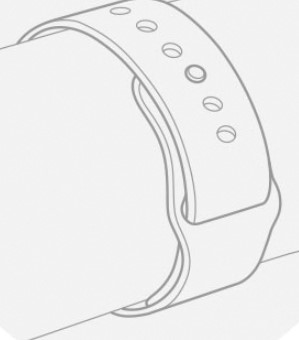
Can You See Apple Watch Location History?
Yes, you can view the location history of your Apple Watch. To do so, open the Find My app and select “Devices.” Select your Apple Watch and view the recent locations it has visited on a map. You can also view a list of all the places it has been over the past 24 hours, 7 days, or 30 days.
If you want to remove a location from your Apple Watch history, tap the “X” beside it. You can also easily turn off location tracking for your Apple Watch anytime. By doing so, your Watch will stop tracking its location, and you won’t be able to view recent places it has been. However, you can always re-enable it if you ever need to.
Aside from the Find My app, you can also view the location history of your Apple Watch directly from the Apple Watch app. To do so, follow these steps:
- Open the app and select “Privacy.”
- Tap “Location Services.”
- Select “System Services.”
- From there, you can view your Apple Watch location history.
You can also turn off location tracking and directly clear your Watch’s location history from the Apple Watch app.
How To Find Dead Apple Watch In House?
Sometimes you may have to locate a dead Apple Watch in your house. It’s not easy, but a few things can help you.
- Use Your Apple Watch App
The dedicated app is the best and easiest way to find a dead Apple Watch. It will enable you to view the last known location of your Watch. If you have Bluetooth enabled, it should still be able to connect and display its current location.
- Use Your Smartphone’s Tracking Feature
Many smartphones have a built-in tracking feature that can be used to locate a dead Apple Watch. This usually involves installing an app on your phone and then using it to find the Watch.
Frequently Asked Questions
Will Apple Watch Play Lost Sound When Dead?
A dead battery on your Apple Watch will prevent it from making sound, even if you’ve lost something and want it to help lead the way. Since the watch is powered off, it can no longer utilize its radios or other components to receive any cue or command that would trigger an alert.
Will Apple Watch Ping If Dead?
No, the Apple Watch does not have a feature allowing it to ping if it is dead. No notifications or alerts are sent when the battery runs out and the Watch is no longer working. However, if you’re worried about losing your Apple Watch, there are a few things you can do to keep track of its whereabouts.
One such way is using the Find My app on your iPhone, which can help you locate a lost or misplaced Apple Watch.
Additionally, you can set up iCloud Family Sharing so that other family members can track down the device if it is lost or misplaced. Finally, you can use Apple’s Activation Lock feature to prevent anyone else from being able to access the Watch if it is ever lost or stolen.
These features can help ensure that your Apple Watch remains safe and secure.
Apple Watch Dead But Still Showing Location?
If your Apple Watch is dead but still showing a location on the Find My app, it could be an issue with the device’s GPS receiver. Restart your Apple Watch by pressing and holding the side button to rule out any potential hardware problems until the Apple logo appears.
If the issue persists, you should see if any background activity could interfere with the GPS signal. You can do this by going to the Settings app on your iPhone and selecting Privacy > Location Services.
Ensure that any apps listed here can only access your location when you use them. A factory reset may be necessary to get your Apple Watch back working properly if all else fails.
How To Find The Last Location Of Apple Watch When Offline?
You can use the Find My app on your iPhone to locate your Apple Watch when it is offline. You must set up the Find My app on your iPhone and Apple Watch beforehand.
Once you have set up the app, open the Find My app on your iPhone and tap the “Devices” tab. This will show you a list of all the Apple devices associated with your Apple ID. Tap on your Apple Watch to view its last known location.
If your Apple Watch is offline, you will see an “Offline” message in the top right corner. You can tap the “Notify When Found” button to receive a notification when your Apple Watch is back online, and its location is updated.
Locating your Apple Watch without the Find My app is also possible. You will need to use iCloud on your computer or mobile device. Go to iCloud.com and sign in with your Apple ID.
Click on the “Find iPhone” icon, then select your Apple Watch from the list of devices shown. This will show you its last known location.
In both cases, you can use the map to pinpoint the exact location of your Apple Watch. If it is offline, you can check periodically to see if its location has been updated. You can also use other features in the Find My app, such as “Play Sound” or “Lock Device,” to help locate your Apple Watch.
How Far Away Can You Track Apple Watch?
The Apple Watch can be tracked as far away as you have a network connection. This means that if you are connected to the internet, you can track your Apple Watch’s location anywhere. If you are connected to a cellular network, you can also access your Apple Watch’s location data even when you are not connected to the internet.
With the help of GPS, your Apple Watch can be tracked from anywhere in the world, and the accuracy of the location data can vary depending on your network connection. You can track your Apple Watch with a strong network connection.
The best way to ensure you can track your Apple Watch is to remain connected to a cellular or Wi-Fi network. If you connect your Apple Watch to a cellular network, you can access location data even when not connected to the internet. You can connect your Apple Watch to a Wi-Fi network for more accurate tracking and location data.
By connecting your Apple Watch to a network and keeping it turned on, you can rest assured that you know where your Apple Watch is at all times, no matter how far away you are.
Finally, if you want to keep track of your Apple Watch when it is not connected to a network, you can use the Find My app to track its approximate location. The app is available for iPhone and Android devices, allowing you to track your Apple Watch’s location remotely.
You can also set up notifications when your Apple Watch changes locations or if the battery is running low.
Can You Reset A Stolen Apple Watch?
Unfortunately, it is not possible to reset a stolen Apple Watch. If your device has been stolen, you can use the Find My app on your iPhone to mark the device as lost. This will help prevent anyone else from being able to access your data or use Apple Pay.
You can also contact local law enforcement to report the theft and take other appropriate steps. If you have AppleCare+ with Theft and Loss, you can replace the device and restore your data.
However, it cannot be reset. To help protect yourself in the future, enable a passcode on your Apple Watch and keep it up to date with the latest software updates. Additionally, consider setting up two-factor authentication on your Apple ID to help protect your account and data.
Conclusion
Your Apple Watch is an expensive and helpful device, so it’s important to know how to find it if it gets lost or stolen. The above tips should help you locate your Apple Watch if it’s dead or missing. Make sure always to keep an eye on your device, as well as use the Find My app to track its location.
Hopefully, these tips will help you find your Apple Watch if it gets lost or stolen.