Headphones are important for humans because they help us hear things more clearly. Headphones block background noise so you can focus on what you’re listening to. They also protect your hearing by reducing how loud sounds are. This is important because loud sounds can damage your ears over time.
When you use headphones, you can control how loud the sound is, which helps prevent this damage. In addition, headphones can be used to enjoy music, movies, and other forms of entertainment without disturbing others around you.
Headphones can be a great way to stay connected with loved ones who live far away. You can have a conversation or even listen to music together, no matter where each of you is in the world.
Many people have experienced the frustrating phenomenon of static noise coming from their headphones when they plug them into their laptops.
It’s happened to the best of us, you’re jamming out to your favorite tunes on your laptop, only to be interrupted by a loud bout of static.
Why do Headphones Make Static Noise When Plugged Into Laptop?
There are a few reasons why headphones may make static noise when plugged into a laptop:
- One possibility is that the audio jack is loose and not making a secure connection. If this is the case, wiggling the cord or using a cotton swab to clean out any dirt or debris from the audio jack can often do the trick.
- Another possibility is that your laptop’s sound drivers are outdated or corrupted. In this case, updating your sound drivers should fix the problem.
- Static noise can also be caused by electromagnetic interference (EMI). This occurs when electrical signals from other devices – like cell phones, microwaves, or even your own body – interfere with the signal from your headphones.
EMI can often be prevented by using headphones with built-in shielding or by moving away from other electronic devices while you’re using your headphones.
If you’re experiencing static noise through your headphones, there’s no need to panic. In most cases, this problem can be easily resolved with just a few quick troubleshooting steps.
Related: How To Restart Lenovo Laptop
Method 1: Update Audio Drivers
If you’ve ever tried to listen to music or watch a movie on your laptop, only to be greeted by a loud, jarring static noise, then you know how frustrating it can be. In most cases, the static noise is caused by outdated or corrupt audio drivers.
To resolve the issue, simply update your audio drivers. Here’s how:
- First, open your Device Manager. You can do this by pressing the “Windows key + R” then typing “devmgmt.msc” and hitting Enter.
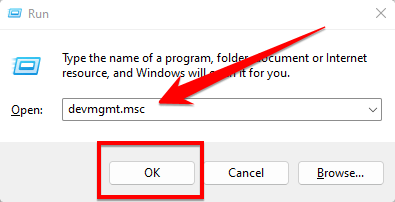
- Next, expand the “Sound, video, and game controllers” section.
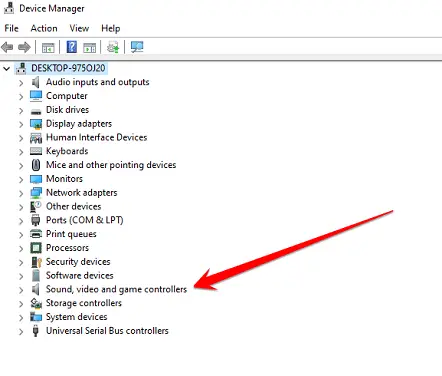
- Find your headphones in the list of devices, then right-click and select “Update driver” If you see a popup asking how you want to search for drivers, select “Search automatically for updated driver software“
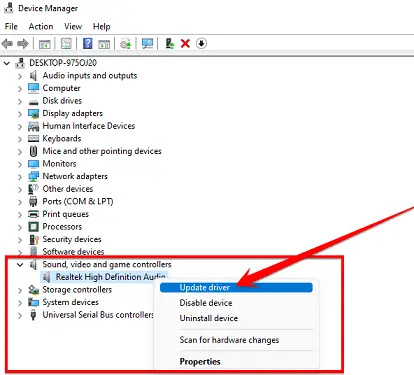
- Windows will now search for and install the latest audio drivers for your device. Once the process is complete, restart your PC and try plugging in your headphones again.
The static noise should be gone, but if you still face this issue, then you need to follow the next method.
Method 2: Replace CPU Fan or CPU Power Supply
If your headphones are making static noise when plugged into your laptop, it could be due to a problem with the CPU fan or power supply. Replacing the CPU fan or power supply is a relatively simple task that can be completed in a few minutes.
Follow these steps to replace your CPU fan and power supply in minutes.
First, you’ll need to identify the problem component. If the static noise is coming from the CPU fan, then you’ll need to replace the CPU fan. If the static noise is coming from the power supply, then you’ll need to replace the power supply.

Once you’ve identified the problem component, you’ll need to purchase a replacement. CPU fans and power supplies are readily available online and at most computer stores.

After buying CPU Fan and Power, you need a replacement CPU fan or power supply, simply remove the old one and install the new one. Make sure to follow all safety precautions when working with electrical components.
After replacing the CPU fan or power supply, your headphones should no longer make static noise when plugged into your laptop. If they do then follow other methods that can give below.
Method 3: Change The Current Audio Format
If you’ve ever had the experience of plugging your headphones into your laptop only to be greeted by a loud and annoying static noise, then you know how frustrating it can be.
The good news is that there is a simple fix for this problem. All you need to do is change the current audio format.
Follow these steps:
- First, open the Control Panel on your laptop.
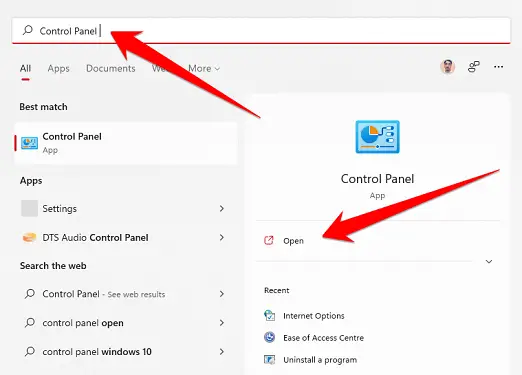
- Next, click on the “Sound” icon.
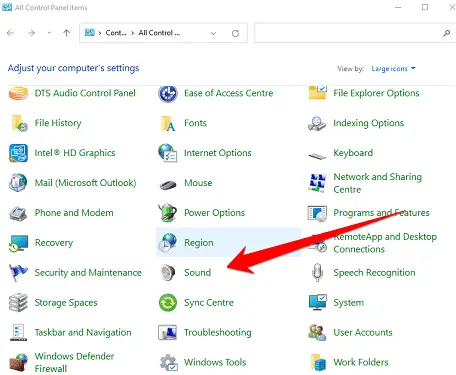
- In the Sound window, click on the “Playback” tab.
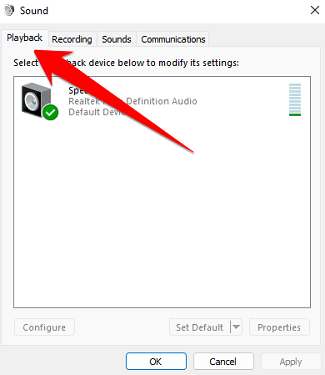
- In the playback tab, click on the speaker option once with the mouse and then click on the property option at the bottom.
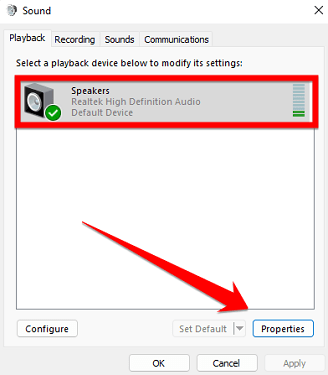
- Once property windows appear, you need to click on the “Advanced” tab.
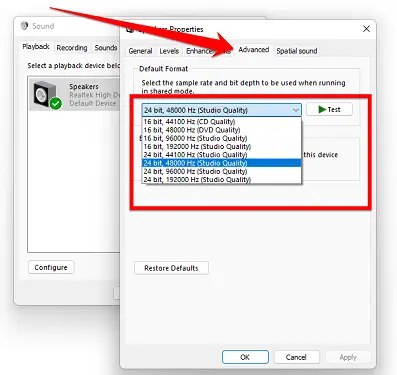
- In the Advanced Settings window, under “Default Format,” change the audio format to 44100 Hz (CD Quality).
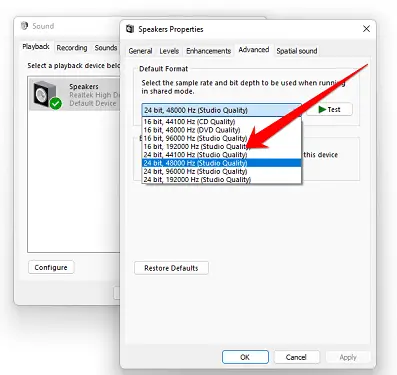
- Click “OK” to save your changes and close the window. That’s it! Your headphones should now work without any static noise.
Method 4: Disable All Sound Enhancements
Static noise from your headphones can be frustrating, and it may even prevent you from enjoying your music or other audio content. Fortunately, you can do a few things to fix the problem. First, make sure that all sound enhancements are disabled.
To disable all sound enhancements, follow these steps:
- Click the Start button, then click Control Panel.
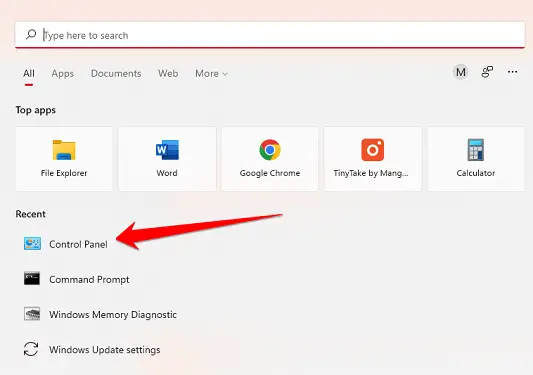
- In the Control Panel, click Sound.
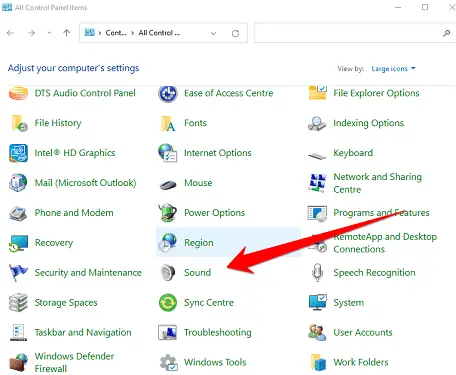
- On the Playback tab, select your headphones, then click Properties.
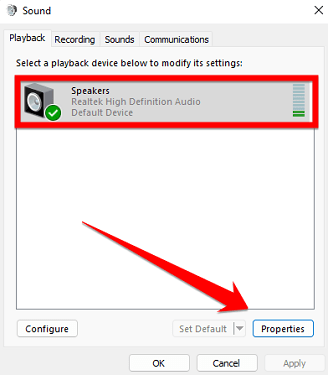
- On the Enhancements tab, select Disable all sound effects and click OK.
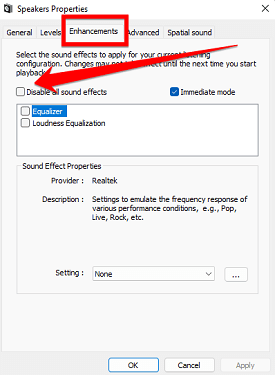
- Close the Control Panel and enjoy your static-free headphones.
Method 5: Run Audio Troubleshooter
Run Audio troubleshooter will also help you to fix “Headphones make static noise when plugged into the laptop. There’s a chance that the audio drivers on your computer are outdated or corrupt. The best way to fix this problem is to run the Audio Troubleshooter tool built into Windows. Here’s how:
- Go to the Start menu and type ‘troubleshoot‘ into the search bar, and click on ‘Troubleshoot settings‘ in the results.
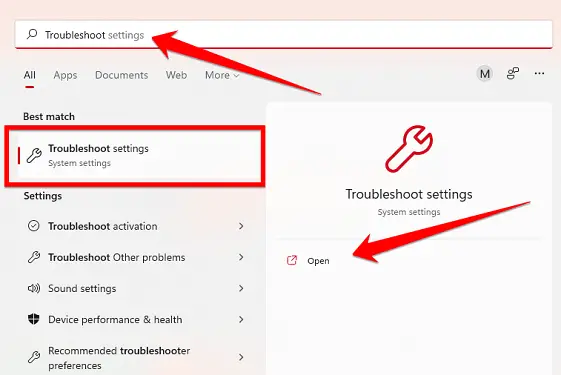
- Click on the “Other trouble-shooters” option.
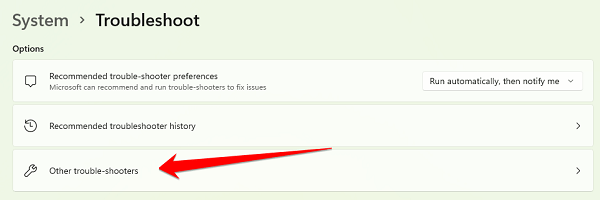
- Here you will find the “Playing Audio” troubleshooter option, you have to click on the “Run” option in front of this option.
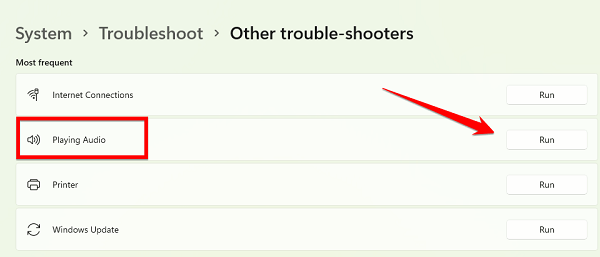
As soon as you click on this “Run” option, a pop-up window will open in front of you which will check your system for any audio-related issues.
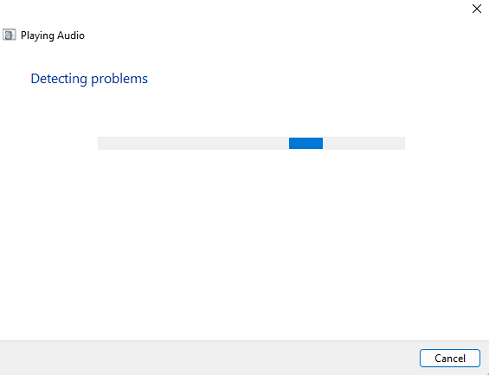
This way you can easily fix the “Headphones Makes Static Noise When Plugged Into Laptop” error on the laptop.
Frequently Asked Questions
How do you fix static sound in headphones?
This is a common issue that many people face, and there are a few different ways that you can go about fixing it. The first thing that you can try is to simply clean the headphone jack. Over time, dirt and dust can build up in the jack, causing a poor connection and resulting in static.
To clean the jack, you can use a cotton swab dampened with rubbing alcohol. Just insert the swab into the jack and twist it around to remove any debris.
If cleaning the jack doesn’t work, the next thing to try is to adjust the audio settings on your device. Most devices have an equalizer that allows you to customize the sound to your liking.
If the static is coming from your device, then chances are that it’s because the audio settings are not properly configured. Try playing around with the equalizer until you find a setting that eliminates the static.
If you’re still having trouble with static, then there’s a chance that the issue is with your headphones themselves. In this case, you may need to replace your headphones or contact the manufacturer for assistance. Hopefully, one of these methods will help you fix the static sound in your headphones.
Why is there a buzzing sound in my headphones when I plug them?
If you’ve ever plugged in your headphones only to be greeted by a loud, annoying buzz, you’re not alone. This problem is actually pretty common, and there are a few possible explanations for why it happens.
One possibility is that the audio cable is picking up interference from other electronic devices nearby. This is especially likely if you’re using cheaper, lower-quality headphones.
Another possibility is that the audio jack itself is damaged or dirty. If there’s any debris build-up in the jack, it can cause problems with the connection. Or, if the jack is loose, it may not be making a tight connection with the headphone plug. Either of these issues can create static or buzzing noises.
In some cases, the problem may actually be with the sound card in your computer or another device. If the sound card is loose or damaged, it can create all sorts of audio problems, including buzzing and static. Replacing or repairing the sound card should fix the issue.
How do I clean the headphone jack on my laptop?
Laptop headphone jacks can get clogged with dust and lint, which can cause audio problems. To clean the headphone jack on your laptop, start by using a can of compressed air to blow any loose dirt and debris out of the jack.
Use a cotton swab dipped in isopropyl alcohol to clean the inside of the jack.
Be sure to avoid using water, as this could damage your laptop. Finally, use a toothpick or other small object to remove any stubborn dirt particles from the jack. With a little care and cleaning, you can keep your headphone jack in good working condition.
Is it safe to clean the headphone jack with alcohol?
The answer is yes, but there are some things you need to know first. Alcohol is a great way to clean electronic components because it evaporates quickly and leaves no residue.
However, you should always use Isopropyl Alcohol, also known as IPA, and not Ethanol. IPA is much less likely to damage electronic components than Ethanol.
You should also avoid using any kind of cleaning solution that contains Ammonia or Methanol. These chemicals can damage the coating on the headphones and cause corrosion. Finally, make sure you only use a small amount of alcohol on a cotton swab or Q-tip.
Rubbing alcohol is flammable, so you don’t want to use too much. By following these simple tips, you can safely clean your headphone jack with alcohol.
Why are my headphones not working when I plug them in?
There can be a few different reasons why your headphones might not be working when you plug them in. First, make sure that the headphone jack is clean and free of debris. If there is something blocking the connection, it can prevent the signal from getting through.
Another possibility is that the audio driver on your computer is out of date.
To check this, go to the Control Panel and look for the Sound settings. If there is an update available for your audio driver, download and install it. Finally, it’s also possible that your headphones are just damaged or broken. In this case, you’ll need to buy a new pair of headphones.
We hope this has been helpful in troubleshooting your issue.
Final Thoughts
We hope this article has helped you to understand the root of the problem and how to fix headphones that make static noise when plugged into the laptop.
If you like this article or if this article will help you solve this problem, then please share this article with your friends on social media thanks for reading.






