One of the most frustrating things that can happen when using your computer is when your GPU fans stop spinning. Not only does this lead to overheating and potential damage to your components, but it can also cause your system to crash.
If you’re lucky, the problem might be a dust buildup causing the issue. However, if the fans aren’t spinning, it’s likely due to a faulty fan or a failed GPU. When you encounter this, there are some things you can try to get your GPU fans spinning again.
In this article, we will look at the best methods to fix GPU fans not spinning. If you’ve been having issues with your GPU fans, this article is for you. We’ll review the most common causes of this problem and show you how to fix them.
How to Fix GPU Fan Not Spinning
In case you’re wondering how to make your GPU fans spin again, here are some things you can try:
1. Change The Fan
If your computer’s GPU fan isn’t spinning, you should first try changing the fan. This is usually a pretty easy fix and only requires a few minutes.
You need to follow these steps:
- Unplug your computer from the power outlet.
- Remove the side panel of your computer’s case (usually screws holding it in place).
- Locate your computer’s GPU. It should be a large chip with a heatsink and fan attached to it.
- Unscrew the fan from the heatsink and carefully remove it.
- Install a new fan in its place, making sure to screw it in securely.
- Put the side panel back on your computer and plug it back in.
2. Try To Oil GPU’s Fan Bearings
Over time, your graphics card’s fan bearings can dry and seize up. This can cause the fan to stop spinning altogether. To fix this, you can try oiling the bearings.
To do this, first, remove the fan from your GPU. Then, apply a few drops of oil to the bearings using a needle or a toothpick. Be careful not to put too much oil, which can damage the fan. Once you’ve applied the oil, reattach the fan and see if it starts spinning.
You may need to repeat this process before the fan starts working again.
3. Dusty Fan
The dusty fan can also be a reason for the GPU fan not spinning. If you haven’t cleaned your PC in a while, there might be dust accumulated on the fan, which is preventing it from spinning. Use a can of compressed air to clean the fan and see if that solves the problem.
You might have to replace the fan if it is still not spinning. You can find a replacement fan for your GPU online or at a computer store.

4. Faulty Power Connectors
If the power connectors are not properly connected, it can also cause the GPU fan not to spin. Ensure the 8 and 6-pin power connectors are plugged in snugly and firmly. Also, ensure the 24-pin ATX power connector is properly plugged in.
This power connector provides power to the motherboard and other components. If this connector is not plugged in properly, it can cause problems, including the GPU fan not spinning.
5. Hardware Issues
If you have recently installed a new piece of hardware, it could be the culprit of your fan issues. Try removing the hardware and restarting your computer. If that doesn’t work, you may need to update your BIOS or drivers.
You can usually find the latest BIOS updates on your motherboard’s website. For drivers, you’ll need to go to the manufacturer’s website for your specific component.
If you’re still having issues, your fan may be failing. This is most likely to happen with older fans, but it can also happen to new ones. If you think your fan may be failing, you can try replacing it with a new one. Many computer stores will sell replacement fans, or you can find them online.
6. Restart Your PC
Your GPU fans not spinning issue could be related to your PC and not necessarily the GPU. Try restarting your PC and see if that fixes the problem.
To restart your PC, follow these simple steps:
- Click on the Start Menu at the bottom left of your screen.
- Click on the power icon and then click on Restart.
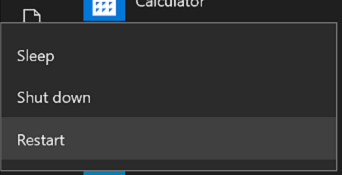
- Your PC should restart; hopefully, your GPU fans will start spinning.
- If your GPU fans are still not spinning after restarting your PC, try booting into Safe Mode.
To boot into Safe Mode on Windows 10:
- Click on the Start Menu and then click on Settings.
- Click on Update & Security and then click on Recovery.
- Under Advanced startup, click on Restart Now.
- Click on Troubleshoot and then click on Advanced options.
- Click on Startup Settings and then click on Restart.
- Press 4 or F4 to enter Safe Mode.
Once in Safe Mode, open your GPU software and see if the fans start spinning. If they do, there is likely an issue with a driver or program on your computer. Try uninstalling any recently installed programs or drivers and see if that fixes the problem.
If not, you may need to try a system restore or clean install of Windows.
7. Check Your Drivers
If your GPU fans aren’t spinning, one possible reason could be outdated or corrupt drivers. You can check for updated drivers by going to the manufacturer’s website and searching for the most recent drivers for your model of GPU.
Once you have downloaded and installed the updated drivers, restart your PC and check to see if the problem has been resolved. The problem could also be caused by a conflict between your graphics card and other hardware in your system.
If so, you may need to update your BIOS or re-install your graphics card drivers.
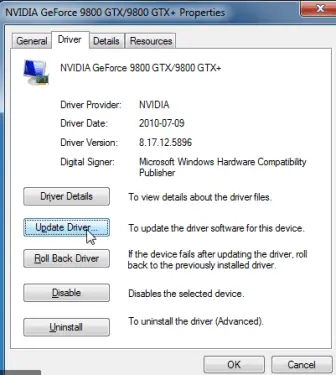
8. Stress Test
Stress-test your GPU to see if it is the cause of your fan not spinning. You can do this by running a furmark test or playing a graphics-intensive game.
If your fan starts spinning during the stress test, then it is likely that your GPU is the cause of the problem. You can try to fix this by overclocking your GPU or using a different graphics card. This does not guarantee that your fan will start spinning, but it is worth a try.
9. PCI-e Power Isn’t Plugged In
This is more common than you’d think, especially if you’ve just built your first PC. The PCIe power connectors are located near the PCIe slot on the motherboard. They’re long and thin and plug into the GPU’s top.
There are usually two of them: one six-pin connector and one eight-pin connector. (Some lower-end graphics cards may only require the six-pin connector.)

If you don’t have these PCIe power connectors plugged into the GPU, the fans won’t spin. The GPU isn’t getting any power, so it can’t turn the fans on.
To fix this, locate the PCIe power connectors on the PSU and plug them into the GPU. If you’re unsure which ones, consult your motherboard or GPU manual.
10. The GPU Is DOA
Unfortunately, sometimes GPUs die for no reason. This is relatively rare, but if you’ve tried all of the above and your GPU’s fans still aren’t spinning, then it’s probably just DOA. In this case, you’ll need to either RMA or replace your GPU.
This is usually not covered by warranty, so you’ll have to pay for it out of pocket.
11. The GPU Is Overheating
If your GPU is overheating, then its fans probably won’t spin. The fans are designed to only spin when the GPU gets too hot. If your GPU is overheating, you’ll need to find a way to cool it down.
You can do this by:
- Increasing the airflow in your case
- Adding additional fans
- Water cooling your GPU
- Using a thermal pad or heatsink
Frequently Asked Questions
Are GPU Fans Always Supposed To Spin?
No, GPU fans only spin when the GPU is under load. If your GPU is not under load, then the fan will not spin. You should only be concerned about the fan not spinning if your GPU is overheating.
If your GPU is overheating, then you need to take action to fix the problem. You can reduce the load on your GPU or increase the fan speed.
What Should I Do If My GPU Fan Stops Spinning?
If your GPU fan stops spinning, then you need to take action to fix the problem. You can either try to clean the fan or replace it. To clean the fan, you should use compressed air to blow out any dust or dirt clogging it. Ensure you don’t use too much force, as you could damage the fan.
If the fan is damaged, then you will need to replace it. You can buy a new fan from your GPU manufacturer or a computer store.
Once you have replaced the fan, you can use your GPU without problems. If your GPU fan stops spinning, then you need to take action to fix the problem. You can either try to clean the fan or replace it.
Can A GPU Work With One Fan?
A GPU can work with only one fan, but it is not recommended. GPUs are designed to function best when they have two or more fans cooling the internal components. Having only one fan can result in the GPU overheating and experiencing performance issues.
Additionally, it is important to ensure that the single fan is properly sized and positioned to provide adequate cooling. If you are considering using a GPU with only one fan, consult the manufacturer to ensure it is safe.
Is It Normal For GPU Fans To Stop?
GPU fans are designed to stop when the GPU is not in use, so it is normal to stop when you’re not gaming or doing other graphics-intensive tasks. If your GPU fan is still spinning when you’re not doing anything demanding, that could be a sign that something is wrong.
How Hot Is Too Hot For GPU?
GPUs are designed to operate within a certain temperature range; if they get too hot, they can experience thermal throttling. This means the GPU will start to throttle itself back to stay within its safe operating temperature range.
How Long Do GPU Fans Last?
GPU fans typically last for the lifetime of the graphics card. However, some things can shorten the lifespan of your GPU fans, such as dust buildup or excessive use. You can extend the life of your GPU fan by regularly cleaning it and not using it for extended periods.
If you notice that your GPU fan is beginning to fail, you can replace it with a new one. Many GPU fans on the market are designed to last for years.
Can A GPU Run Too Cold?
GPUs are designed to operate within a certain temperature range, and running too cold can negatively impact performance and stability. In general, it is recommended to keep your GPU around 65-85°C. However, some GPUs can go as low as 40-50°C without issues.
If you notice that your GPU is running colder than usual, there are a few things you can do to troubleshoot the issue. First, make sure that your GPU is properly seated in its socket and that all of the cables are securely connected.
If everything looks good there, try increasing the fan speed to see if that helps improve cooling.
Does Mining Break Your GPU?
Mining can put a heavy strain on your graphics card, and it can reduce its lifespan over time. The main factor determining how much damage mining will do to your GPU is the intensity at which you run it. The more intensive the mining, the greater the strain and the shorter the lifespan.
However, with proper cooling and maintenance, you can minimize the damage to your GPU and extend its lifespan.
In addition to the strain on your GPU, mining generates much heat. This can cause your graphics card to overheat and break down over time. To prevent this, you must ensure your graphics card is properly cooled. There are several ways to do this, such as using a fan or water cooling.
Even if you take measures to protect your GPU, mining can still shorten its lifespan. If you want to prolong the life of your GPU, you should see only mine when you need to and stop when you no longer need to. This will help minimize the time your GPU is under strain and the amount of heat it generates.
Mining can be hard on your graphics card, but you can minimize the damage with proper cooling and maintenance. If you want to prolong the life of your GPU, only mine when you need to and stop when you no longer need to. This will help you get the most out of your GPU and extend its lifespan.
Is It Worth Mining With 1 GPU?
Mining with a single GPU can be profitable, but it depends on several factors. The biggest factor is the price of Bitcoin.
If the price of Bitcoin goes up, then mining with a single GPU can be profitable. However, if the price of Bitcoin goes down, then mining with a single GPU can be unprofitable. Other factors that can affect the profitability of mining with a single GPU include the cost of electricity and the difficulty of the mining process.
Conclusion
Your GPU fans not spinning is a serious issue. If your GPU is overheating, it can lead to permanent damage. When your GPU fans are not spinning, it’s important to ensure your GPU doesn’t overheat.
You can do this by implementing simple measures, such as ensuring your case has good airflow and using fan control software.






