Have you been trying to install a new app on your Windows machine and received error 0x80070780? Don’t worry, we’ll share the knowledge of how to fix this error.
While Windows error code 0x80070780 is a difficult one to fix, it’s not impossible. There are many ways that can help you solve the problem and get you back to installing your apps. To get rid of error 0x80070780, you have to follow the methods in this article.
Error 0x80070780 happens when you use Microsoft Windows 10 to delete, copy, back up or edit certain files, and the message that pops up contains the error message “An unexpected error occurred is keeping you from copying the file… Error 0x80070780: The file cannot be accessed by the system.“
This error might appear due to the inability of limited user accounts to run certain files without Administrator approval. Some user accounts might need to change to Administrator alternatives. Follow the process below to complete the process.
Most of us can easily remedy any error that cause is in our System Errors category. Some errors are nothing to fear when in our database. Further, most of us can take care of errors in the System Errors subcategory.
What is the 0x80070780 Error on Windows 10?
Windows 10 has a wide variety of errors that can occur, and one of the most common is the 0x80070780 error. This error typically occurs when a Windows 10 system update fails to install properly.
It may also occur during Windows 10 setup, file download, or installation from DVD media. The 0x80070780 error is a generic error code for a system that has failed to install correctly.
What Causes the Error 0x80070780 on Your Windows Computer?
The Windows 10 error 0x80070780 is a common error that can affect a Windows computer. There are a number of reasons why the error occurs, but the most common cause is corrupted data from user-installed applications.
Error 0x80070780 occurs when a program does not have the required permissions to run. This error can happen when a user or program tries to run a program that is not compatible with the operating system or hardware.
Error 0x80070780 can also occur when the system is trying to access an invalid memory location.
Cause 1: One of the most common causes of the 0x80070780 error is when a virus infects the system. When a virus infects the system, it changes the permissions of the system to run a virus.
In addition, the virus can also change the memory addresses that are used by running programs. If your computer is infected with a virus, you should run the virus scan tool to remove the viruses.
Once the viruses are removed, your system should be back to normal.
Cause 2: The system is not using the correct drivers. Another possible cause of the 0x80070780 error is that you are not using the correct driver. Some programs require specific drivers, which are used by the programs to access specific system resources.
For example, if you use Explorer to access the web, you need the web browser driver. If you use the printer driver, you need the printer driver. If you have a sound card, you need the sound device driver.
Cause 3: The system is trying to access a resource that is no longer available on the system because the user has moved or deleted the resource.
Cause 4: The resource that you want to access is not available, either because it is corrupted or because you do not have the proper access rights.
You must determine which of the above causes is causing the problem. For example, the cause might be that a program is accessing the resource. To fix this problem, you must stop the offending program.
Best Ways to Fix Error 0x80070780
Here is the list of the best ways to fix this error.
1. Change Your User Account into Administrator Account
Error 0x80070780 typically results from insufficient permissions for some files in non-Administrator user accounts. Your computer has a system account, which is a powerful account that can be used to manage your computer.
It is a good idea to have a second Administrative account on your computer. This can be useful in case you forget your password for the Administrator account and have to reset it.
For that reason, some people may need to change their account settings to Administrator options. Follow the instructions below to change a user account type.
- First of all you need to press the Windows + I key together to open the PC setting.
- Click on Accounts > Family and other people to launch the options directly provided.
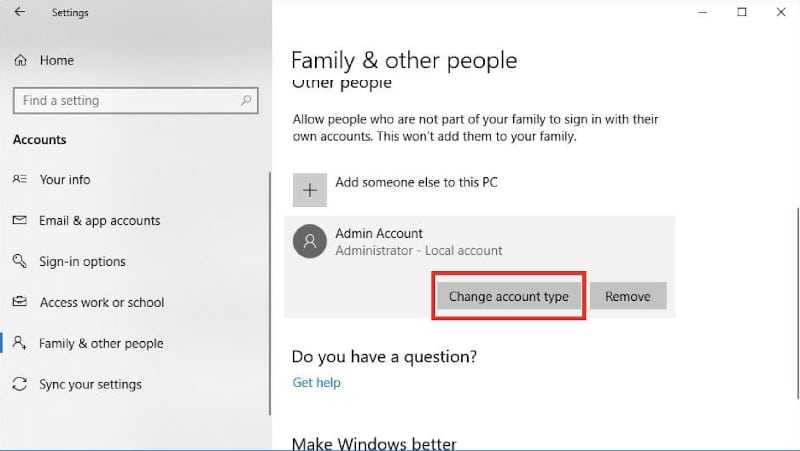
- Press the Change account type button for the selected user account.
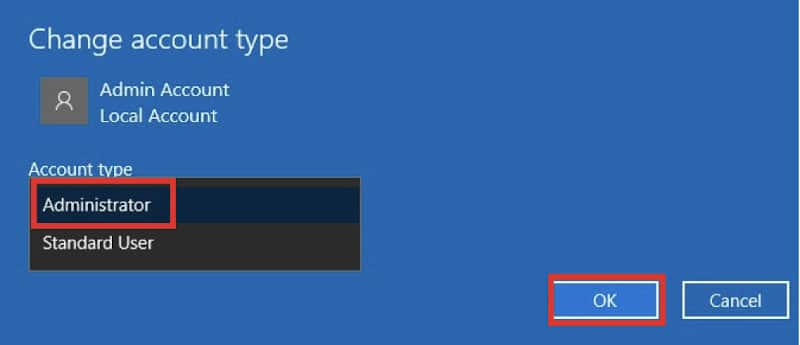
- Select the account that you want to change from and then press Change account type.
- Now just press on the Ok button to save your settings.
2. Scan PC System Files
Error 0x80070780 may be caused by corrupted system files, so the System File Checker utility (repairs system files) may be a possible solution.
You can create a bootable SFC scan of a computer running in Windows 10 as follows:
- Navigate to the Windows menu by pressing the Windows key + Q keyboard shortcut.
- Enter the word “cmd” in Cortana’s search box, right-click Command Prompt, and select Run as administrator.
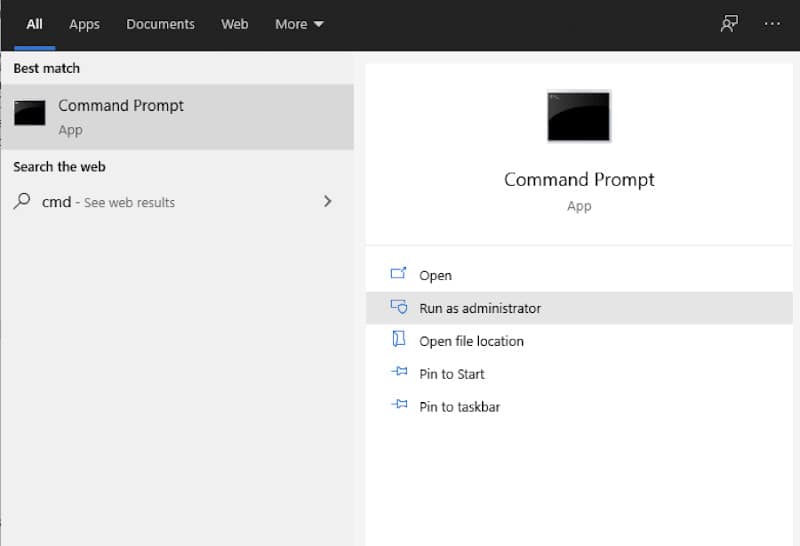
- In the search bar, type the following and then press Enter to continue.
DISM.exe /Online /Cleanup-image /Restorehealth- Enter the command below in the Command Prompt and then press the Enter key.
SFC /scan- At the end, you need to restart your computer to repair your PC files with the help of this scan setup.
3. Clean Boot Windows
A clean boot is a good way to ensure that third-party programs and services don’t start Windows and block access to files.
You can follow these steps to boot Windows:
- Press the Windows + R key to open the System Configuration window.
- Type the command below in the Run window, and then click OK.
msconfig- Here you need to click on the Selective startup radio button to continue.
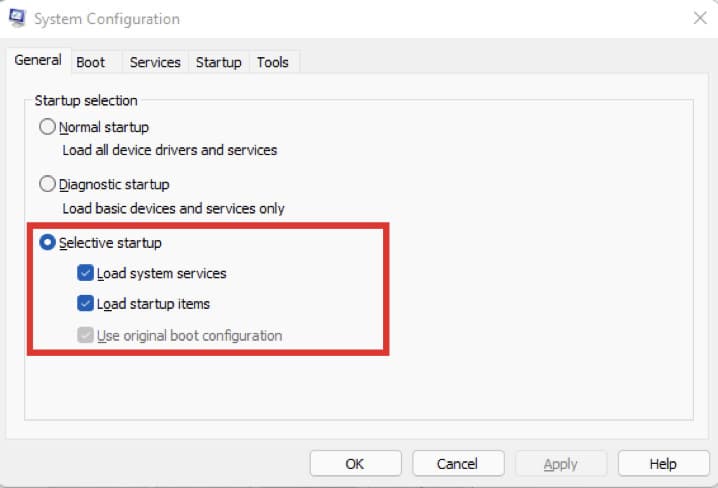
- Choose the Load system services option and choose the original boot configuration option.
- Deselect the Load startup options option.
- Select the Services tab in the screenshot displayed directly below.
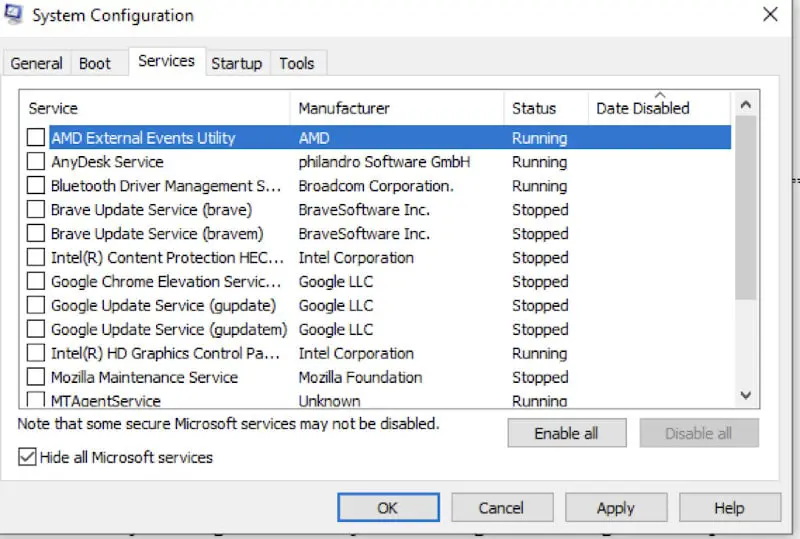
- Here you need to exclude all Microsoft Services, to exclude them, just click on “Hide all Microsoft Services”.

- Select the Disable all option.
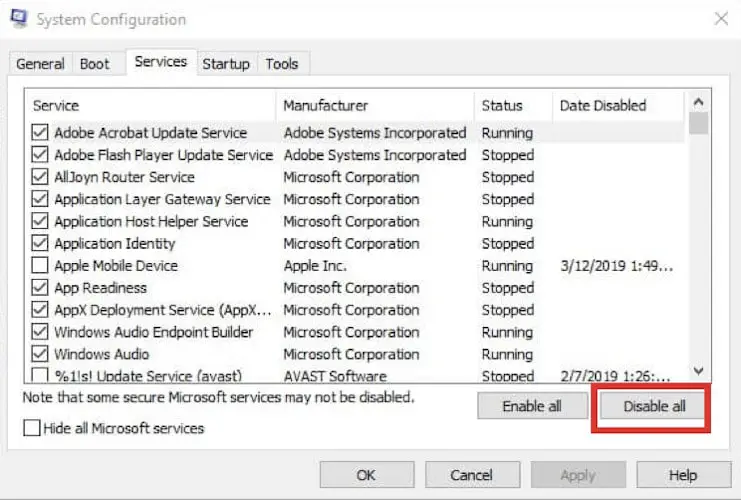
- Press the Apply button to save your changes.
- When you click on the Ok button, a System Configuration dialog box will appear. Select the Restart option to continue.
4. Run a Chkdsk Scan
Error code 0x80070780 can also be a damaged disk error. Using the Chkdsk instruction to work out the issues associated with a hard drive may also solve your issue.
This is how a user can run a chkdsk scan:
- To open File Explorer you need to press the Windows + E button.
- Then you need to right-click the hard drive icon and select Properties to open the windows directly below.
- Now select the Tools tab, then click on the Check option to scan your hard drive C partition for errors.
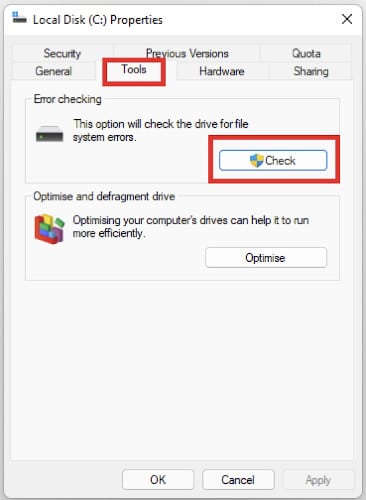
- A dialog box window will then request to scan the disk if Windows detects anything. Users can still click Scan drive even if the dialog box says that a Chkdsk scan isn’t required.
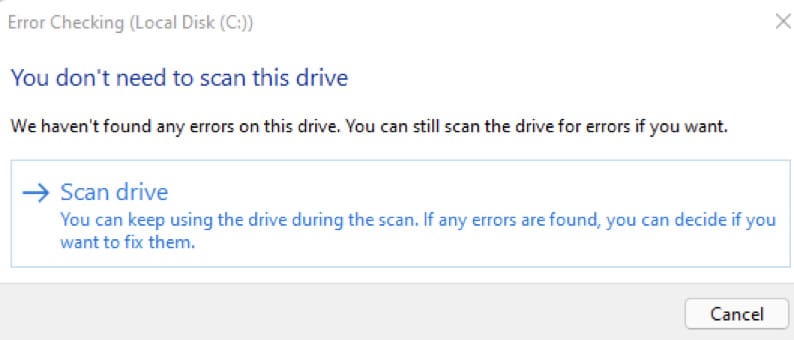
- Restart Windows if the Chkdsk scan does detect something.
5. Ensure that the Volume Shadow Copy Service is Enabled
Windows 10 allows the Volume Shadow Copy service to launch manual backups and take automatic backups. However, error 0x80070780 may occur so it’s worth checking if this service is enabled in the event of such a situation.
Volume Shadow Copy can be enabled by the user the next time it happens:
- First of all you need to launch the Run accessory.
- In the Run command, type the command below and press Enter.
services.msc- Double-click the Volume Shadow Copy option to display the window below.
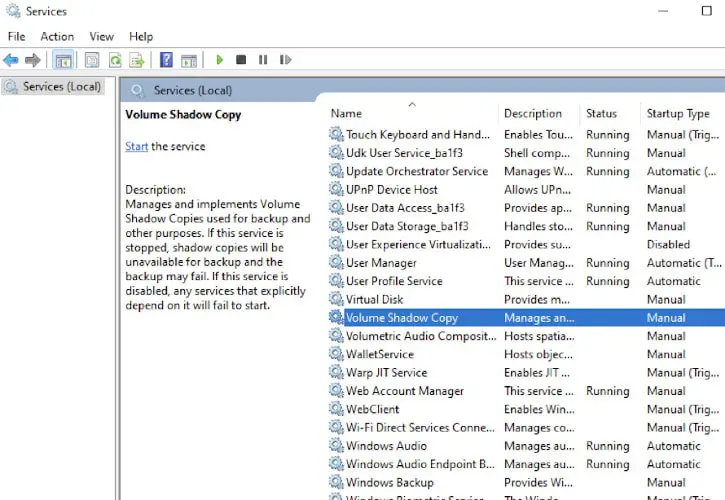
- Press the Start button if the service isn’t running.
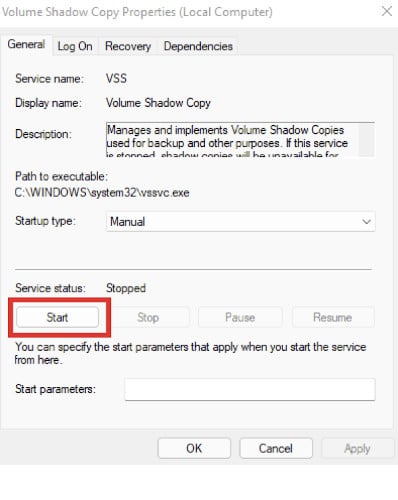
- Select the Automatic option on the Startup type drop-down menu.
- Click the Apply button and then select the OK option.
6. Disable Security Software As Admin
With the recent high-profile data breaches, millions of computer users have been looking for ways to protect their privacy. Many PC security software programs have been littered as a solution to this problem. They provide a safety net by keeping your data encrypted and safeguarded from hackers.
However, as an admin on your own personal computer, you can disable these software programs to achieve a higher level of privacy.
We strongly recommend that you refrain from disabling computer security software to make backup situations. If you do that, please do so no less than later.
- Navigate to “Folder Options” > “View”, then click “Show hidden files and folders”.
- Open the “Windows Defender settings” folder.
- Open “Windows Defender settings” and click “Open Windows Defender Security Center”.
- Click “Virus & threat protection”.
- In the new window, choose “Virus & threat protection settings”.
- On clicking the real-time protection at the bottom of the pages, enable Cloud-delivered protection, and automatic sample submission are enabled.
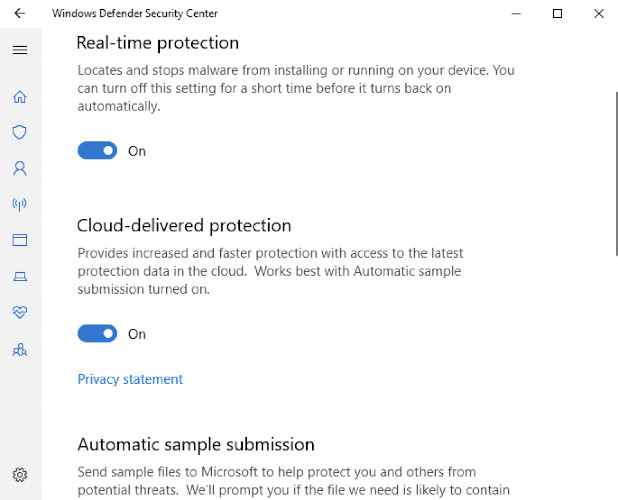
Perhaps the complementary laptop drive backup software mentioned above can help you with moving your OS to new hardware, which is time-saving and helpful.
FAQs
How Do You Fix the File Cannot be Accessed by the System?
The file cannot be accessed by the system error is a common Windows issue. It can happen for many reasons, but it’s typically due to the user not having the appropriate permissions to access the file.
What is SFC Scannow?
SFC Scannow is a built-in Windows utility that examines the integrity of Windows system files. If you have been experiencing system file errors or other problems, SFC Scannow will scan your computer and fix any issues it finds.
SFC Scannow is a built-in Windows utility that examines the integrity of Windows system files. If you have been experiencing system file errors or other problems, SFC Scannow will scan your computer and fix any issues it finds.
How Do I Delete an Unexpected Error File?
The best way to delete an error file is to use the Command Prompt:
- Find the directory that the file is in and then type the command below into the Command Prompt.
dir- Locate the file name and type the command below into the Command Prompt.
delWhat Does Error Code 0x80070780 Mean?
Error code 0x80070780 is a generic Windows error code that can be caused by various problems. The first thing to do when you get this error code is to restart your computer and try again.
If the problem persists, it may be time to contact your IT support team or Microsoft customer service.
Is Chkdsk R Safe?
If you’re using a Windows operating system, chkdsk R is not safe. Chkdsk R is a Linux command that can be used to check and repair hard disks.
How Do I Fix Error Code 0x80070780?
Please try the following steps:
- Close all open programs and restart your computer.
- Check that you have enough disk space on your hard drive to install the program. You may need to free up some space by deleting or moving files to an external storage device (e.g., a flash drive).
- If you are still experiencing problems, please contact Customer Service for assistance.
How Do I Fix a Corrupted Hard Drive?
The first thing you should do is check to see if your hard drive has any physical damage, such as a broken connector or damaged pins. If you find physical damage, take the hard drive out of the computer and put it in an anti-static bag. Take it to a professional data recovery company.
If there is no physical damage, then try booting from a Windows installation disc and running chkdsk/f/r on your hard drive.
Final Thoughts
The error code 0x80070780 is a common Windows error that occurs when a user receives a connection reset from the server. It can also happen if there is a problem with the DNS settings or if there is a conflict between the user’s proxy and their connection.
Follow the steps above to fix this error.






