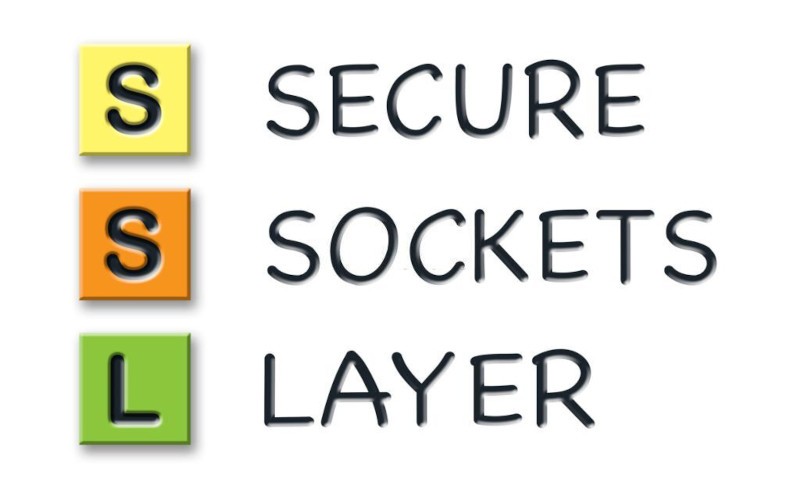An SSL/TLS protocol mismatch causes the error “ERR_SSL_VERSION_OR_CIPHER_MISMATCH” in your computer. This can happen when the server you’re trying to connect to doesn’t support the SSL/TLS protocol version that your computer is using.
You’ll need to update your computer’s SSL/TLS protocol version to fix this error.
When you access the internet on a site using the HTTPS protocol, the browser’s operating system activates confirmation steps to prove to a site server that the SSL certificate corresponds.
An SSL error occurs when your web browser or email client cannot establish a secure connection with a web server or email server. The most common reason for this error is that the server uses an outdated security protocol, such as SSL 3.0, which is no longer considered secure.
Other potential causes include outdated security certificates and misconfigured servers.
Suppose you face this “ERR_SSL_VERSION_OR_CIPHER_MISMATCH” Error in your computer. Luckily, a few simple methods can help you fix this issue by following some simple and easy steps. So read this article and follow the best methods to fix this issue.
What is the Cause of the ERR_SSL_VERSION_OR_CIPHER_MISMATCH Computer Error?
When you try to access a website, you may see an error that says “ERR SSL VERSION OR CIPHER MISMATCH.” This message means that the website’s security certificate is not compatible with the browser you’re using.
There are several reasons why this might happen:
- Invalid SSL certificates: Invalid SSL certificates commonly cause the ERR_SSL_VERSION_OR_CIPHER_MISMATCH computer error.
This error occurs when a website’s SSL certificate is invalid or expired. When you try to access a website with an invalid SSL certificate, your browser will display an error message.
- Old TLS versions: Old TLS versions Cause of This ERR_SSL_VERSION_OR_CIPHER_MISMATCH Computer Error. The appearance of this error message is related to the fact that your browser is trying to connect using an outdated version of the TLS security protocol.
This means the server you are trying to reach no longer supports that protocol version, which is why the connection fails.
- Outdated web browsers or operating systems: Outdated web browsers or operating systems are the most common cause of the ERR_SSL_VERSION_OR_CIPHER_MISMATCH computer error. This error message is usually caused by an outdated TLS (Transport Layer Security) version or cipher.
TLS is a security protocol that encrypts communication between web browsers and servers. When you try to access a website using an outdated browser or operating system, the server will reject the connection because it uses an outdated TLS version or cipher.
- QUIC protocol: QUIC can cause the ERR_SSL_VERSION_OR_CIPHER_MISMATCH computer error in some cases. This error occurs when the QUIC protocol is enabled and the server does not support it.
All servers do not yet support the QUIC protocol, so this error can occur if you try to connect to a server that does not yet support QUIC.
- Antivirus program: Antivirus programs are essential for protecting your computer from malware and other online threats. However, sometimes these programs can cause problems, such as the This ERR_SSL_VERSION_OR_CIPHER_MISMATCH error.
This error typically occurs when your antivirus program is outdated or incompatible with the website you’re trying to access.
How to Fix ERR_SSL_VERSION_OR_CIPHER_MISMATCH
Method 1: Check the SSL/TLS Certificate
Any website that you visit is made up of a domain name and an SSL/TLS certificate. The domain name is what you type into the address bar of your web browser to visit a website.
The SSL/TLS certificate verifies that the website is who they say they are and that the connection between your web browser and the website is encrypted.
Suppose you see the error message “ERR_SSL_VERSION_OR_CIPHER_MISMATCH” error through your computer browser. So it means a problem with the SSL/TLS certificate for the website you are trying to visit. This can happen for a variety of reasons.
The most common reason is that the website’s SSL/TLS certificate has expired and needs to be renewed. If you want to fix this issue and browse the web without any errors, then follow these steps:
- One way to check an SSL/TLS issue is to use online tools like Qualys SSL Labs. This tool will grade the SSL connection and detect if there is any mismatch with the server. If your SSL certificate is not valid or up-to-date, you should contact your web host or SSL provider to update it.
- Open your web browser.

- In the browser’s address bar, you have to type “Qualys SSL Labs” and click on the enter button.
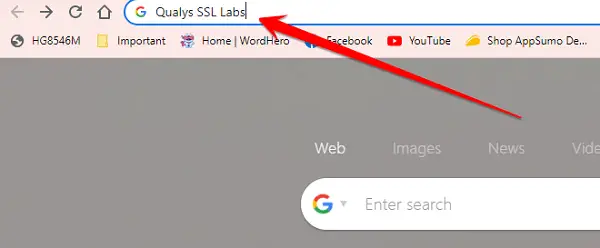
- Click on the first link that appears in the Google search engine.
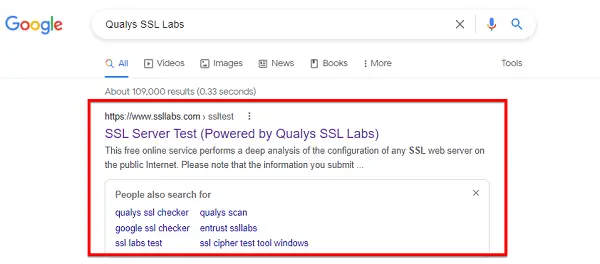
- The official website “Qualys SSL Labs” page will now open before you.
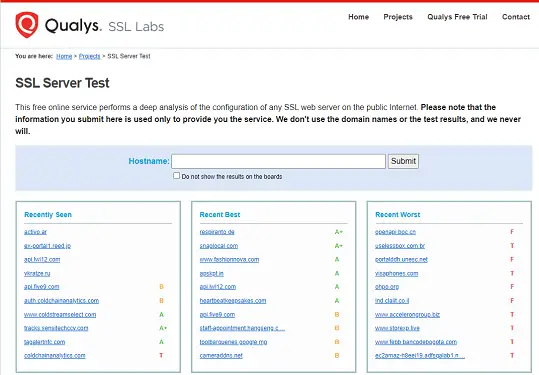
- In this site’s “Hostname” box, you have to enter the website address you want, which is why the website is getting “ERR_SSL_VERSION_OR_CIPHER_MISMATCH.”
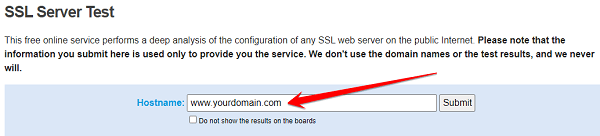
- The HTTP TLS protocol support, key exchange support, and encryption support test tool will ascertain whether the SSL TLS certificate or testing server is valid and guaranteed.
After the tool has analyzed these aspects of the HTTP protocol support, key exchange support, and encryption support, it will see that you have successfully installed, updated, or repaired a certificate. Qualys SSL Labs tool will show you the SSL / TLS result of the desired website in 2 to 3 minutes.
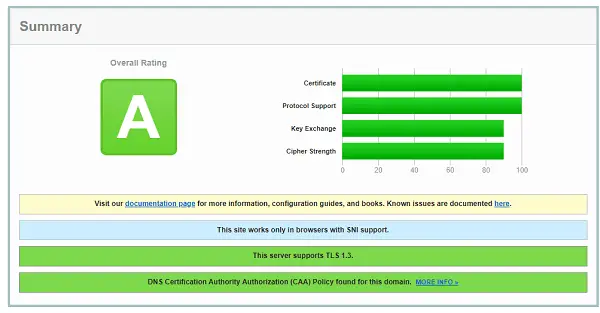
Method 2: Check for Certificate Name Mismatch
In this example, the customer’s SSL certificate had an issue causing the ERR SSL VERSION OR CIPHER MISMATCH error. When looking into the SSL Labs code, you will see that this is quite easy to identify and fix.
As SSL Labs asserts, a mismatch may be anything from a faulty edition on the client’s side to a mismatch on the server’s end.
A number of these reasons can cause this type of certificate name mismatch:
- The site’s domain name does not use HTTPS, but the IP network is shared with a site designed with open ports.
- The data source’s domain points to the old IP address, and the old site is now hosted on a different server. The site’s address to which the source domain is linked has changed.
- The web page uses a content distribution network (CDN) that does not supply secure connections.
- The alias website’s official title differs from what appears on the certificate, but the alias was designated in the certificate.
If you’re getting the ERR_SSL_VERSION_OR_CIPHER_MISMATCH error when trying to access a website, it’s likely because of a mismatch between the certificate and the domain name. To fix this, you’ll need to check for a certificate name mismatch, so follow these steps:
- To view this icon, click the icon to the right of the address near the top of this screen and then choose the Certificate option.
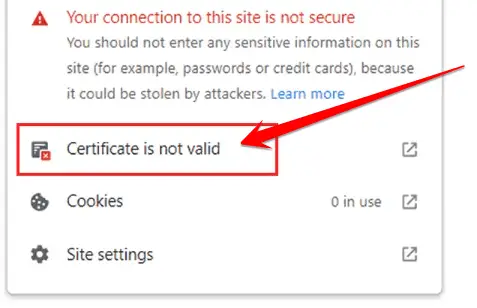
- Now here, you have to click on the option “Certificate is Not Valid,” now the Details tab will open in front of you, in which more information regarding this certificate will be visible.
- Here you have to click on the Details tab and click on the “Subject Alternative Name” option to see the certificate with which the domain is covered.
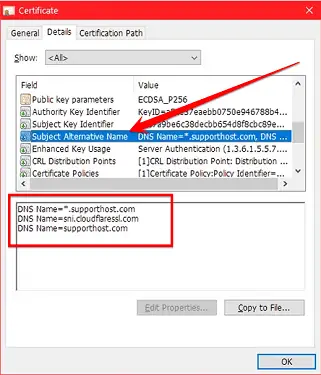
Method 3: Empty the SSL Cache From Your Computer
SSL (Secure Sockets Layer) is a protocol that encrypts data sent between a server and a client. It is often used to secure website connections and protect sensitive information like credit card numbers and login credentials.
When you visit a website using SSL, your browser verifies that the site’s SSL certificate is valid and encrypts all data sent to and from the site.
In some cases, you may see an error message saying that the SSL certificate is invalid or that there is a mismatch between the site’s SSL certificate and the URL. This can happen if your browser has cached an outdated or invalid SSL certificate for the site.
To fix this problem, you need to empty the SSL cache from your computer, so follow these steps to fix the issue:
- Click on the window icon and type Control Panel in the search box.
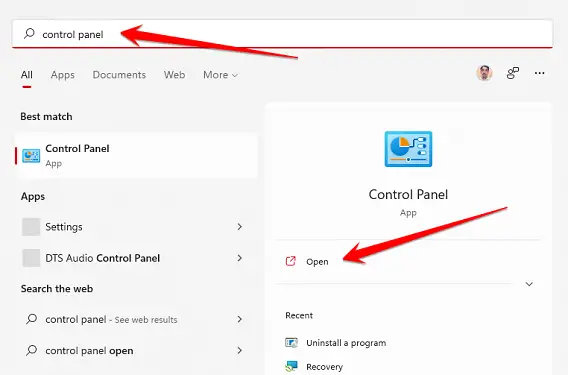
- After the Control Panel window opens, click on the Internet option.
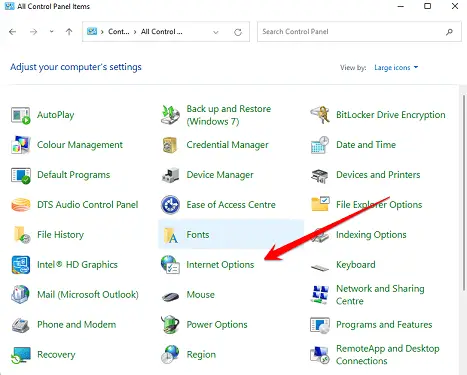
- A popup window will open in front of you in which you have to click on the “Contents tab” and then click on the “Clear SSL State” option. Doing so will empty the SSL cache in your computer and eliminate such errors.
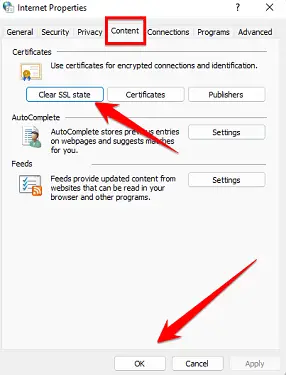
At the end of this process, you may need to restart your pc.
Method 4: Disable the Antivirus (Temporarily)
One of the most common ways to fix the ERR_SSL_VERSION_OR_CIPHER_MISMATCH error is to disable your antivirus program (temporarily). This is because sometimes antivirus programs can interfere with SSL connections and cause this error.
To disable your antivirus program, first open the Windows Control Panel.
Then click on “Security” and “Disable Antivirus Program.” If you’re using a Mac, you can find instructions for disabling your antivirus program by clicking the “Help” tab in the left-hand toolbar. Once you’ve disabled your antivirus program, try loading the page again.
I hope this method will also help you fix this issue in minutes.
Frequently Asked Question
Is It Safe To Clear SSL State?
The short answer is yes – it is safe to clear the SSL state. However, it would help if you kept a few things in mind.
First, make sure you are clear on what the SSL state is. SSL state refers to the cookies stored on your device after visiting an HTTPS website. These cookies contain sensitive information, such as login credentials and account data.
When you clear the SSL state, you remove all cookies stored on your device during visits to HTTPS websites. This can be helpful if you’re having problems with a website or want to start fresh with a new account.
However, clearing the SSL state can also cause problems with some websites. If you’re having issues with a website, try clearing your cookies first and see if that solves the problem.
How Do I Fix Secure Connection Failed In Chrome?
Secure Connection Failed is a common error in Chrome. It can be caused by a variety of issues, such as incorrect security settings, malware, or a problem with the website itself. There are several steps you can take to try to fix the problem.
The first thing to do is check your security settings. In Chrome, go to Settings > Advanced and make sure that TLS 1.2 is enabled. If it is not enabled, enable it and restart Chrome.
If that doesn’t work, try scanning your computer for malware. Malware can often interfere with secure connections. Several free malware scanners are available online, such as Malwarebytes and Avast.
If the problem persists, it may be a problem with the website itself. Contact the website’s owner and ask them to look into the issue.
How Do I Fix Secure Connection Failed Windows 10?
Secure Connection Failed is an error that can occur in Windows 10. This error occurs when you try to connect to a website that uses a security protocol, such as HTTPS, that your computer doesn’t support. There are several ways to fix Secure Connection Failed in Windows 10.
The first way to fix this error is to make sure your computer supports the security protocol that the website is using. To do this, follow these steps:
- Open the Control Panel and click on “System and Security.”
- Click on “Windows Firewall.“
- In the Windows Firewall window, click on “Advanced Settings.“
- In the Advanced Settings window, go to the “Inbound Rules” tab and scroll down until you see the rule for HTTPS.
- If your computer doesn’t support HTTPS, you can disable this rule. This will allow the website to connect to your computer.
What Is The Difference Between TLS And SSL?
The Transport Layer Security (TLS) protocol provides communication security and privacy over the Internet. It enables clients to authenticate servers or allows servers to authenticate clients.
It also provides a mechanism for encrypting communications between the parties. TLS is based on the SSL 3.0 protocol.
Netscape Communications Corporation developed the Secure Sockets Layer (SSL) protocol to provide secure communications on the Internet. SSL uses a public key infrastructure (PKI) to provide authentication and encryption services.
Is TLS more secure than SSH?
There is no definitive answer to this question, as the security of both TLS and SSH depends on several factors, such as how they are implemented. However, in general, TLS is considered to be more secure than SSH.
This is because TLS provides stronger authentication and encryption mechanisms than SSH.
Does HTTPS Use SSL or TLS?
SSL (Secure Socket Layer) and TLS (Transport Layer Security) are cryptographic protocols that secure communications over a computer network. SSL was first released in 1995, and version 3.0 was the last version released before TLS was created.
TLS is an improved version of SSL and is specified in RFC 2246. Many people use SSL and TLS interchangeably but they are technically different protocols.
HTTPS (Hypertext Transfer Protocol Secure) is a protocol to securely transfer data over the internet. HTTPS uses SSL or TLS to secure communications between web servers and browsers.
When you visit an HTTPS website, your browser establishes a secure connection with the web server using SSL or TLS.
Final Thoughts
I have provided several methods to fix the ERR_SSL_VERSION_OR_CIPHER_MISMATCH error in this blog post.
I hope this was helpful and that your website is now running smoothly again. If this article will help you fix this issue, please share it with your friends on social media platforms.
Thanks for reading.