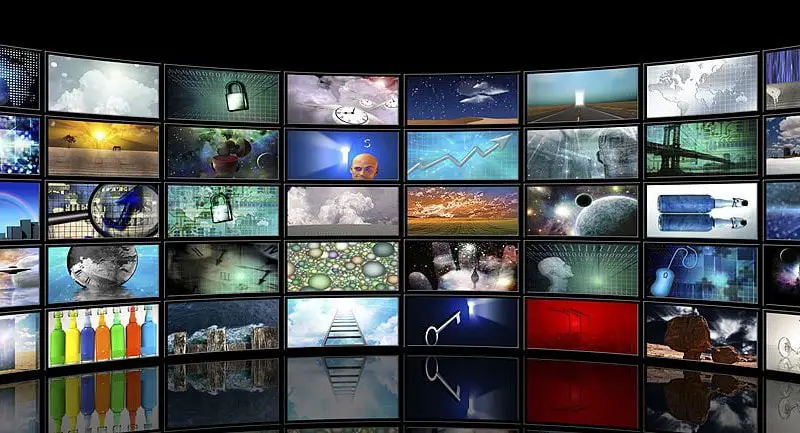Roku, launched in 2008, is a digital online platform that gives you access to a variety of media content drawn from various digital platforms. However, it offers features that are limited to a few functions in browsing.
Yes, it may look like a disadvantage, but it does not lower the Rokus entertaining capabilities. Since Roku does not give you web browsing services to surf, this article will give you some suggestions and a variety of alternatives.
Does Roku Offer a Built-in Web Browser?
Roku device or stick doesn’t have a built-in browser to surf the Internet. However, you can incorporate a 3rd party web browser, which you can install on the Roku, to access the internet. Although this is not fully recommended for Roku devices, you can still try it.
Firestick and Chromecast are very popular names when we talk of streaming services. Roku is also a well-established worthy contender in this domain. With a variety of streaming services and channels, users have a wide range of options to choose from.
However, in some regions, that is, the browser domain, Rokus shortcomings are quite evident. First of all, their devices have no in-built web browser. Moreover, you can only get a few browsers from their official store.
The available ones are not optimized either. They are only baked with basic features for doing their job. If you wish to use another browser outside their store, then it has to be side-loaded from a third-party source.
This article will list for you the nine best browsers from the Roku platform. In this section, you will also find their advantages and disadvantages.
Top 9 Best Browsers for Your Roku Device
1. Opera
Opera gives you a hassle-free experience as you navigate through the web using Roku devices. Like all other traditional web browsers, you have to connect your device to your computer’s operating system to browse with Opera.
You can use any keyboard to perform searches. Its faster engine and lightweight nature make it the best among Rokus browsers. It responds to queries within a very short time.
Its perfect compatibility with VPN service enables the user to access unlimited entertainment media while protecting their digital identity.
2. Web Browser X
Web Browser X is undoubtedly among the best browsers from Roku. It comes with an interface that is simple. However, if you are looking for a browser that will give you access to YouTube or any other media content, then this browser won’t handle this too well.
When it comes to dealing with web pages, you can easily go to the websites and bookmark all your preferred web pages. To navigate through your web pages, you just need to use the left and right, down and up buttons that are on the remote.
3. POPRISM Browser
POPRISM Broser is among the most popular browsers from Roku, that give you access to the internet. However, it is important to note that before you go for it, you need to keep your hopes low.When it comes to interface, this browser offers you a standard and plain view.
It features more feels and text-based looks, nothing that can easily attract your attention.
It is only a few websites and web pages that are fully compatible with the POPRISM web browser. This means that you may struggle to read the text if you wish to access other web pages.
To navigate through the web pages, you can easily use the right, left, down, and up keys on the remote. You can use the Return key to go back to the main screen.
4. Web Video Caster
Web Video Caster is the next browser in the list of the best browsers from Roku. Using Web Video Caster, one can watch TV, live stream shows, and browse websites. It’s a premium service that can cost you $4.99/month, but it is worth every penny.
Web Video Caster supports Roku TV by enhancing the user’s browsing experience. Audio and photos are supported on the pages. Also, subtitles are automatically detected. Additionally, one can use integrated search to open subtitles.
5. Media Browser for Roku
Media Browser for Roku allows one to surf without any limitations. It is able to navigate through some heavy-content websites without hindrances. To use this browser, you only need to have a media server installed on your local network.
This server keeps on updating your browser with some updates, which include: remote control, photo slideshows, live TV, and so on.
6. The Roku Channel
The Roku Channel was named after the device itself. It is one of the best browsers available that allows you to stream a variety of entertainment media. Through this browser, you can easily surf the web and play music, watch the latest news, and stream other entertainment content.
Unlike most browsers that are in the market, it keeps you updated with the latest entertainment content and allows you to upload content from Yahoo.
7. Xfinity
Xfinity is a popular browser that is designed to work with Roku devices. It comes with a sleek and easy-to-use interface, and it is perfect for streaming content from websites such as YouTube and Netflix. It also has a built-in search feature that makes it easy to find the content you’re looking for.
8. Safari Browser
Safari Browser is a popular web browser that is designed for use with Apple devices. On Roku, it is available on the Roku store as a web browser.
It comes with a simple and user-friendly interface, but the range of features is limited.
9. Firefox
Firefox is a fantastic browser that works on a wide range of devices, including smartphones, desktops, TVs, and more. It’s an excellent app from Mozilla that allows you to watch videos on your Roku TV. People like it for its privacy and security.
It’s better if your mobile phone and Roku are connected to the same WiFi network or network. This way, you can simply look for streaming sites and watch all of your favorite TV shows, series, live channels, sports, news, and more.
Frequently Asked Questions
Can You Use Google Chrome on Ruku?
No, there is no Chrome app for Roku. If you want to access Google Chrome on the screen of your TV, you have to mirror the screen from a Miracast-enabled device. If you are looking for a way to access the internet using Ruku, we have bad news for you. You only have a very limited list of options.
In what’s becoming a familiar story, there’s no Google Chrome app for Roku devices. If you absolutely need to access Chrome on your TV screen, you need to mirror your screen from another Miracast-enabled device.
The variety of browsers on the Rokus store is not as wide as the options on Android TV and Fire TV boxes. Indeed, you only have two options that you can choose from POPRISM and Web Browser X.
POPRISM is text-based. It can’t display photos, flash content, or images. WEB Browser X cannot be reliable. To conduct searches on Google, you need to navigate through google.com in the normal manner.
If none of the browsers perform well, the only remaining option is to mirror the Windows or Android screen on your TV again.
What Do You Get With the Roku Browser?
Your Roku TV or streaming player gives you access to music and stream video but doesn’t allow you to surf the internet using your television.
Can You Surf the Internet Using Roku?
If you are a movie or TV fan, then you can consider having Roku at your home. For many years, Roku has built itself to the point of becoming a household brand. It enables you to have access to paid and free entertainment content through the internet, on a TV.
To simplify this, the company introduced Roku TV, which comes with all the Roku’s functionalities built in it.
Before 2008 when Roku was launched, Netflix used to be the only available streaming network. With time, internet streaming TV gained acceptance and popularity. Today, streaming media has grown to the point that it gives stiff competition to cable TV.
There is only very little content found on cable TV that cannot be streamed using Roku TV.
Can Roku Be Used to Surf the Internet?
Yes, Roku has a browser that can be used to browse the internet. Roku gives you a variety of entertaining content that includes live sports, TV shows, and movies.
Roku does not have an in-built browser when it comes to internet browsing. Therefore, to browse your TV through Roku, you must install a third-party browser on the device.
What are the Dfferences Between Casting and Streaming on Roku?
Streaming using Roku involves a process that enables one to watch paid and free video and music content on their TV through the internet. Movie and TV streaming services such as Hulu, Amazon Video, Netflix, and other companies download to Roku devices, the same way other apps download to smartphones.
Casting allows you to cast or direct a TV show, a video, or a movie that you wish to watch on a mobile device to a TV by use of a Roku digital device. When the video starts playing, you can switch off the mobile phone or use it to do something else and control your video with a Roku remote.
How Can I Cast a Browser on Roku?
You can follow these simple steps to cast your browser on Roku:
- You have to check that you have the latest version of the operating system on your Roku device. The operating system must be version 7.7 or a later one.
- To confirm this, click on Settings > System > About.
- If the system is not updated, you can follow the steps below to update it: click on Settings > System > System Update > Check now.
- After this, wait for the process to be completed.
- If you are using Windows, you can consider opening the action center by following the link on the right hand of the screen.
- Click on ‘Connect tile.’ If you cant see it, you can expand the screen.
- Next, you have to command Windows to scan your Roku, which will take around thirty minutes.
- Click the Roku’s device name, and it will connect automatically.
- Finally, open the browser to start browsing the internet.
Is There a Free Browser for Roku?
The web browsers that have been mentioned above can help you to browse the internet using your television. You can use Web Browser X since it is free for Roku. You can use this browser without the need to pay any subscription fee.
Can I Install Chrome on Roku?
Chrome is not compatible with Roku. However, you can use screen mirroring to enjoy browsing the internet using Google Chrome. You can open a Chrome app on a smartphone and cast it on the TV to view content on a bigger screen.
How Can you Cast Your Browser onto Roku?
Since it doesn’t have a built-in web browser, you have an option of using any of the above-mentioned 3rd party browsers or using the screen mirroring.
Conclusion
There are a few different browsers that work well with Roku devices. Our top picks include Opera, Web Browser X, and POPRISM Browser. Each of these browsers has its own advantages and disadvantages, so it’s important to choose the one that best suits your needs.
For example, Opera is great for VPN users who want security and anonymity while browsing the web, while Browser X is perfect for those who want a simple and straightforward interface.
Whichever browser you choose, we hope you enjoy your web browsing experience on your Roku device!