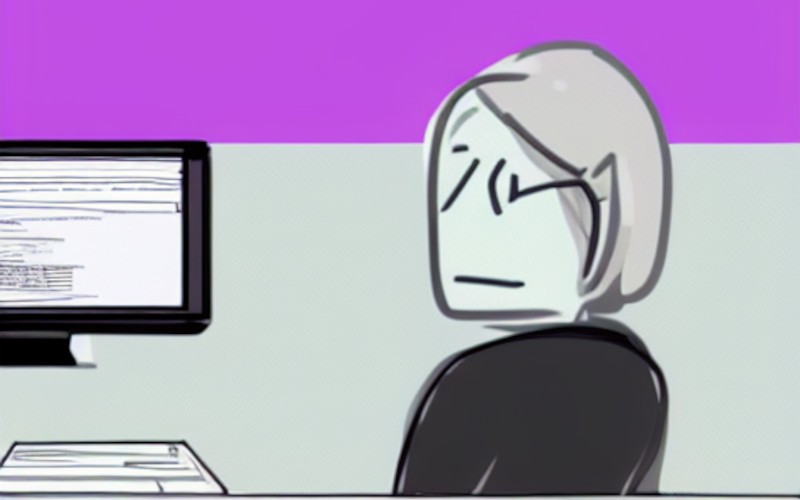APT (Advanced Package Tools) is a package manager that manages packages in Debian-based operating systems and their derivatives, including Ubuntu. APT can be employed for installing, updating, and removing applications. One of the typical errors that users encounter when working with APT is the “apt-get command not found” error.
This error typically happens when installing other operating systems that don’t support APT. By using the command with compatible operating systems, this problem can be resolved.
This article will provide detailed information on this error and the solutions available.
What is the use of apt-get Command?
The apt-get command is among the most powerful tools in a Debian-based Linux distribution. This versatile command can install, remove, and update software packages.
The most popular apt-get commands are as follows:
- sudo apt-get install (to install a package)
- sudo apt-get remove (to remove a package)
- sudo apt-get update (to update a package)
- sudo apt-get upgrade (to upgrade a package)
- apt-get help (to get a list of the most used commands)
In addition, apt-get provides other useful features, such as the ability to roll back changes and install packages from specific repositories. While apt-get is typically used via the command line, some graphical front-ends provide a more user-friendly interface.
No matter how you use it, apt-get is essential for anyone who wants to get the most out of their Debian-based Linux distribution.
How to Fix sudo apt-get command not found?
1. Operating System Does Not Support This Program
If you’re trying to install a program on a Linux machine using the apt-get command and receive the error message “Operating system does not support this program,” it’s likely because you’re using a distribution that doesn’t support apt-get.
Debian, Ubuntu, and Mint all support apt-get, while Fedora, RHEL, and CentOS are rpm-based and don’t.
To find out which distribution you’re using, type in the following command, and the name of your distribution should appear:
cat /etc/*-release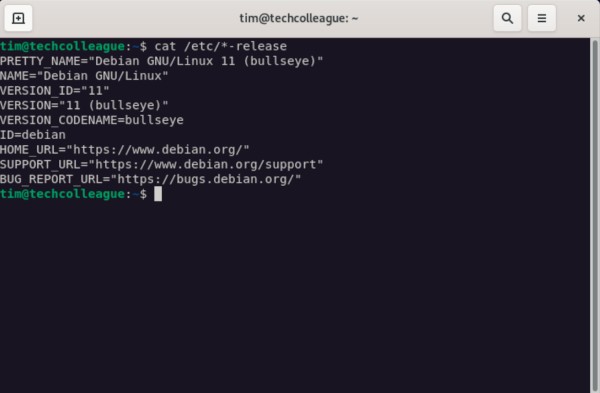
Once you know your distribution, you can install your program using the appropriate method.
2. This Package Is Not Available
Check the APT’s availability if you use an operating system compatible with the apt-get command. Type in the command located apt-get to check whether it is installed in your system. The command must return the following output:
/usr/bin/apt-get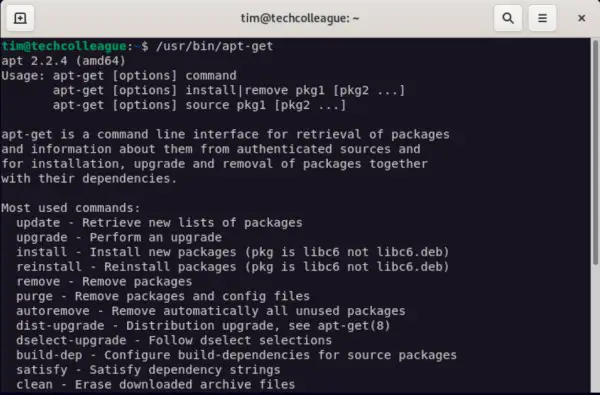
If no output is returned, the APT package is not installed. You have to install it to get things working for you manually.
3. Download the Latest APT Package (automatic)
If you are running Ubuntu or Debian, using a package manager to download and install packages is recommended.
If you’re running Ubuntu, you can add the following line to your /etc/apt/sources.list file:
deb http://us.archive.ubuntu.com/ubuntu/ jammy mainIf you’re running Debian, you can add the following line to your /etc/apt/sources.list file:
deb http://ftp.de.debian.org/debian bullseye mainOnce you have added the desired mirror to your sources.list file, you can then use the package manager to install packages from that mirror.
4. Download the Latest APT Package (manual)
The preferred method is downloading the latest APT package using the /etc/apt/sources.list file. If you cannot download the APT package using the above method, you can download the package manually.
If you’re running Ubuntu, use this command:
wget http://us.archive.ubuntu.com/ubuntu/pool/main/a/apt/apt_2.5.3_amd64.debIf you’re running Debian, use this command:
wget http://http.us.debian.org/debian/pool/main/a/apt/apt_2.2.4_amd64.debOnce you have downloaded the package, you can install it by running the dpkg command:
If you’re running Ubuntu, use this command:
sudo dpkg -i apt_2.5.3_amd64.debIf you’re running Debian, use this command:
sudo dpkg -i apt_2.2.4_amd64.debOnce you have installed the apt binary, you can verify if it has been installed successfully by running this command:
whereis apt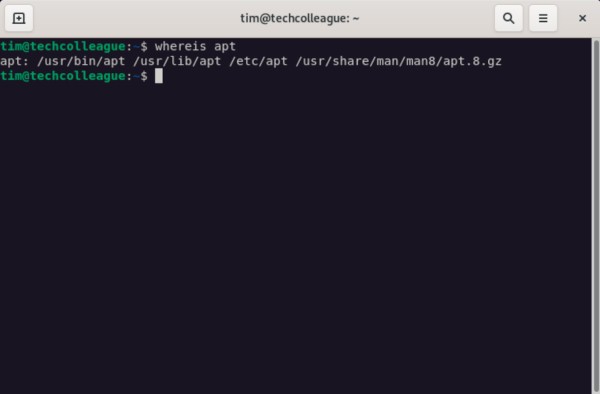
5. Use The Correct Package Manager
When managing packages on Linux systems, using the correct package manager for your distribution is essential. For example, the apt-get command is only supported on a handful of distributions, including Debian and Ubuntu.
Using apt-get on a distribution that doesn’t support it, such as CentOS or Fedora, will result in errors. Similarly, the yum command is specific to RPM Package Managers distributions, such as Red Hat Enterprise Linux, Fedora, and CentOS.
sudo yum install <packagename>Using yum on a distribution that uses a different package manager, such as Debian or Ubuntu, will also cause errors.
macOS uses Homebrew as its default package manager. To install wget on macOS, run this command:
brew install wgetIn short, when it comes to package management on Linux systems, using the correct package manager for your distribution is crucial.
6. Reinstall the OS
If you’re having trouble with the apt-get command, one potential fix is to reinstall the operating system. This will ensure that all files are properly placed and you have the sudo access keyword available.
Of course, this is a drastic measure and should only be done as a last resort. If possible, try other troubleshooting steps first.
Conclusion
The apt-get command is essential for anyone using a Debian-based Linux distribution. If you’re having trouble with the command, though, there are a few potential fixes that you can try.
First, make sure that your operating system supports apt-get. If it doesn’t, you must find another way to install your desired program.
If apt-get is available on your system, check if the package you want to install is available. If it’s not, try adding a different mirror to your sources.list file.
If all else fails, you can try reinstalling the operating system. This should fix any potential problems with the apt-get command.