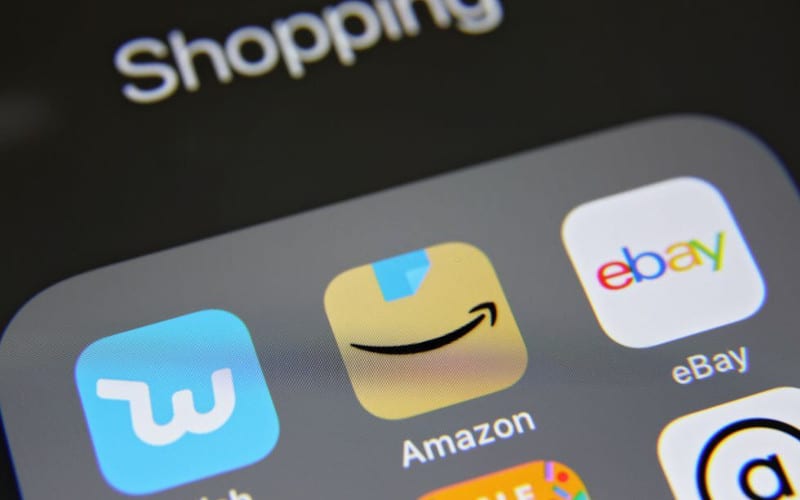Many users reported experiencing an Amazon App CS11 error while using various Amazon applications (Amazon Prime, Amazon shoppers, etc.). The error message mainly appears on mobile devices like iPhones and iPods, but also appears on other platforms such as Android.
The Amazon App CS11 error is a problem that can occur when you are trying to download or update an app from the Amazon Appstore. This error can prevent you from downloading or updating apps, and it can also prevent you from opening the Amazon Appstore.
There are several ways to fix this error. In this article, I will show you the best methods to help you fix this issue in minutes.
What is the Cause for this “Amazon App CS11 Error”?
Along with the Amazon server outages caused by political events, the following are notably responsible for causing Amazon OSCS 11 error messages:
- Outdated Amazon App: If the Amazon Application Update setting is not updated on the most recent build, Amazon Servers may deny the application access to your device, resulting in the CS11 error message.
- Corrupt Amazon App Installation: If the Amazon app software is corrupted, the program may generate an error, such as a CS11 error, if certain app modules are inaccessible or not executable.
- Network Firewall Restrictions: If the right network firewall (such as PiHole) prevents Amazon from gaining access to its servers (such as Amazon Shoppers), the Amazon app can present you with an error message.
How to Fix Amazon App CS11 Error
Method 1: Update the Amazon App to the Latest Build
Regarding Amazon App, there are two types of users: those who have updated the app and those who have not. You should update the Amazon App on your iPhone for many reasons.
The first reason is that you get access to new features when you update the app. The second reason is that you get access to bug fixes when you update the app. This means the app will run more smoothly and won’t crash as often.
If you’re having trouble with the Amazon App on your iPhone, iPad, or iPod touch, updating to the latest build may help.
According to users on the Apple Support Communities forum, a recent update to the Amazon App seems to have fixed the CS11 error.
Here is a simple method to help you update your Amazon App on your smartphone and fix this “Amazon App CS11” error.
- First, you need to click on the iPhone app store on your smartphone’s home screen.
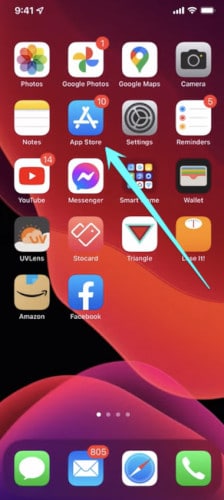
- Click on the existing account option at the top right side of the App Store, which will show you all the apps on your mobile that want to be updated from the Apple Store.
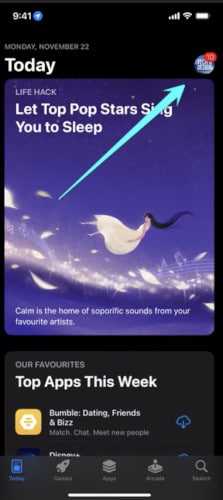
- You have to click on the “Update” option to update the “Amazon App” from this list.
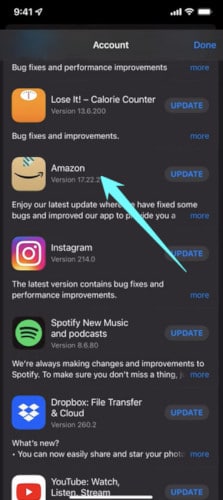
- After updating the Amazon app on your mobile phone, restart your iPhone and then launch this app and check if your application is running without any error.
Method 2: Reinstall the Amazon App
If you’re having issues with the Amazon App on your smartphone, the first thing you should try is uninstalling and re-installing it. Sometimes, this simple solution fixes any problems you may be experiencing.
Some common issues that can be resolved by uninstalling and then re-installing the Amazon App include:
- Not being able to sign in
- Not being able to view or add items to your shopping cart
- Not being able to complete a purchase,
- An error message saying the app is unavailable
If you’re having any trouble using the Amazon App on your smartphone, be sure to try uninstalling and then re-installing it.
If you are experiencing the Amazon App CS11 Error, it is not properly installed on your device. To fix this, you will need to reinstall the Amazon App.
Follow these steps to uninstall and reinstall your Amazon App:
- Uninstall your old Amazon app. For this, you have to press on the icon of this app for a while, and then you will have some options regarding this app.
- When a popup window appears, click on the Uninstall option.
- After uninstalling, you need to reinstall this application from Google Play Store for Android and Apple devices from Apple Store.
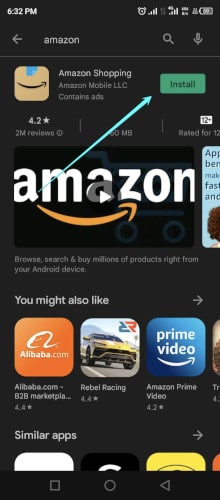
- Once this app is installed, restart your smartphone and run this app, and check that such CS11 error does not occur again.
Method 3: Disable Network Firewall or Add Amazon Exceptions to the Firewall
If the network firewall (such as PiHole) blocks Amazon Computing Services’ access to the required domains or servers, you may encounter the Amazon application CS11 on the Amazon app. In such a situation, turning off the network firewall or permitting exceptions to the Amazon domains for the network firewall may fix the issue.
To clarify, we’re going to describe the process of disabling PiHole (a type of network firewall) on a Windows system, based on the directions of the network firewall and the operating system of the device.
- Open the Command Prompt by pressing the Windows icon on the keyboard and typing “command prompt” in search and open it as Administrator.
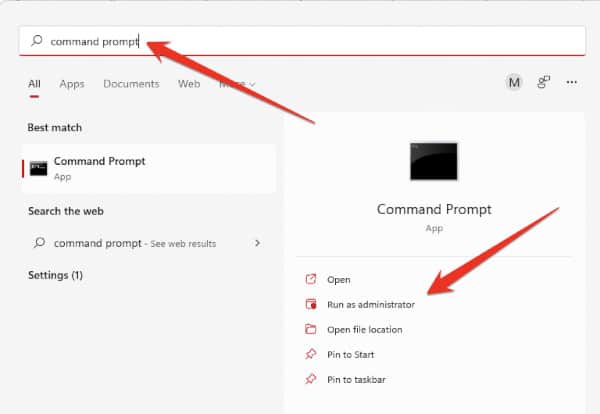
- When the Command Prompt window opens, run the following command:
pihole- Execute the following command at the Command Prompt once the PiHole interface has been launched.
pihole disable- If PiHole is disabled, launch the troublesome Amazon app and then hopefully, it is clear from CS11. If so, then add the culpable Amazon domains to the exclusions list of PiHole. Ordinarily, the aspiring curious domains should be added.
aax-us-east.amazon-adsystem.com
fls-na.amazon.com
amazon-adsystem.com- Enable PiHole by clicking the following within the command line. Users will see the popup when Claimed is enabled.
pihole enableIf none of the above steps work, you can still use the internet browser version of the Amazon app or any other platform app like the Android version of the Amazon app.
While the issue is being tracked, you can search for it via the browser version of the Amazon app or on another device platform or the Android version of the Amazon app.
Method 4: Force to Stop the Amazon App
If you have an Amazon App on your mobile device, there is a good chance that you have encountered an error. The Amazon App has been known to cause issues with Mobile devices and has forced many people to move and stop the app to fix the problem. Force-stopping the app will often fix the issue, but it is not always reliable.
To fix this issue by stopping the app on your mobile device, you need to follow these steps:
- Here you have to long-press on the Amazone app on your mobile phone, and among the few options that appear, you have to click on the “App Info” option.
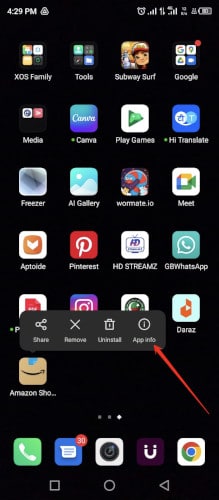
- After going to the application setting area through app info, you have to close this app by clicking on the Force stop option. This will help you to fix Amazon App CS11 Error on your mobile phone.
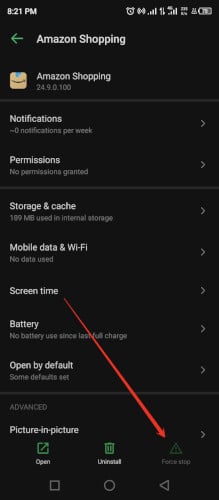
Method 5: Remove the App’s Cache Data
When you try to open the Amazon App on your mobile device, you may receive an error message: “Amazon App CS11 Error“. A corrupted data cache on your mobile device causes this error message.
To fix this error, you must clear the Amazon App’s cache data.
- Press the app on the mobile device for a while. This will bring up some options regarding this app on the screen before you. One of these options is to click on “App Info.”
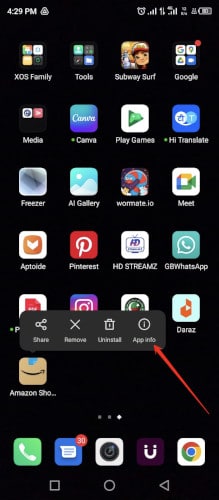
- As soon as you click on the app info you will go to the settings of this app where you will find the third option “Storage & cache“. You have to click on this option.
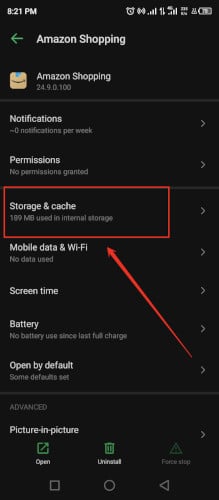
- In the last step you will have two options, one of which is to remove the caching memory of this app by clicking on the “clear cache” option.
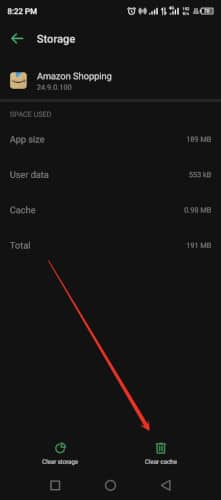
- After that, you have to restart your mobile phone once and launch this app again to check that this app is working properly.
How To Fix CS11 On Amazon?
If you are experiencing the CS11 error when trying to use the Amazon app on your phone or tablet, there are a few things you can do to try and fix the problem. First, you should ensure you are using the latest version of the Amazon app.
You can check for updates by opening your device’s App Store and tapping the Updates tab. If there are any updates available for the Amazon app, install them.
If updating the Amazon app does not fix the CS11 error, try deleting and reinstalling the app. To delete the Amazon app, follow these steps:
- Open the Settings menu on your device.
- Tap on Apps or Applications.
- Scroll through the list of apps until you find Amazon, then tap on it.
- Tap on Clear Data and then tap on Clear Cache.
- Tap on Uninstall and then confirm by tapping on OK.
Frequently Asked Questions
What Does CS11 Error Mean On Amazon?
If you have trouble placing orders on Amazon, you may have encountered a CS11 error. This error code is indicative of a problem with your payment method. The most common issue is that your card has been declined, but other issues, such as insufficient funds or an invalid card number, can also cause this error.
If you’re having problems with your payment method, try using a different one or contact your bank to find out why the original card was declined.
Why is Amazon App Not Working?
There could be many reasons why the Amazon app might not be working. Perhaps there is a problem with the app itself or an issue with your device or network.
First, ensure you are using the latest version of the Amazon app. If you are not, please download the latest update from the App Store or Google Play Store.
Next, try restarting your device and see if that fixes the issue. If it doesn’t, try updating your device’s software.
Finally, if none of those solutions work, try deleting and reinstalling the Amazon app.
How to Fix Amazon App Not Working On iPhone?
Amazon App not working on iPhones is a common issue many users face. There are various ways to fix this issue.
The first step is to check if you have the latest version of the Amazon App installed on your iPhone. If not, then update the App to the latest version. To do that, open the App Store and go to the Updates tab. If there is an update available for Amazon App, then install it.
If you are using an old version of the Amazon App on your iPhone, it might be causing the issues. Hence, try using the latest version of the Amazon App and see if it fixes the issue.
Another thing you can do is uninstall and reinstall Amazon App on your iPhone.
How Do You Stop Apps From Crashing On SmartPhones?
There are a few things that you can do to stop apps from crashing on your SmartPhone. The first thing is to ensure you have the latest version of the app. Updates usually contain fixes for known issues.
If you cannot update the app, try deleting it and reinstalling it. This will clear out any corrupted data. You can also try restarting your device. This will clear out any memory leaks or frozen apps.
If all else fails, you can reset your device to factory settings. This will erase all of your data and apps, but it may be necessary if the problem is severe.
Final Thoughts
I hope this article will solve the “Amazon App CS11 Error” coming to your smartphones in a few minutes using the given methods. In this article, the methods developed for you are first tested, and it is assumed that these methods help fix this error.
If this article has a solution to your problem for you, then share this article on social media with your friends.