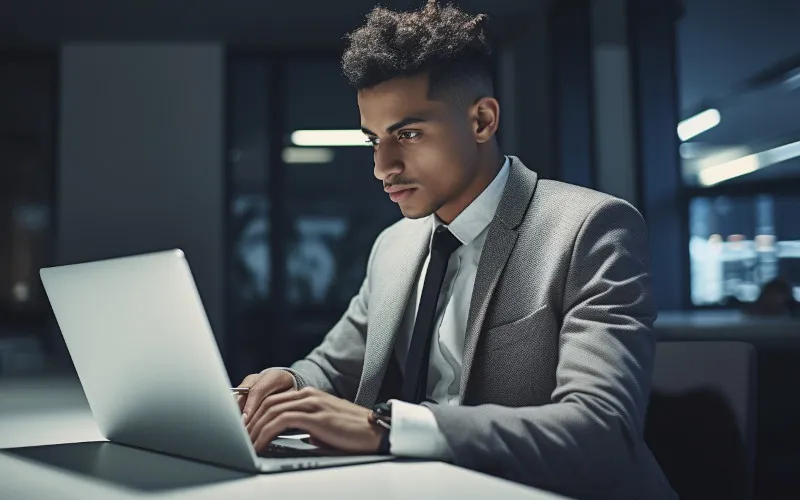Have you ever tried to run a command with sudo in your Linux system, only to receive an error message saying “sudo is not in the sudoers file”? If you have, then you know how frustrating it can be.
In this article, we’ll explore what sudo is, its significance in Linux systems, and why the “sudo is not in the sudoers file” error occurs. Additionally, we’ll provide a step-by-step guide on how to fix this error and best practices for maintaining proper sudo access.
Let’s get started!
What is the Sudoers File?
The sudoers file is a configuration file that grants or denies users the ability to run commands as a superuser or other users in Linux systems. It’s like a gatekeeper for granting access to users based on their permissions.
The file is an essential component of the sudo command, which allows regular users to execute specific tasks or commands that require root privileges.
When a user types in “sudo” followed by a command, the system checks the sudoers file to determine whether to permit the user to proceed with the requested command.
Causes of “user is not in the sudoers file” Error Message
One of the most common causes is incorrect syntax within the sudoers file. A typo or an error in the file can cause the system to fail to recognize the sudo command.
Another reason for this error message is when unauthorized users modify the sudoers file, which can change other users’ permissions and access levels.
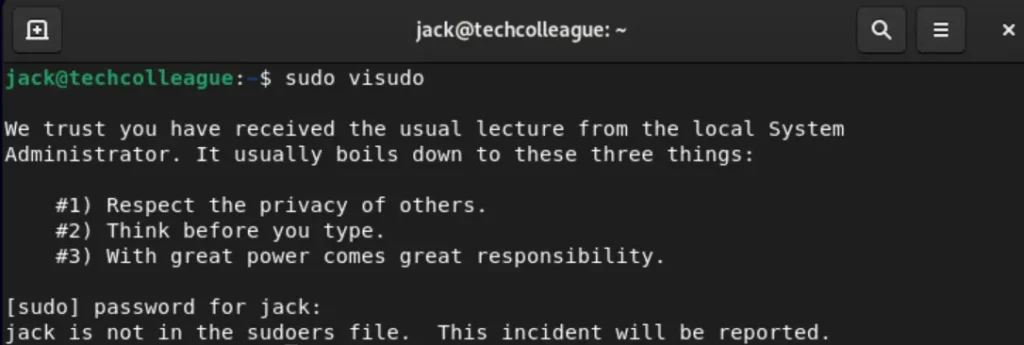
Additionally, misconfigured system settings can also lead to this error message. For instance, if the sudoers file is not in the right directory, the system cannot locate it, and the error message will appear.
How to Fix “user sudo is not in the sudoers file”
1. Open the Sudoers File
The first step to fixing the “sudo is not in the sudoers file” error message is to open the Terminal. You need to open the sudoers file for editing. Type the following command in the Terminal:
sudo visudoThis command opens the sudoers file in the Terminal editor, which allows you to make changes to the file.
2. Edit the Sudoers File
Now that you have opened the sudoers file, you need to edit it to fix the error. Look for the line that starts with %sudo and ensure your username is included after the percent sign. If your username is not on this line, add it to the list of users who can use the sudo command.
For instance, if your username is “Tim,” modify the line to look like this:
username ALL=(ALL:ALL) ALL
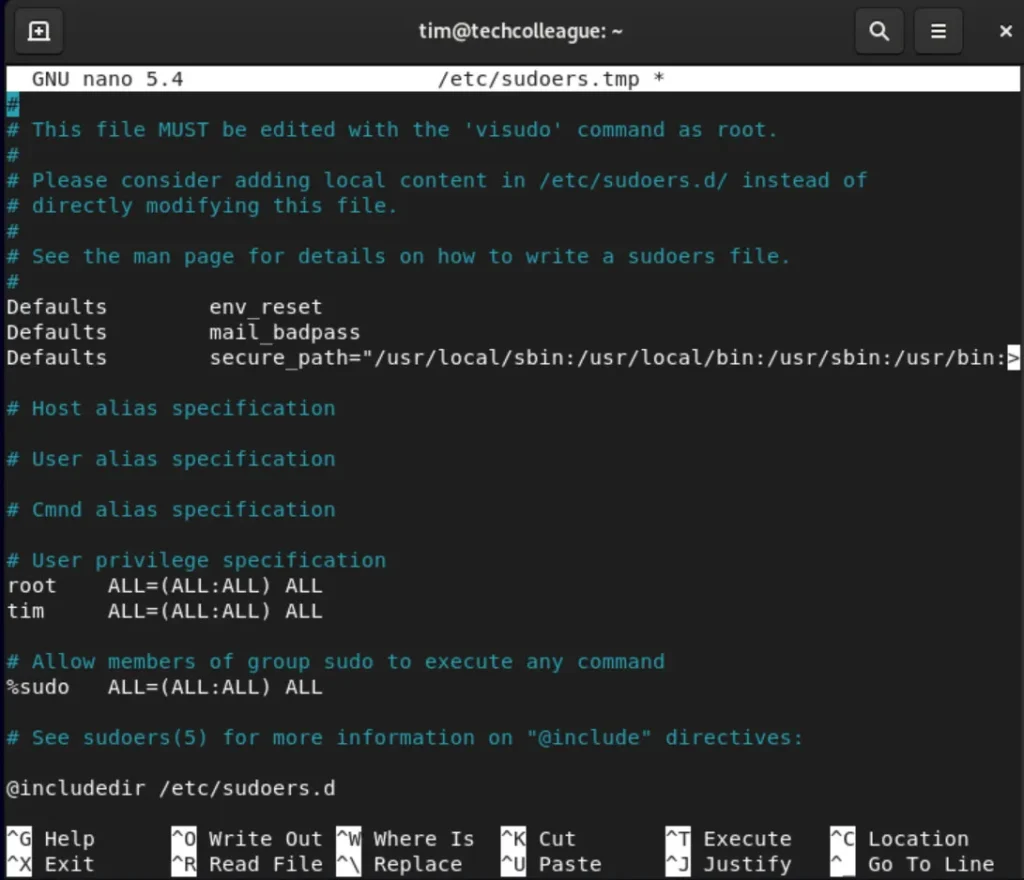
3. Save and Close the Sudoers File
Once you have made changes to the sudoers file, save the file by pressing Ctrl+X, then Y, and finally Enter. This saves the file and returns you to the command line.
4. Verify the Changes
After editing the sudoers file, you must verify that your changes are correct. Type sudo -l in the Terminal and press “Enter.” If the system recognizes your username and displays a list of allowed commands, you have successfully fixed the “sudo is not in the sudoers file” error.
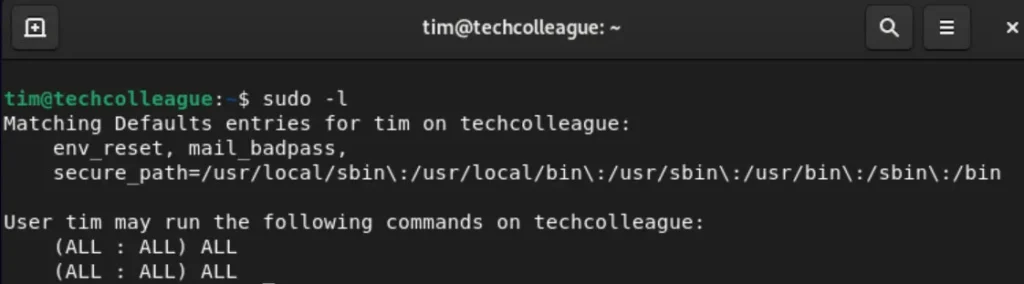
How Do I Set Sudo Privileges To A User?
1. Create a New User
Open a terminal window and type this command to create a new user:
sudo adduser <username>
This will create a new user named “<username>.” The system will prompt you to enter a password for the new user. Enter a strong and secure password, then retype it to confirm.
2. Add the User to the sudo Group
To give a user sudo privileges, you need to add them to the sudo group. Type the following command in the Terminal and press “Enter”:
sudo adduser <username> sudo
Remember to replace <username> with the actual name of the user you want to give sudo privileges to.
3. Verify Sudo Access
Once you’ve added the user to the sudo group, you need to verify their sudo access. Type the following command in the Terminal and press “Enter”:
groups <username>

After you submit your request, the system will display a list of all the groups the username is a member of.
Best Practices for Maintaining Proper Sudo Access
- Only grant sudo access to trusted users who require it.
- Use an access control list (ACL) to manage sudo permissions for multiple users.
- Regularly review your sudoers file to ensure it’s up-to-date and contains no errors.
- Avoid using the root account for everyday tasks to minimize the risk of accidental system damage.
- Always log out of the root account when you’re done using it.
The message “sudo is not in the sudoers file” can cause issues for Linux systems. However, you can resolve it by following our guide. It’s important to maintain appropriate sudo access and follow security best practices to keep your system secure.
Conclusion
In this article, we’ve explored how to fix the “sudo is not in the sudoers file” error message in Linux systems. We provided a step-by-step guide for editing the sudoers file and ensuring proper sudo access. Following these instructions can quickly fix the error and avoid further hindering your work.
Proper sudo access is imperative, as it can be a security risk if not done correctly. Therefore, we recommend following best practices, such as reviewing your sudoers file regularly, avoiding using the root account for everyday tasks, and only granting sudo access to trusted users who require it.
Remember, Linux systems are highly customizable and offer many benefits. However, it’s essential to understand the system’s components and how they interact to avoid errors like “sudo is not in the sudoers file.”
By keeping your system updated and following best practices, you can ensure that your Linux system runs smoothly and efficiently.