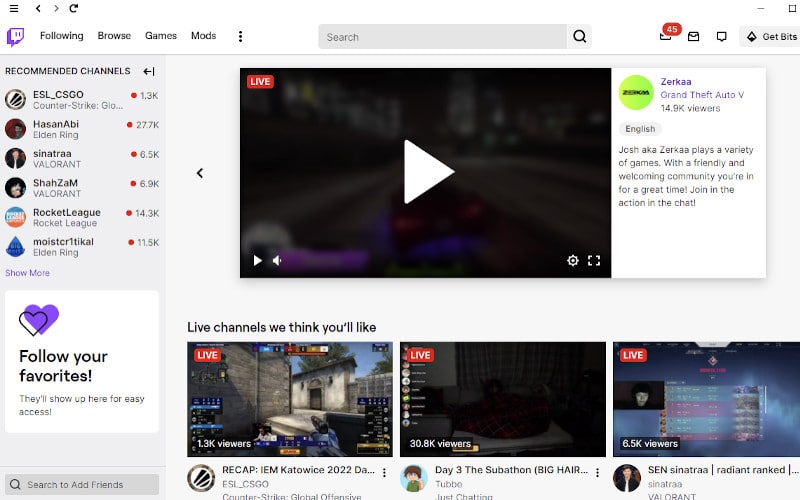Twitch users commonly report an error called the Twitch error 2000. This annoying issue is also known as the “Twitch 2000: Network Error” since it often happens due to a glitch in the network or an unstable network connection.
This error is common and well-known and is reported by many Twitch users. There are a few ways to fix this error, and the most common solution is to ensure your network connection is secure.
Users streaming on Twitch.tv see an error message on their screen while streaming, reading the error message “There was a network error. Please try again (Error #2000).”
The streaming video that is on the site goes unavailable temporarily, and a blank screen appears before it’s possible to view it successfully.
What is Twitch Error Code 2000?
Twitch error code 2000 is a network error displayed on your screen as “there was a network error. Please try again (error #2000).” This occurs when the website does not detect a secure connection or when it detects an unstable connection.
Common Causes of Twitch Error 2000
There are many potential causes of the Twitch 2000 error message. One possibility is that there is a problem with your internet connection. Another possibility is that there is a problem with your computer or device.
It is also possible that there is a problem with the Twitch servers. If you are experiencing this error, there are a few things that you can do to try to troubleshoot it.
Here are a few causes that can create Twitch site 2000 errors:
- Bad Network Connection
It’s no secret that Twitch has been having some connection issues. Users have been experiencing Error 2000 messages more and more frequently, preventing them from streaming or watching other people’s streams.
While many people have speculated on the cause of these errors, there has yet to be a definitive answer. However, there are several potential explanations for what could be causing Twitch Error 2000.
- Corrupted Cache and Cookies
Twitch has been having some connection issues as of late. Corrupted cache and cookies are the likely cause of Twitch Error 2000. These errors can be caused by several things, including a bad network connection.
- Antivirus Conflict
Antivirus programs are meant to protect your computer from harmful viruses, but sometimes they can end up conflicting with each other and cause errors. Recently, many Twitch users have been experiencing Error 2000, caused by antivirus programs conflicting with each other.
Some people have been able to fix the problem by disabling their antivirus programs, while others have had to uninstall them completely.
How To Fix Twitch Error 2000?
If you are experiencing Twitch Error 2000, don’t worry! There are a few quick steps that you can take to try and fix the issue.
1. Disable Adblocker Software or Browser Extension
Twitch has been having some connection issues lately. While the cause is unknown, it is speculated that a corrupted cache and cookies may be to blame. AdBlocker extension is believed to be the root cause of Twitch Error 2000. If you are experiencing this issue, it is recommended that you disable your ad blocker or extensions and try again.
To do this, follow these steps:
- In the Google Chrome browser, click on the three-dots menu icon in the top-right.
- From the menu, select the More tools > Extensions option.
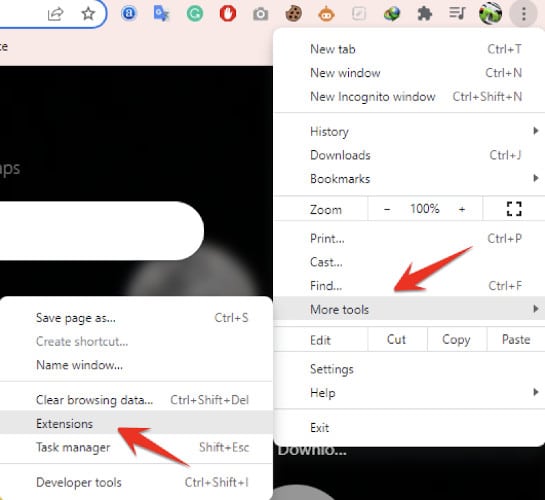
- In the Google Chrome Extension menu, you should see the AdBlock extension. Click on the disable option to disable it.
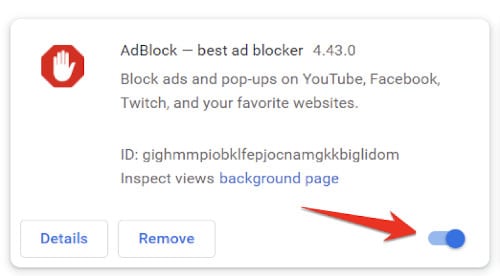
- Once you disable your browser Adblocker extension, you need to refresh your Twitch Account web page. Your account should be working now.
2. Clear Your Browser Data
This error is caused by a cache mismatch between your computer and the Twitch servers. When streaming on Twitch, you may sometimes encounter the error 2000. This error is caused by your browser data being too full and can be fixed by clearing your browser data.
To clear your browser data, follow these steps:
- Open Google Chrome Browser and open the Browser settings or press Ctrl + H from your keyboard to open the Chrome history directly.
- When you see the web browsing history, you can also see the Clear browsing data option.
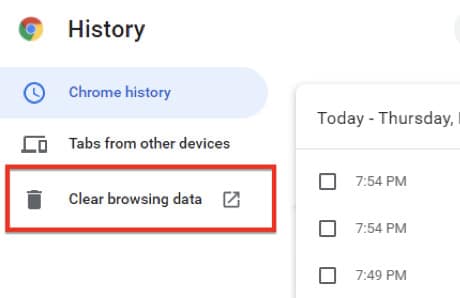
- Click on Clear data, and your browser will remove browsing data in a few seconds.
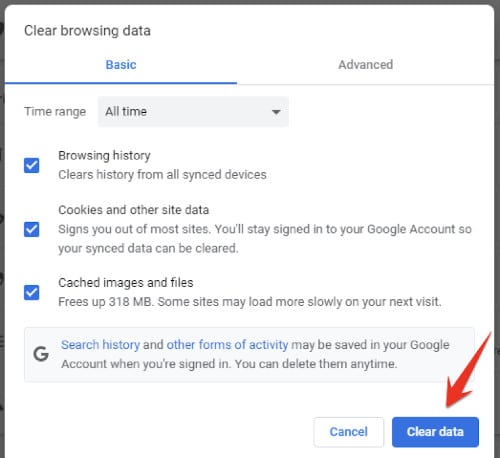
- After clearing your browser data, try streaming again on Twitch. You should now be able to stream without any errors.
3. Disable the Antivirus Software
If you’re getting the Twitch error 2000 issue, it might be because your antivirus or firewall is blocking the game streaming software. To fix this, you need to check your settings and ensure that the game streaming software can run.
Open your antivirus software and look for a list of blocked programs. If you see the game streaming software on the list, add it to the exceptions list.
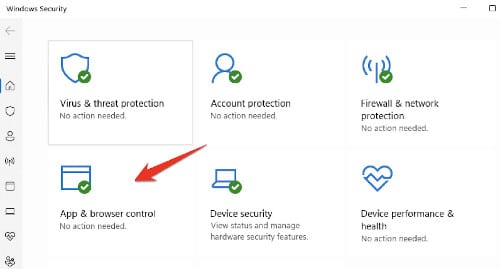
Once you’ve added the game streaming software to the exceptions list, try streaming again. If it still doesn’t work, then follow the below method.
4. Check Your Network Connection
If you are using a wireless network, make sure you are close to the router and that there are no obstacles. If you are using a wired network, check to ensure the cable is securely plugged in at both ends. You can also try restarting your router or modem.
You need to follow these steps:
- In the Windows Search Bar, type settings.
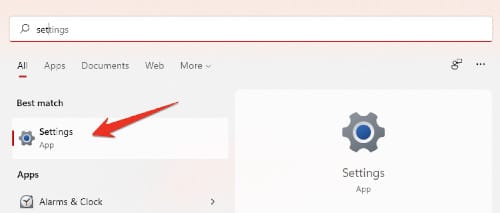
- After opening the System setting, click on Troubleshoot option in the System section.
- In System > Troubleshoot, click on Other trouble-shooters options to check your internet connection issue.
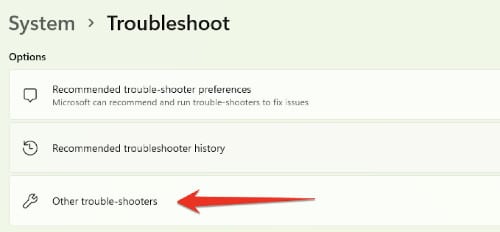
- In the Troubleshoot option, select the Internet connection option.
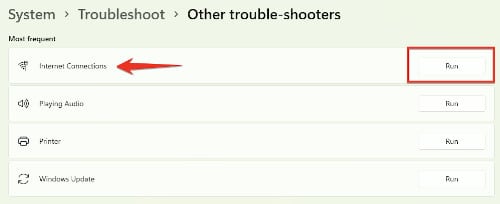
- Click on the Run option.
- Wait for the setup to finish. After this troubleshooting finishes, it should automatically fix your internet connection issues.
- Now you refresh your Twitch account web page to see if the issue has been resolved.
5. Use a Different Browser
There are many potential solutions to the Twitch 2000 error message, but using a different web browser is one of the simplest and most effective. Twitch Error 2000 often appears when users try to watch live streams on the website and can be caused by several issues, including outdated software or plugins.
By switching to a different browser, such as Google Chrome or Mozilla Firefox, you may be able to eliminate the error. If you’re still experiencing problems after switching browsers, then follow other methods that can be elaborated on in this article.
6. Use the Twitch Desktop Version
- First, you need to go to the Twitch Software Download page.
- Click on Twitch App for Windows option to continue.
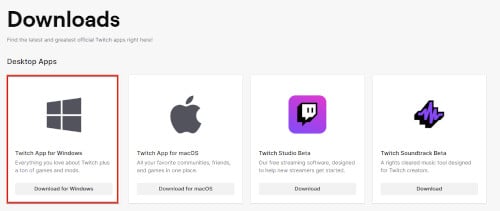
- After the download completes, install it on your PC.
- After installation, launch it.
This method helps you to fix Twitch error 2000, and your account should be working again.
7. Temporarily Disable Your Third-Party Antivirus
Temporarily disable your system antivirus software, and you should be able to resume streaming without any problems.
To disable your Antivirus, follow the given instructions below:
- Open your Antivirus software.
- After opening your antivirus, click on Virus & threat protection option to continue.
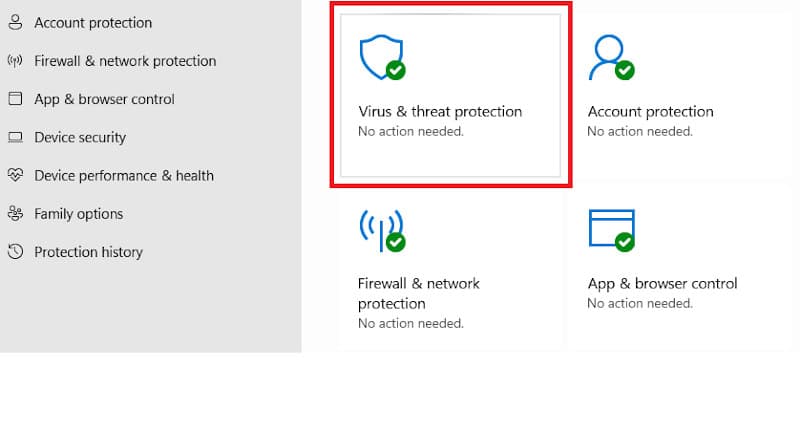
- On the Virus & threat protection settings option, select Off for all the available options temporarily.
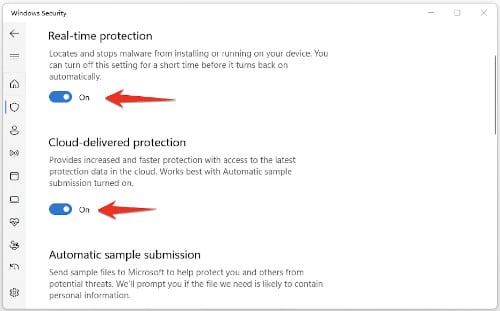
After selecting Off for all the Antivirus options, refresh your Twitch account browser page to see if it’s working properly.
Frequently Asked Questions
How Do I Fix My Twitch Playback Error?
One of the most common errors is the “Twitch Plays” error. If you experience this error, it means that your computer is not able to keep up with the stream. To fix this, you need to lower the quality of your stream. You can do this by going to your settings and lowering the bitrate.
Another common error is the “Video Not Available” error. This usually means that Twitch is experiencing problems with its servers. Unfortunately, there is not much you can do but wait for the issue to be resolved.
What Browser is Best For Twitch?
When it comes to streaming video games on Twitch, there are a few different browsers that work the best. Google Chrome, Mozilla Firefox, and Opera all work well for streaming, but each has quirks.
Firefox has the widest selection of extensions available for Twitch users, and it also has a built-in FPS counter that can help you optimize your stream settings. However, it can be a bit slower than Chrome and Opera when loading pages.
Chrome is the most popular browser for streaming on Twitch, thanks to its fast page loading times and a wide array of extensions. However, it doesn’t have as many features as Firefox regarding streaming.
Opera is a good middle ground between Chrome and Firefox; it’s faster than Firefox but has more features than Chrome.
Why is Twitch so Laggy on Firefox?
There are a few common reasons Twitch streams might lag when viewed on Firefox. One is an unstable internet connection. If your internet is constantly cutting out or running slowly, that can affect your ability to watch a live stream.
Another possibility is hardware-related lag. If your computer’s GPU is failing or you don’t have enough RAM, that can also lead to issues. Additionally, the accumulation of browser cache and cookies can slow things down. That could be the culprit if you haven’t cleared your cache in a while.
Finally, insufficient bandwidth and browser-related issues can also contribute to lag. If you’re having trouble with a particular stream, it’s worth checking to see if there are any known issues on Twitch’s end; sometimes, there can be a bug that they’re working to fix.
Additionally, faulty plugins may be interfering; if you have any plugins installed that you’re not using, try disabling them and see if that helps. If all else fails, restarting your browser or even your computer can sometimes help clear up the issue.
Is Opera Good For Twitch?
Yes, Opera is a great browser for Twitch. It has a built-in ad blocker that will help you watch Twitch without any interruptions, and it also has a Turbo mode that will speed up your streaming experience.
Is Twitch Better on a Website or App?
Some people prefer using the Twitch website as it offers a more traditional streaming experience, while others find the Twitch app more user-friendly and convenient.
Ultimately, it comes down to what works best for each individual. But from my personal experience Twitch platform is suitable for both platforms.
Final Thoughts
I hope this article was useful to you in resolving Twitch error 2000. There are a few ways to fix Twitch Error 2000, but the methods I talked about in this article are some of the easiest and most commonly used ones.
For assistance in resolving the error, Twitch Support will be more than happy to help you get up and running again.