Many users of Windows 10 have been complaining about getting the error The Disk Does Not Have Enough Space to Replace Bad Clusters especially when attempting the CHKDSK scan on a drive.
Many of these users claim to have tried and repeated the procedure on several occasions but the error kept popping up. This issue is most prevalent in Windows 10.
What Causes the Error “The Disk Does Not Have Enough Space to Replace Bad Clusters” Issue?
To start with, everyone needs to understand that the “free” space that is commonly referred to by the CHKDSK is a little different from the regular space found on a disk. Everyone needs to understand that every hard disk comes with some extra, unallocated space that is used in such situations where bad sectors need to be replaced.
CHKDSK fixes bad sectors by removing the number from the bad sector and then moving ahead and assigning it to a different sector that has a number.
In case the utility notifies you of the “The Disk Does Not Have Enough Space to Replace Bad Clusters” error, there is a high likelihood that the number of identified bad sectors is a little bit larger than the number of extra sectors.
Discussed below are some of the common scenarios that may trigger this error message:
- Failing hard disk drive. If you find multiple sectors failing, it is a sign that the entire drive is failing. In case the CHKDSK or another similar utility manages to find new bad sectors consistently, there is an extremely high chance that your hard drive is about to become unstable shortly. Having a backup and a drive replacement is highly recommended to solve that kind of an issue.
- The error may also be caused by a disk crash. One may encounter this issue as a result of a disk crash that is usually caused by a power loss or an unexpected machine shutdown. If that is the case, you need to wait patiently for the CHKDSK scan to be completed. Doing that will ensure that the rest of your drive is good.
- Not enough disk space. If there isn’t enough free space on the Windows 10 disk, or if part of the space needed for replacing a bad cluster is fragmented, then we will probably get an error message saying: The Disk does not have enough space to replace bad clusters.
It is important to note that hard drives are designed in a way that they shouldn’t run out of any extra sectors in the timeline that is recommended. If by any chance your hardware happens to be newer, then something must be responsible for generating a large number of bad sectors on your drive. If that is the case, it is advisable to create a backup to avoid any case of data loss.
If you are looking for possible solutions of fixing the “The Disk Does Not Have Enough Space to Replace Bad Clusters” error, consider the methods discussed below.
Solution 1: Be Patient and Allow the Process to Complete
In case the “The Disk Does Not Have Enough Space to Replace Bad Clusters” error keeps popping up, try and avoid rushing to close the CHKDSK because that will interrupt the process. The utility will continue trying out the best way to repair the drive.
What that means is that there is still a chance of the issue being resolved after the scan is completed.
Kindly note that the scanning process may take a little more time to complete. Be ready to wait for about four hours. In case the process has been completed but the CHKDSK utility is still unable to resolve these bad sectors, proceed to the next solution.
Solution 2: You Can use Victoria to Try and Regenerate all the Bad Clusters
If you are lucky, you may find out that even though the CHKDSK scan failed to fix a segment of your hard drive’s faulty sectors, the remaining part of the drive is still very reliable. There is a reliable isolation method one can use to create a partition layout in a way that the bad sectors will be eliminated by these partitions.
You need to be aware of the availability of a variety of paid software products that allows you to do this. For our case, we are going to use software known as Victoria.
This is software that will successfully detect and fix bad sectors from your hard drive or better still, the traditional SSD (Hard drive).
So, how do you install and use Victoria to regenerate and replace bad clusters?
- The first thing you need to do is download Victoria. It is readily available in a variety of download directories. However, it is advisable to download a version that is newer than 4.2.
- The download link is here.
- Once you’ve completed downloading the archive, you should proceed and use a utility like 7-zip or WinZip to extract all the contents and then put them in a convertible folder.
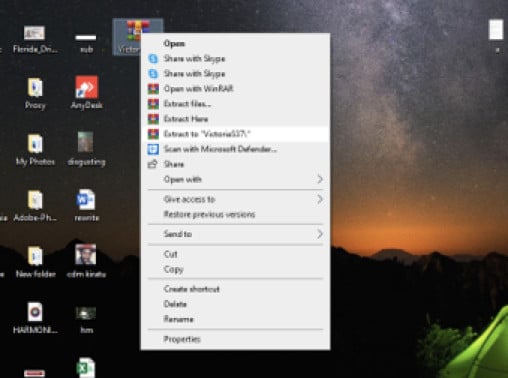
- The next thing you need to do is right-click on the Victoria.exe and then select Run as administrator. That ensures that the admin has the required privileges.
- Proceed and select the hard drive that is responsible for causing the “The Disk Does Not Have Enough Space to Replace Bad Clusters” error by simply going to Standard and then selecting the drive directly from the right-hand panel.
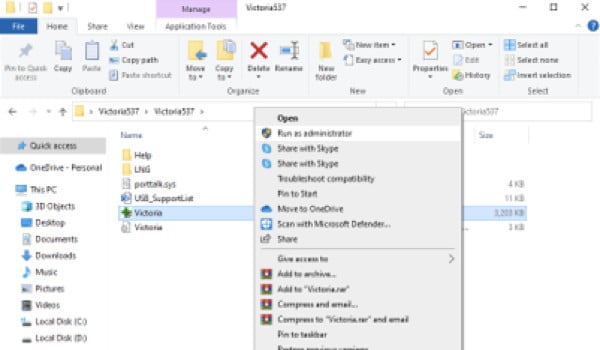
- The next thing you need to do is go over to the smart tab and select the option Get Smart to get thorough analysis and the activities that are happening on your drive. At this point, you need to pay keen attention to two things.
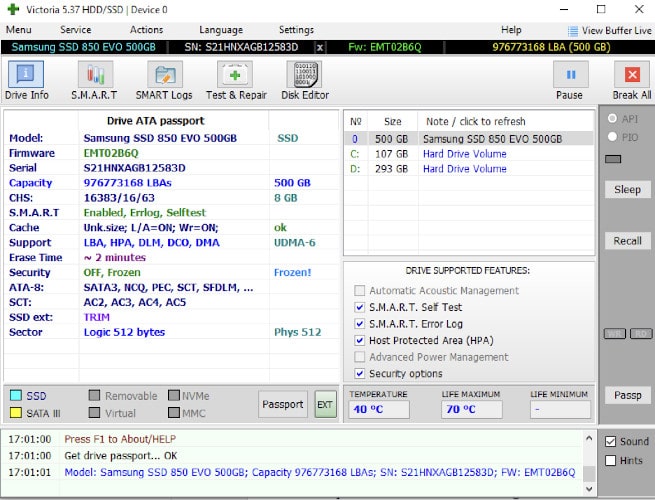
- Once the analysis is complete, you should check the reallocated sector count. If you find out that the number is greater than ten, which means the error is not a false positive. That means you are now dealing with bad sectors. You also need to check the state of your drive (near the Get Smart button).
- If you find out that the status is good, the chances are likely to be that you can resolve the issue and continue using the HDD.

It is important to note that the Smart function will at no given time work with the USB drives.
- The next thing you need to do is move over to the Test tab and click on Scan. The scanning process will begin and any problem will be indicated. The impressive thing about the utility is that it is configured in a way that covers the overall drive.
- However, one can alter the End LBA and Start LBA and put more emphasis on the search in case you are aware of the exact point where the bad sectors are located.
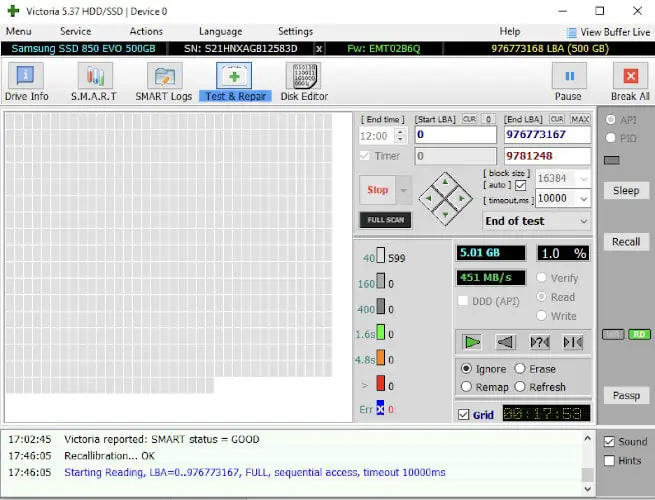
- As the scanning process continues, you should go down to the menu under the write speed and select Remap toggle right from the list. What this mode will do is ensure that the program will replace all the bad sectors with the good ones from the drive’s reserved area.
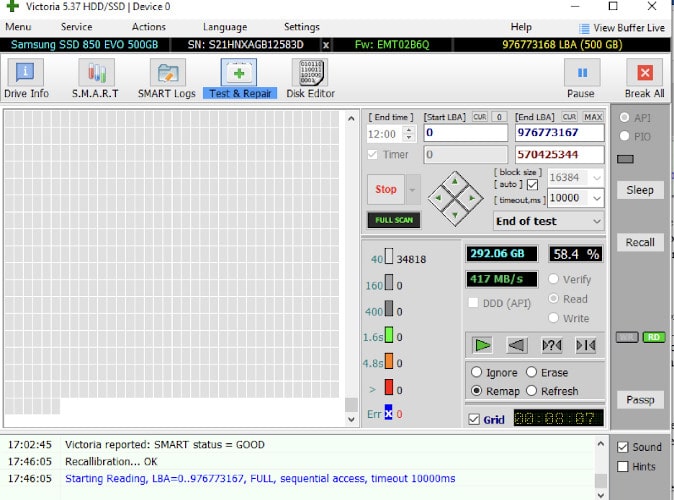
- Once the scan process is complete, you should close the Victoria program and immediately run another CHKDSK scan to confirm if the issue has been resolved.
- In case you are encountering the same issue, proceed and open Victoria again and run another scan. Make sure you choose refresh. Doing this will repair all the sectors that have been damaged at the software level.
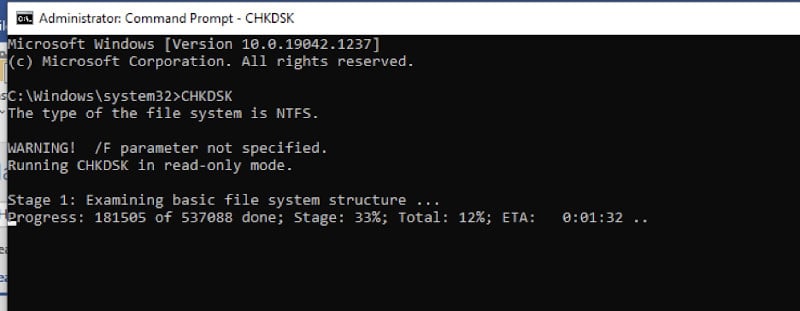
- The next thing you need to do is restart your computer and check if the “The Disk Does Not Have Enough Space to Replace Bad Clusters” has been resolved. If it is still popping up, proceed to the next step.
Solution 3: Backing Up Your Drive & Replacing the Failing Drive
If none of the methods work, it is obvious your hard drive is failing. If both Victoria and the chkdsk utility are unable to replace all the bad sectors with other extra sectors, there is a high chance that you have an alarmingly high number of corrupted sectors.
One thing you need to understand is that there is no way you can prevent a failing disk from going down the drain. The bad sectors numbers will keep rising and end up eating away the data.
The best thing to do is back up your drive immediately and replace the failing bone with a completely new one.
Frequently Asked Questions
What Happens When a Drive Starts Losing Sectors?
A failing hard drive can lose one sector or even more. In some cases, the affected hard drive fails to read data from those sectors. Once this happens, you likely need to replace those sections of the HDD with other sections from the reserved area on the disk platters.
Will a Bad Sector Cause my Hard Drive to Fail?
In most cases, a single bad sector can’t affect the working ability of your hard drive. However, as time goes on and as you continue using the disk platters, those sectors that have been marked as “bad” will continue growing in number.
At this point, it will be difficult to determine if a bad sector is just an isolated case or the beginning of something bigger such as the “The Disk Does Not Have Enough Space to Replace Bad Clusters” issue in Windows 10.
What Causes the Error “The Disk Does Not Have Enough Space to Replace Bad Clusters” Issue in Windows 10?
In most cases, the “The Disk Does Not Have Enough Space to Replace Bad Clusters” is usually caused by a hard drive that is failing. It also means you are now dealing with failing sectors.
How Can I Prevent This Error?
You cannot do anything about preventing this error because it is mostly brought about by failing sectors that are responsible for the physical failure. However, you can use the CHDSK utility to replace any bad sector with a new one from the reserved area on your disk platters.
Is it Possible to Repair This Error Without Replacing my Hard Drive?
In most cases, it is not possible to repair this error without replacing your hard drive. Of course, there is a slim chance that you might want to take a risk and replace the failing disk yourself knowing that it has been known to cause data loss.
In this case, make sure to follow all the steps as mentioned in our guide on how to replace a hard drive, from backing up your data to cloning the bad disk.
Are There any Other Ways I Can Cure This Error?
Yes, you can run the CHKDSK command at startup and see if it helps. You must also take note that running the CHKDSK without fixing anything will cause more damage to your hard drive. We recommend using Victoria instead for this.
How do I Upgrade to Windows 10 With Low Disk Space?
You can upgrade to Windows 10 even if you have low disk space. All you need to do is make sure that the Windows 10 installation files are saved on a hard drive or an external device. You can then load it into your computer the same way you would normally install any version of Windows.
How Can I Recover my Data After Replacing my Bad Hard Drive?
You can recover your data by installing a copy of Windows Live Essentials on the new hard drive. This is because this version of Windows works with shadow copies so that you can browse through previous versions of your data.
However, if you are using another operating system at this point, use Macrium Reflect to create live boot disks and restore your files the old-fashioned way.
How Can I Clone my Hard Drive When Replacing my Bad Hard Drive?
You cannot clone your old hard drive when replacing it with a new one because the partitions will not match up. You need to make sure that you create the disk image of both drives at this point using the latest software designed for this purpose.
Conclusion
The solutions discussed above will help you solve the “The Disk Does Not Have Enough Space to Replace Bad Clusters” error once and for all.






