On Windows 10, one of the most common stop codes is IRQL_NOT_LESS_OR_EQUAL. This cryptic-sounding name refers to an Interruption Request Line (IRQL) that PCs use to signal events in urgent need of attention or response. When receiving these error messages, it’s essential to research the issue before proceeding with any troubleshooting.
An IRQL not less or equal error message is particularly frustrating because it can occur for many reasons. While the underlying cause of this problem will vary from user to user, some steps can be taken to resolve this issue.
Your computer keeps shutting down unexpectedly, and you’re trying to fix it at your wits’ end. You’ve cleaned out your registry, run your disk defragmentation program, and scanning your hard drive with malware and virus scanners, but it won’t boot up completely.
Is there anything you can do to fix IRQL not less or equal? Let’s find out in this article.
What is “IRQL not less or equal”?
IRQL not less or equal is a blue screen error code, often called the Blue Screen of Death or BSOD, that can be caused by hardware problems, such as memory issues. When you receive the “IRQL not less or equal” message on your computer, it usually means there’s an issue with how Windows was installed and configured.
For example, if you install a new piece of hardware and do not update your drivers, you may experience this error.
What Happens When the IRQL_NOT_LESS_OR_EQUAL Occurs?
When the computer tries to reference memory at a specific address, it runs through an interrupt vector table. Each entry in this table contains information about how to process events within the system.
The driver IRQL not less or equal error appears when invalid or conflicting data is used by various parts of the interrupt vector table. If the data is invalid, the system uses default information instead.
The stop code irql_less_or_not_equal error message indicates that the computer has attempted to access a memory address that contains information it can’t correctly process. This problem occurs because of data stored at the location in the memory you’re trying to access. This data could cause either a hardware incompatibility or an incorrectly configured driver.
This error can also occur if you receive another type of blue screen error related to memory management.
For example, this error most often occurs when a faulty RAM chip or a malfunctioning motherboard component that’s causing issues with memory management. This error might also occur if you’re using a faulty memory module.
Why Does This Happen?
When a computer program attempts to read data at a location where no such data exists, it may generate an interrupt request line (IRQ). An IRQ is similar to other types of interrupts, except that it does not require any specific hardware component to occur; instead, it merely requires that some software routine execute.
Some programs check their status before accessing memory locations, while others ignore the possibility of encountering an invalid pointer until something goes wrong. Either way, when a program tries to access an area of memory without permission, it generates an IRQ.
The most common reason for a stop code: driver irql not less or equal is that your computer has a piece of faulty hardware. Sometimes, you might experience an IRQL error when you try to copy data from one place in memory to another.
This memory access triggers a general protection fault (GPF) error. If you’re experiencing a Windows IRQL not less or equal error, a program or device on your computer likely needs updating. Alternatively, you may have bad RAM chips or a corrupt hard drive.
If nothing else works and your system continues to freeze at startup with IRQL errors popping up frequently, it’s probably time to call in IT support. A full Windows repair is likely to fix everything.
At least there’s always hope…maybe? You could also just start over by reinstalling Windows 10. Don’t forget to back up any important files beforehand; you’ll be erasing everything on your computer during reinstallation.
What Causes IRQL not less or equal Error?
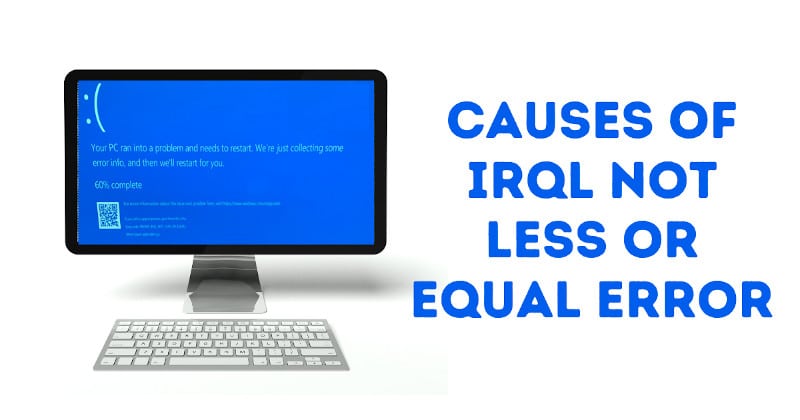
IRQL not less or equal typically occurs due to one of these reasons:
- Corrupt system files: The most important cause of this type of error in your computer is the corrupt system files, which you need to boot the system to fix. This is because of a virus attack on your computer, power outages, or disk write errors.
- Cause of antivirus: Second possible cause for IRQL_NOT_LESS_OR_EQUAL errors is a virus infection that causes system faults and makes your computer unstable.
- Incompatible device drivers: Another reason for such an error affecting the computer may be the faulty device driver installed. So to solve this problem, you need to reinstall the older drive version on your computer.
- Incorrect software installation: One more reason for the IRQL not less or equal error to come to your computer may be the installed encrypted software. So remember what software you had installed before such an error occurred.
- A downgraded Windows installation: The most common underlying cause for this error is when an older version of Windows has been installed on a newer one. Sometimes, system files may get replaced incorrectly, resulting in conflicts between different versions, and needs cleaning up with a fresh install to ensure there are no problems caused by installing another OS alongside your current machine’s desktop experience.
How to Fix “IRQL not less or equal” Error?
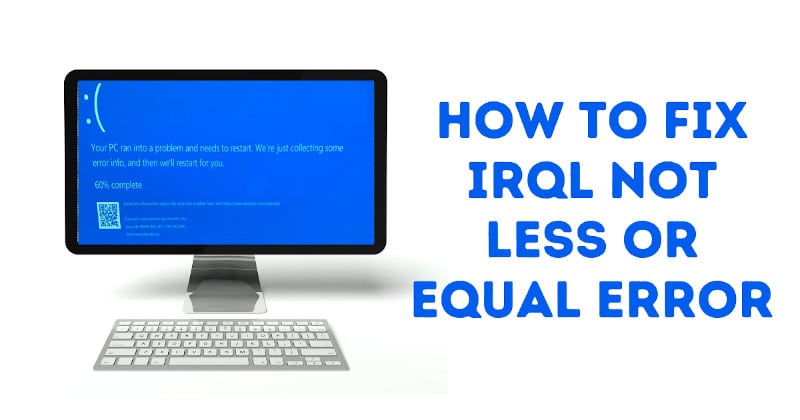
Method 1: Install the Latest Updates
To fix IRQL not less or equal on Windows 10, you need to check your computer’s Windows automatic update system.
Follow these steps to disable the Windows Automatic Updates system:
- Click the Taskbar at the bottom of the Windows desktop.
- Search by typing “Windows update settings” in the Search bar.
- The Windows Update Options window will open in front of you. You can update all the necessary files by clicking on the option to update your Windows.
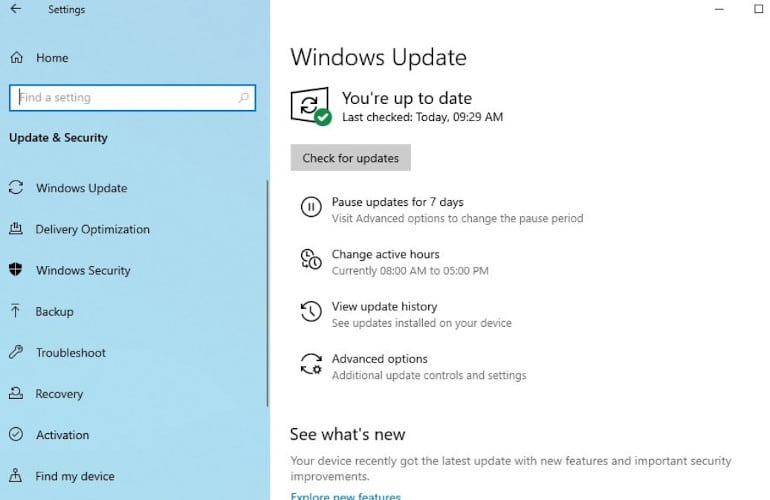
- Finally, click on the “Give me recommended updates the same way I receive important updates” option from installing every new update on your computer.
Method 2: Reinstall the Intel Rapid Storage Technology Drivers (IRST)
Follow these steps to reinstall the Intel Rapid Storage Technology Drivers (IRST):
- Press the Windows+R keyboard shortcut, type devmgmt.msc, and click Ok.
- This will now open Device Manager for you. Clicking on the entry labeled IDE ATA/ATAPI controllers enables you to expand it.
- Right-click on all the driver entries that are labeled appropriately and click Uninstall.
- Now you can restart your PC to make sure if the issue is fixed or not.
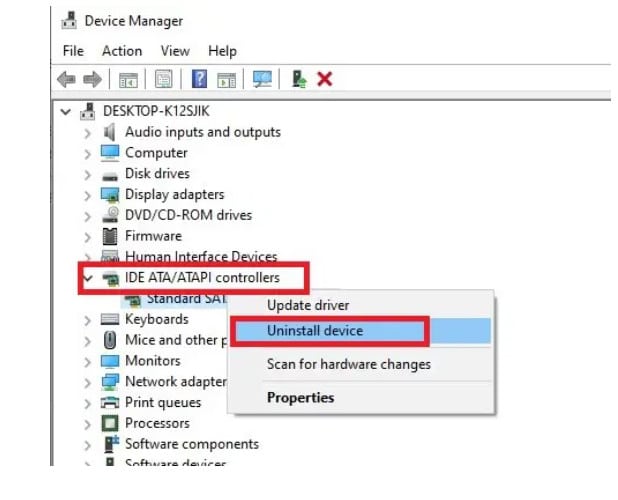
This issue may be due to the Blue Screen error caused by the iaStorA.sys driver. The compatibility of the drivers with the operating system seems to be the cause of this problem.
You can also visit Microsoft’s official website, and you should check out the Driver section in the Downloads area. There, find the latest driver for your device and attempt to overwrite it.
Method 3: Disable or Uninstall Antivirus Software
A third-party antivirus tool may cause it to interfere with the progress of your Windows 10. If a real-time safety setting is disabled in your application, or if you disapprove of antimalware software, you can avoid an IRQL error code by disabling your antivirus software.
If you install multiple devices triggered by several antivirus software packages, every one with its real-time engine, there is an increased risk of conflict.
Another good thing to consider is uninstalling any unused protection programs from your computer. Then, reboot your device to determine if you still have the BSOD error message. Windows 10 lacks a crucial security measure: You must configure Defender if you’ve not set up a third-party antivirus solution on the system.
Here’s how to turn off Windows Defender when you require a break from it:
- First, you need to open Windows Defender default antivirus software in Windows 10, press the Start button, and type Windows Security.
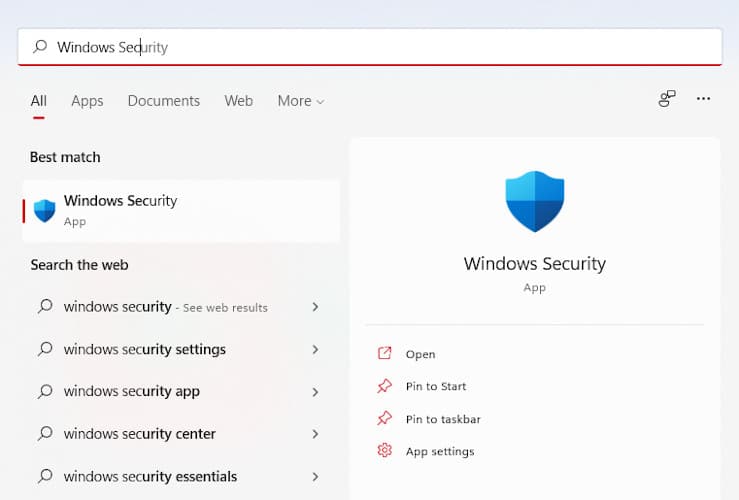
- From here, you can select between the virus and threat protection:
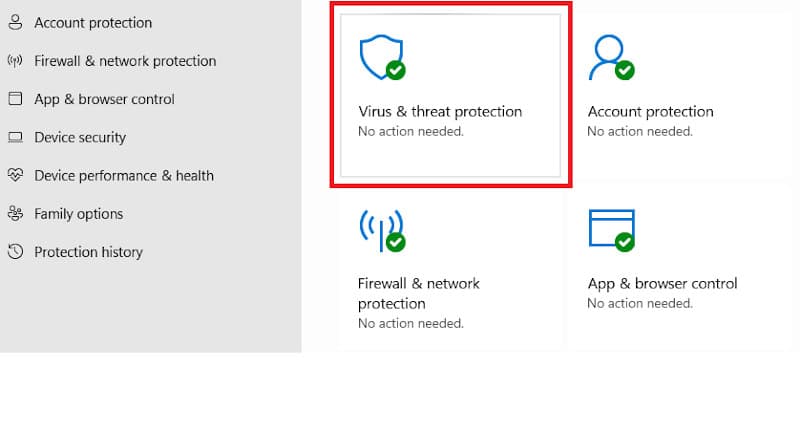
- Now you select Scan options are located on the left with a drop-down menu:
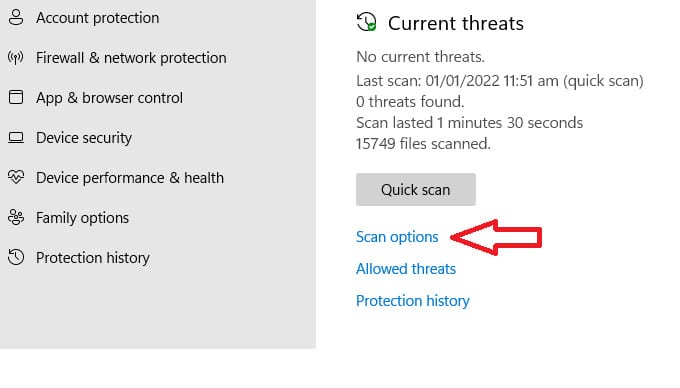
- Scan now after selecting Quick scan.
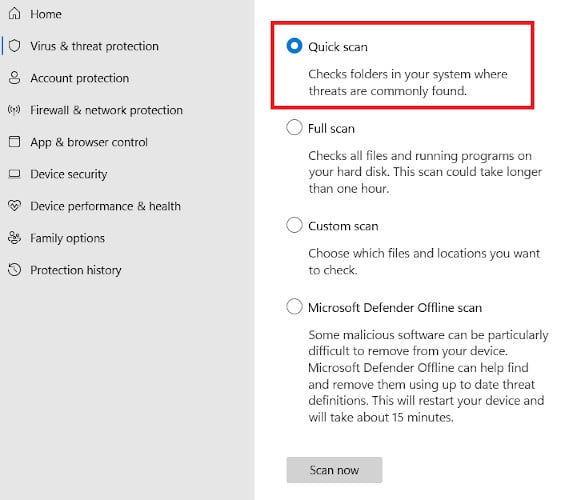
After the scan, if you see any type of virus threat in the scan results panel, then remove it. Now your system should work perfectly.
Method 4: Disable Memory Cache
The device or system which stores the data caches would need to acquire a different state or be deleted if the cache was disabled or deleted. If it needs access to the data in a secondhand location, it will return to the source from which it had sourced it.
Data transfers with transfer rates of multiple times per second could require several seconds for each byte. Write caching may interrupt IRQL to a lesser or equal error on your device, which means you can disable it to resolve the issue.
Here is a simple process that can help you to disable cache memory easily.:
- Press Windows+X from your keyboard to go to your Device Manager.
- Your hard drives will show up in the dropdown menu labeled Disk Drives. In the Properties tab, right-click your hard drive and select the property you want to alter.
- Choose the Policy tab; here, you check the option to appear as displayed in the image for the computer to allow write caching on the disc.
- Here’s how you can disable Windows’ write-cache buffer flushing if that interests or concerns you. Remember, this is a very risky process, and we only recommend doing so unless there’s another power source available, like an inverter; otherwise, the computer might lose all data stored in its temporary files!
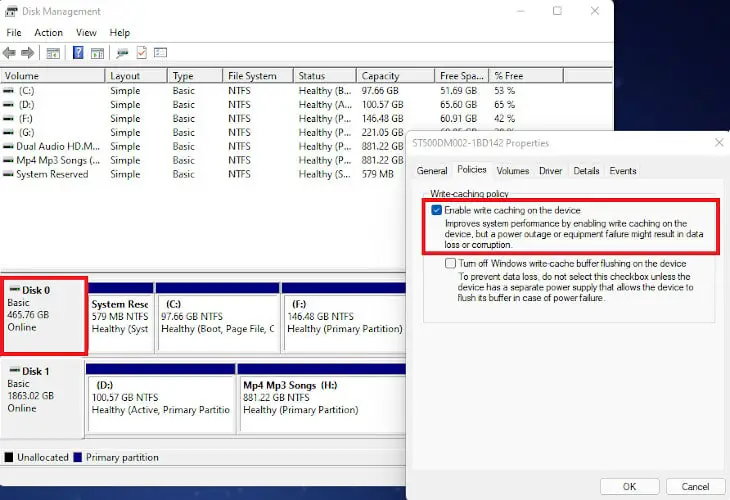
- You can uncheck the option Enable write caching on the device under the left panel Write Cache Device to disable the write Disk cache on the device.
Method 5: Check Your System Memory
Your RAM card is causing errors for your machine, which may generate Blue Screen of Death (BSOD) errors, including IRQL unequal or less. These errors may appear on Windows 10. Therefore, scanning your memory card for errors and correcting them as soon as possible is a clever move.
Here’s how to Use the Built-in Tool in Windows 10. Use this method for this situation:
- You can ensure that all active processes are turned off.
- Press the Windows key to lock and input Start, then Win (or navigate to the settings), along with the Memory Diagnostic. Alternatively, you may tap Start and choose Control Panel to access the Control Panel.
- Check for issues by clicking Restart Now.
- In the restart process, you will be prompted to run Windows Memory Diagnostic during a Windows 10 bootup.
- MemTest, which has a more advanced and perfect RAM and CPU diagnostic toolkit, is a worthwhile place to begin if you want to learn more about your computer’s memory.
Frequently Asked Questions
What Does IRQL Not Less Or Equal Mean?
IRQL stands for Interrupt Request Level. It is a value that the processor assigns to the interrupt request, which determines the interrupt’s priority. If IRQL not less or equal is shown in an error message, it means that the interrupt request level was too high.
Is The Blue Screen Of Death Self-Healing?
The Blue Screen of Death is not self-healing but has a self-repair function. If the system crashes because of a hardware problem, the blue screen will display “Reboot and Select Proper Boot Device.” This means that your computer needs to be restarted.
What Is NDIS.Sys, And How Does It Work?
The NDIS.sys file is a Windows driver that helps make network cards work. It is installed with the Windows operating system and provides basic networking services to all other drivers in the system. Other drivers use it to send and receive data packets over a network.
Can bad RAM cause Irql not less or equal?
Yes, bad RAM can cause IRQL not less or equal. If the computer runs out of memory, it will start swapping data to the hard disk. This is a prolonged process and can create a lot of latency in the system. If it’s swapping too much data, this could cause IRQL not less or equal errors.
Conclusion
Stop code “IRQL Not Less or Equal” is a common error that negatively impacts your system. Even if the Blue Screen of Death (BSOD) that appears when it displays an IRQL error is alarming, you should not take such matters lying down.
There are numerous possible causes for IRQL errors: memory, software, and hardware failures. In this article, we have described some best methods that can help you to solve IRLQ no less or equal issues quickly.





