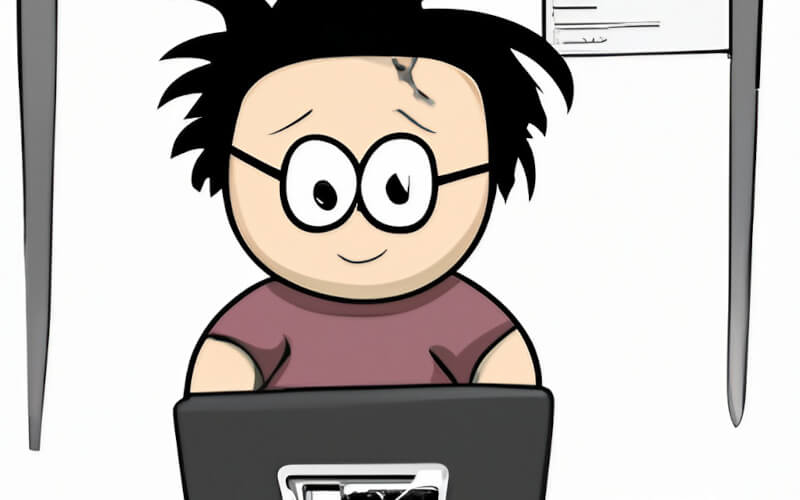sed, which stands for “stream editor,” is a powerful command-line tool that can be used to perform basic text transformations on an input stream (a file or input from a pipeline). One of the most common use cases for sed is to find and replace text in a file.
How To Use Sed To Find And Replace Text In Files In Linux?
Before diving into the specifics of using sed for find and replace, it’s important to understand the basic syntax of the command:
sed 's/old-text/new-text/g' input.txtThe s flag indicates that we want to perform a substitution, old-text is the text that we want to find and replace, new-text is the text we want to replace it with, and the g flag specifies that the replacement should be global (i.e., all occurrences of the old text should be replaced).
The above command will take the text in the file named input.txt and replace all occurrences of old-text with new-text, but it won’t modify the file itself. To save the changes to the file, you can use the -i option.
sed -i 's/old-text/new-text/g' input.txtHow to Use Regular Expressions with Sed?
One of the most powerful features of sed is its ability to use regular expressions to search for and match the text.
sed 's/[A-Z]/[a-z]/g' input.txtIn this example, sed would replace all uppercase letters in input.txt with their lowercase equivalents.
If you want to find and replace a specific text, but you don’t know exactly where it is in the file or what form it takes, you can use regular expressions to match text patterns.
Here’s an example of using regular expressions to find and replace all occurrences of a string that starts with “http:” or “https:” and ends with “.com”:
sed 's#\(https\?://.*\)\.com#\1.net#g' input.txtIn this example, the regular expression \(https\?://.*\)\.com is used to match strings that start with “http:” or “https:” and end with “.com”. The \1 in the replacement text refers to the first matched group, which is the text that matched the .* in the regular expression.
So, the sed command replaces all instances of “.com” with “.net” while preserving the text that matches the regular expression.
How to Find and Replace Across Multiple Files?
If you want to find and replace text across multiple files, you can use the sed command in combination with other command-line tools like find or grep
find . -name "*.txt" -exec sed -i 's/old-text/new-text/g' {} +This command uses the find command to search for all files with the .txt extension in the current directory and all subdirectories. The -exec flag tells find to execute the specified command (sed -i 's/old-text/new-text/g') on each file that it finds.
The {} is replaced with the file’s name, and the + at the end tells find to execute the command on as many files as possible with a single invocation.
Advanced Sed Usage
sed also has several other advanced features, such as:
- Using
&in the replacement, text to refer to the entire matched text - Using
\1,\2, etc. in the replacement text to refer to specific captured groups in a regular expression - Using the
-noption to suppress automatic printing of the pattern space - Using the
-eoption to specify multiple editing commands - Using the
-foption to read commands from a file
sed can be a powerful tool for automating tasks like find-and-replace, text transformation, and more. With a little bit of practice and experimentation, you’ll be able to use sed to accomplish a wide variety of text-processing tasks on your Linux system.
Bear in mind that this is a general overview of the most common use of Sed. You may need to consult the manual or other resources to understand it better.
Of course, when working with sed, it’s always a good idea to make a backup of your files before making any changes. That way, if something goes wrong, you’ll be able to restore your original files without any data loss.
One best practice when working with sed is to test the command with the -n option before running it with the -i option. The -n option prevents sed from automatically printing the pattern space, you can see exactly what the command will do before you make any changes to your files.
In addition, you can use the -r option to use extended regular expressions, which can be more powerful and expressive than the basic regular expressions used by default. This can be particularly useful when working with complex patterns of text.
Another powerful feature of sed is its ability to process input from pipes and make changes to multiple files at once. With a little bit of creativity, you can use sed in combination with other command-line tools to automate all sorts of text-processing tasks.
In conclusion, sed is a powerful and versatile command-line tool for Linux. It’s great for automating find-and-replace tasks, text transformations, and more. It has a steep learning curve, but the effort is worth it because once you master it, you’ll be able to automate many repetitive text-processing tasks.
Always remember to test your commands with the -n option before running with the -i option and make backups of your files before making any changes.
Frequently Asked Questions
How do I search for a specific text within a file?
You can use sed in combination with grep to search for a specific text within a file.
Here’s an example:
grep -n 'search-text' input.txt | sed -r 's/([^:]+):(.*)/Line \1: \2/'This command uses grep to search for the text ‘search-text’ in the file ‘input.txt’, and then sed to format the output to show the line number and the line of text containing the search-text.
How do I use sed to remove lines that match a specific pattern?
You can use the d command in sed to delete lines that match a specific pattern.
Here’s an example:
sed '/pattern-to-match/d' input.txtThis command deletes all lines in the file ‘input.txt’ that contain the text ‘pattern-to-match’
How do I use sed to add new text to a specific line in a file?
You can use the i command in sed to insert new text before a specific line in a file.
Here’s an example:
sed '3i new-text-to-insert' input.txtThis command inserts the text ‘new-text-to-insert’ before the 3rd line of the file ‘input.txt.’
How do I undo changes made with sed?
The best way to undo changes made with sed is to restore the original file from a backup. Remember to always make a backup before making any changes with sed. In case you didn’t make a backup then you can try using the undo command in sed which isn’t a standard command. It needs to be installed first.
How do I test a sed command before using it?
A good way to test a sed command is to use the -n option, which suppresses the automatic printing of the pattern space. This allows you to see exactly what the command will do before you make any changes to your files.
How to replace string in multiple files in a directory recursively?
You can use find command in combination with sed to replace string in multiple files recursively in a directory.
Here’s an example:
find /path/to/directory/ -type f -exec sed -i 's/old-text/new-text/g' {} +This command uses the find command to search for all files in the directory /path/to/directory/ and all its subdirectories, then the -exec flag tells find to execute the specified command (sed -i 's/old-text/new-text/g') on each file that it finds.
How do I check the version of sed installed?
You can use the command sed --version to check the version of sed installed in your system
You have to keep in mind that this is a general FAQ, you might have different or more specific questions based on your use case, but I hope this gives you a good starting point.