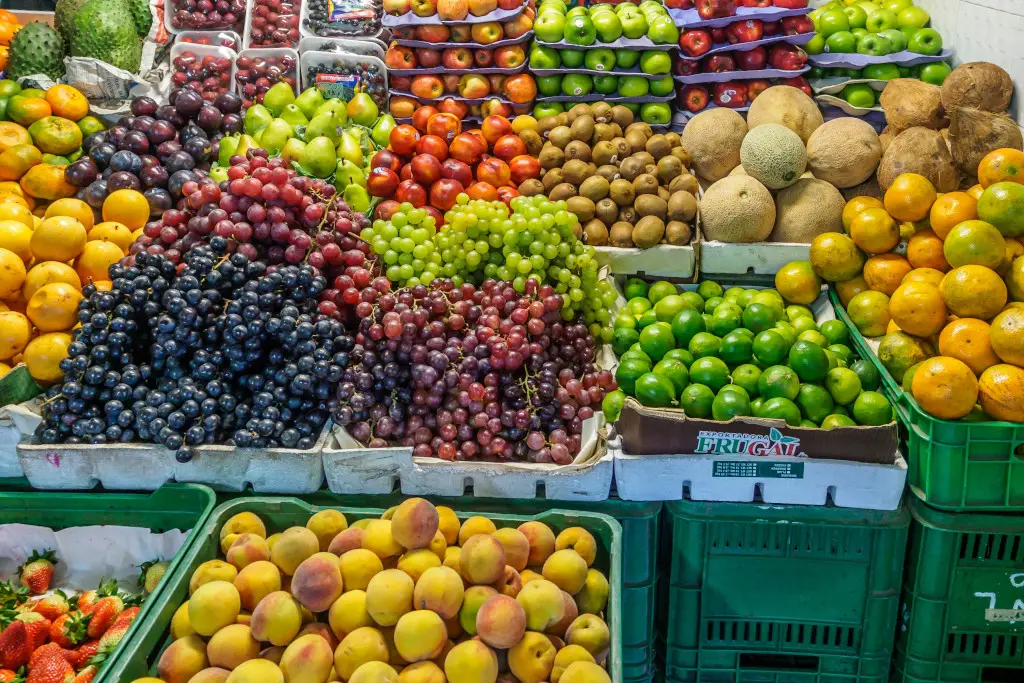The Windows 10 error code 0x8007025D usually shows up when you are installing the upgrade over an existing Windows OS. The error can stop you right in your tracks if it appears with a percentage indicating that installation will be complete soon.
Error 0x8007025D is a problem for Windows 10 users who are upgrading from previous versions of Windows. It’s important to understand the error code’s causes and solutions to resolve this issue.
In this post, you will find out how to troubleshoot Error Code 0x8007025D in Windows 10.
What Does Error Code 0x8007025D Mean?
Error code 0x8007025D is one of the many error codes which the Windows system creates whenever there are issues transferring or copying data from the source to the destination location.
It happens when the source file or drive has been compromised by malware or viruses, or it was not properly written to a device in case of a removable USB flash drive.
Basically, this error refers to insufficient system resources. 0x8007025D is a Windows error which means that there were insufficient system resources when trying to retrieve or write data on the hard disk or USB drive.
Solution 1: Unplug All External Devices
Disconnect the ethernet cable and remove the USB drives, cards, and anything else that could possibly connect with your laptop or desktop.
Unplugging all the devices in most of the cases will allow Windows to complete the installation process.
Solution 2: Reduce the Size of the Drive Space
If you are having problems with your Windows 10 installation or system, a common reason for this issue is due to a certain Hard Disk Drive (HDD) or Solid State Drive (SSD) partition.
Whenever there is a software error, one of the main reasons could be that the disk has corrupted data and needs to be erased.
Solution 3: Download a New Windows 10 ISO Image File
Every time you download an image file via the internet, make sure that the file is intact and can be decoded or copied to another disk or from one disk to another.
If your computer insists on displaying the error code 0x8007025D every time you try to open the image file, this could happen if the file you downloaded has some corrupt information in it.
Go to Microsoft page to download the Windows 10 ISO file. You want to follow the instructions to create the bootable USB drive.
Solution 4: Write the Image to Another USB Drive
In the event that your USB drive is corrupt or has an unreadable section, then the buffering technology will detect this error and throw the 0x8007025D error on your screen. You will therefore need another USB drive for this method.
Write the image into another USB drive. Although if the image is corrupted on your USB drive, then there’s no guarantee that writing it over to another USB will solve this problem.
Solution 5: Run a Memory Diagnostic
Try running a memory diagnostic on your RAM and make sure all your RAM sticks are in working order. If the problem persists, there is probably a bad RAM stick and you need to replace it.
This will test your RAM stick individually and can detect whether it is bad or not. If you are comfortable taking out your RAM sticks, run a diagnostic.
You may have to restart your PC multiple times during the diagnostic as this is normal. If you get any errors, then odds are that one of your RAM sticks is bad.
When booting your PC, press F2, F8 or F10 to get into the BIOS menu. The function key that you press is dependent on your computer. Once you are in the BIOS, use the arrow keys to select the Diagnostics menu and start the Memory Test.