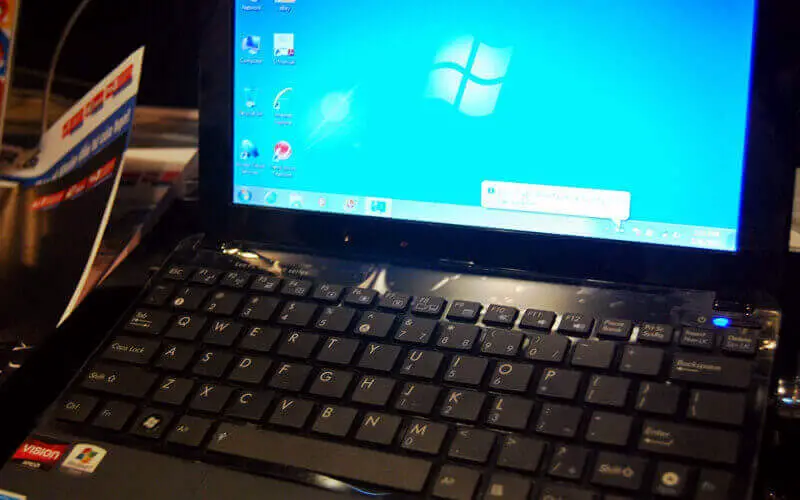Sometimes, your laptop might start running slow or encounter technical issues. One simplest and most effective ways to fix these problems is to restart your laptop.
In this article, I’ll share how to restart your Asus laptop in a few different ways.
First, let me explain why restarting is so important. When you restart your laptop, it closes all open applications and processes and then starts over with a fresh slate.
This can help resolve technical issues, free up memory, and improve your laptop’s performance. So, if you’re having trouble with your Asus laptop, restarting is a good place to start.
How To Restart Asus Laptop
There are three methods to restart your Asus laptop.
Method 1: Do a Soft Reboot
A soft reboot is an easy and efficient way to tackle minor computer glitches without disrupting your work.
Follow these steps to perform a soft reboot:
- Click on the Windows Start button in the bottom left corner of your screen.
- From the Start menu, click on the Power icon.
- Finally, click on “Restart” to initiate the restart process.
Method 2: Do a Soft Reboot
Here is another method to do a soft reboot:
- Press the “Ctrl + Alt + Delete” keys simultaneously.
- A new window will pop up.
- Click on “Restart” in the bottom right corner of the screen.
Method 3: Do a Hard Reboot
If your Asus laptop is not responding, you may need a hard reboot. This will reset the computer and clear any temporary files or settings causing problems. Be aware that any unsaved files can be lost when rebooting this way.
Follow these simple steps to reset your Asus laptop:
- Press and hold down the Power button for 15 seconds.
- Remove the AC adapter and press the Power button for 40 seconds to do a hard reset.
- To turn your laptop on, press the Power button once more.
Choose the best method for you and restart your Asus laptop easily. If you encounter any issues or difficulties during the restart process, we’ll get to troubleshooting in the next section.
Troubleshooting Restart Issues
Sometimes, even the simplest things can go wrong. If you’re having trouble restarting your Asus laptop, here are a few things to check before contacting customer support.
- Check the battery: If your laptop runs on battery power, ensure it has enough charge to restart. If the battery is low, plug it in and wait until it has enough charge to restart.
- Check the power source: If your laptop is plugged in, make sure the power source is working properly. Check the cable and the wall outlet to ensure no loose connections or issues.
- Check for software updates: Sometimes, software updates can cause issues with restarting. Check if your laptop has any pending updates and install them before trying to restart again.
- Contact Asus Customer Support: If you’ve tried all the above steps and are still having trouble restarting your laptop, don’t hesitate to contact Asus Customer Support for further assistance. They’ll be able to help you troubleshoot the issue and get your laptop up and running again.
These are a few simple steps to try if you’re having trouble restarting your Asus laptop. Remember, a quick restart can resolve many technical issues, so don’t give up! With these tips, you’ll return to using your laptop quickly.
Conclusion
Restarting your Asus laptop is a simple and effective way to resolve technical issues and improve performance. Whether you do it through the Windows Start menu, a keyboard shortcut, or the power button, restarting your laptop is easy.
If you encounter any issues or difficulties, try the troubleshooting steps outlined in this article, and you’ll be back up and running in no time.
I hope this article has helped you restart your Asus laptop. If you have any questions or need further assistance, don’t hesitate to contact Asus Customer Support. They’ll happily help you get your laptop back up and running.