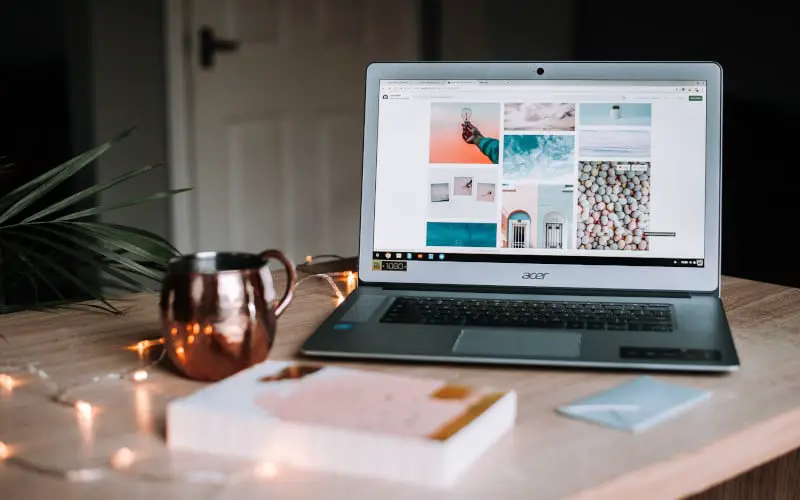Your Acer laptop may need to be restarted for a variety of reasons. If your computer is running slowly, or if you’ve installed a new program or update that requires a restart, it’s usually best to go ahead and restart your laptop.
You can also use the restart option to troubleshoot specific problems. This helps your computer start from scratch and can sometimes fix issues.
What to Consider Before You Restart Your Laptop?
Below are a couple things to think about before you restart your Acer laptop.
The following are what to consider:
- First, save any open files and close all programs. This will help ensure you don’t lose any work when your computer restarts.
- Then, check to see if any updates need to be installed. If there are, go ahead and install them.
- Finally, make sure you know your password. You’ll need it to log back into your computer after it restarts.
Ways on How to Restart Acer Laptop
The following are the best ways how to restart the Acer laptop:
1. Combination of Keys
One way to restart your Acer laptop is by using a combination of keys. To do this, press and hold the “Ctrl” key and then press the “Alt” and “Delete” keys at the same time.
This will bring up a menu with a variety of options. Select the “Restart” option from this menu, and your computer will restart.
2. Start Menu
Another way to restart your Acer laptop is by using the Start menu. To do this, click on the “Start” button in the bottom left-hand corner of your screen. Then, click on the “Power” button and select the “Restart” option from the menu that appears.
You can also hold down the “Shift” key while clicking on the “Restart” option to restart your computer in Safe Mode.
3. Use the Task Manager
You can also restart your Acer laptop by using Task Manager.
Follow these steps:
- To do this, press the “Ctrl,” “Alt,” and “Delete” keys at the same time. Doing so will open the Task Manager.
- Next, click on the “Processes” tab and find the “Explorer.exe” process.
- Right-click on this process and select “End Process.”
- Confirm that you want to end the process, and then click on the “File” menu and select “New Task (Run).”
- Type “Explorer.exe” into the box and click “OK.”
- This will restart the Explorer process and should also restart your laptop.
4. Use the Command Prompt
If you’re more comfortable using the Command Line, you can restart your Acer laptop using the Command Prompt.
To do this, follow the below steps:
- Open the Command Prompt by typing “command prompt” into the Start Menu search bar and hitting Enter. You should run the command prompt as an Administrator by right-clicking on and selecting ‘Run as Administrator.’
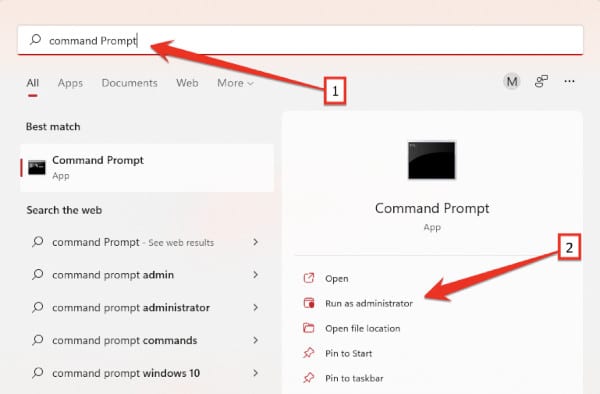
- Type the following command and press Enter. This will immediately restart your laptop.
shutdown /r- If you want to specify a time for the restart, you can add the ‘/t’ parameter to the command. For example, type the following command to restart your laptop in 60 seconds.
shutdown /r /t 60- You can also cancel a scheduled restart by typing the following command:
shutdown /a5. Use the Windows PowerShell
You can also restart your Acer laptop by using Windows PowerShell.
To do this, you need to follow the below steps:
- First, click the Start button and type “PowerShell” in the Search box.
- After that, you must right-click on the Windows PowerShell and select “Run as administrator.”
- You need to type the below command in the PowerShell window and press Enter.
Restart-Computer- Finally, you need to click on the “Restart” button to restart your Acer laptop.
6. Use the Acer eRecovery Management
Acer eRecovery Management is a software program that comes pre-installed on most Acer laptops. This program allows you to create backups of your computer’s hard drive, restore your computer to factory settings, or reinstall Windows.
If you need to restart your Acer laptop, you can use Acer eRecovery Management. To restart your Acer laptop using Acer eRecovery Management, follow these steps:
- Start Acer eRecovery Management by pressing the “Alt” and “F10” keys simultaneously when you see the Acer logo appear on your screen.
- Select the “Restore” option from the Main Menu.
- Choose the “Factory Default” option and then select the “Erase all user data and restore system settings” option.
- Follow the prompts to complete the restoration process. Once the process is finished, your Acer laptop will restart and be restored to its factory settings.
- If you want to reinstall Windows, select the “Reinstall Windows” option from the Main Menu instead of the “Factory Default” option.
- Follow the prompts to complete the Windows installation. Once the process is finished, your Acer laptop will restart and run Windows.
7. Use the BIOS Settings
Restarting your Acer laptop using the BIOS settings is a bit more complicated than using Acer eRecovery Management, but it can be done. To do this, you will need to press a certain key or combination of keys during the boot process.
This key differs for every laptop, so you will need to look it up in your user manual. Once you’ve found the right key, restart your laptop and press the key when the Acer logo appears on the screen.
This will take you to the BIOS settings menu. Navigate to the Exit tab and choose the “Restart” option. This will restart your laptop and hopefully fix any issues you were having.
8. Do a Factory Reset
If all else fails, you can always try a factory reset. This will restore your laptop to its original condition, erasing all of your personal data in the process.
Before you do a factory reset, be sure to back up all of your important files. To reset your Acer laptop, follow these steps:
- Go into the BIOS settings menu and find the “Restore to factory default” option.
- Select this option and follow the on-screen prompts to complete the reset.
- Remember that this should only be used as a last resort, as it will erase everything on your laptop.
So, the above are the 8 ways to restart your Acer laptop. You can try any of them to restart your Acer laptop. Hopefully, one of these methods will work for you.
Conclusion
Restarting your Acer laptop is a simple process and can be done in just a few steps. Whether doing it to fix a problem or get a fresh start, restarting your laptop is easy and only takes a few minutes.
You need to know how to restart Acer laptop and always be cautious not to lose your important data.
Frequently Asked Questions
How to Factory Reset Acer Laptop?
You can factory reset your Acer laptop in a few different ways. The most common method is to use the recovery partition on your computer. You will need to press a certain key combination when your computer is booting up.
The key combination varies depending on the model of your computer, but it is usually F9, F12, or Esc. Once you press the correct key, you will be presented with a menu of options. Select “Recovery” or “Factory Reset” and follow the prompts to reset your computer.
How To Unlock My Acer Laptop?
In case you have forgotten your password, there are a couple of things you can do to try and reset it. You can first try and use the built-in reset button on the back of your Acer laptop.
If this does not work, you can also try to use the Acer eRecovery Management software to reset your password.
If you still have problems resetting your password, you can contact Acer customer support to get assistance.
How To Shut Down Acer Laptop?
If you want to shut down your Acer laptop, you can press the “Start” button and select the “Shut Down” option. You can also use the “Ctrl+Alt+Del” keys to bring up the Task Manager and select the ‘Shut Down‘ option.
If you have an Acer Aspire laptop, you can press the “Fn+F1” keys to enter the BIOS menu and then select the ‘Shut Down‘ option.
How to Reset Acer Laptop to Factory Settings Without Password?
You need to know the exact model of your Acer laptop to find the right factory reset option. There are two ways to factory reset your Acer laptop without a password.
The first way is to use the eRecovery Management software, and the second is to use a hidden partition on your Acer laptop.
How To Factory Reset Acer Laptop From BIOS?
The Basic Input Output System (BIOS) is a firmware that controls how your computer starts up. You can use the BIOS to reset your Acer laptop to its factory settings.
To do this, you need to press a certain key during the boot process. This key is usually F2, F10, or Del. Once you are in the BIOS, find the option to restore your Acer laptop to its factory settings.
How to Factory Reset an Acer Laptop Using Recovery Partition?
You need to follow these instructions to factory reset your Acer laptop:
– Start by powering on your Acer laptop and accessing the Boot Options menu.
– To do this, press the “F2” key while turning on your laptop. Next, select the “Repair Your Computer” option from the Boot Options menu.
– Now, select the “Troubleshoot” option from the next menu.
– Then, select the “Reset this PC” option.
– Finally, select the “Remove everything” option to confirm that you want to factory reset your Acer laptop.
How Do I Restore My Acer Laptop to Factory Settings?
If your Acer laptop is experiencing problems and you need to restore it to factory settings, there are a few different ways you can do this. You need to have your Acer Recovery Media and know your product key before you can restore your laptop.
– From the Start Menu, click on Control Panel.
– Click on System and Maintenance.
– Click on Backup and Restore Center.
– Click on the link “Recover system settings or your computer.”
– Click on the link “Learn how to start fresh with a clean installation of Windows.”
– Follow the instructions on the screen to create your recovery media and back up your files.
– Once you have your recovery media and backup files, you can proceed with restoring.
– Insert your Acer Recovery Media into your computer.
– Follow the instructions on the screen to restore your computer to factory settings.
– Once complete, you can reinstall your programs and files from your backup.
How To Reset Acer Laptop Windows 10?
You need to know how to reset your Acer laptop when you forget your password. You can use a password reset disk if you have a local account. But if you have a Microsoft account, you can use the online password reset feature.
This will include a security code sent to your alternate email address or phone number.
– Go to the Sign-in options page on the Microsoft website.
– Enter your Microsoft account email address and click the “Send code” button.
– Check your email or phone for the security code and enter it on the website.
– Enter a new password for your Microsoft account and click the “Next” button.
– Follow the instructions on the screen to finish resetting your password.
How To Restart Acer Laptop Using Keyboard?
If your Acer laptop is not responding to any input, you can try restarting it using the keyboard. Follow these steps:
– First, make sure that the laptop is turned off.
– Then, press and hold the Fn+Esc keys for about 5 seconds. This should trigger a restart.
– If this doesn’t work, you can try pressing and holding the Fn+F1 keys for about 5 seconds. This should also restart your laptop.
– If none of these methods work, you can try unplugging the power cord from the laptop and then plugging it back in. This should force a restart.
If your Acer laptop is frozen or unresponsive, you can try restarting it by following these steps:
– Press and hold the Power/Start button for about 5-10 seconds.
– This should force a restart.
– If this doesn’t work, you can try unplugging the power cord from the laptop and then plugging it back in.
– This should also restart your laptop.
If you want to restart your Acer laptop without losing any unsaved data, you can try doing a soft restart. To do this, follow these steps:
– Press and hold the Ctrl+Alt+Delete keys simultaneously for about 5 seconds.
– This will open up the Task Manager.
– You can click the “Restart” button to restart your laptop.
Acer Factory Reset Not Working
If your Acer laptop is not responding to any input and you can’t seem to restart it, you may need to try a factory reset. This will erase all your personal data, so be sure to back up anything you need before starting.
To do a factory reset on an Acer laptop:
– Start by powering off the laptop.
– Next, unplug the power cord from the laptop.
– Remove the battery from the laptop.
– Press and simultaneously hold the “Alt” and “F10” keys.
– While holding those keys, plug the power cord back into the laptop.
– Continue holding the keys until you see the Acer logo.
– At the Acer logo, release the keys and press the “F2” key to enter BIOS Setup.
– Use the arrow keys to navigate to the “Main” tab.
– Select the “Restore Factory Settings” option and press “Enter.”
– Choose “Yes” to confirm and press “F10” to save and exit.
Your Acer laptop will now restart and begin the factory reset process. This can take a few minutes, so be patient. Once it’s finished, you’ll be prompted to set up your laptop as if it’s new.