Vizio TVs are designed to be easy to use, but sometimes you may require to reset your TV to its factory default settings. This can be helpful if you’re having trouble with your TV or want to sell it and need to remove all your data.
Sometimes a reset is too necessary if you’re setting up your TV for the first time. But what about when you don’t know how to reset your Vizio TV? This article will provide you with the best solutions you can use.
If you want to reset your Vizio TV for any reason, don’t worry – it’s easy. There are various ways to reset a Vizio TV, including the Vizio TV buttons, the TV menu, the remote, and a hard reset.
Why You Need To Reset Vizio TV?
Similar to other TV brands, there are several reasons why you might require resetting your Vizio TV. Some of the most common reasons include;
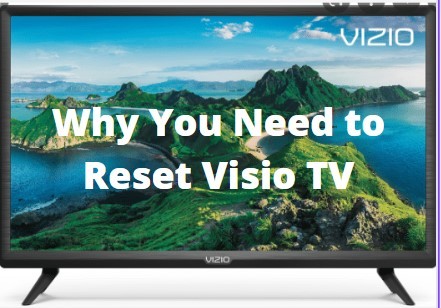
- Freezing And Lagging: This is one of the most common reasons you might require to reset your Vizio TV. If your TV is freezing or lagging, it could be due to some factors, including a poor connection, low storage, or outdated software.
- Changing Ownership: If you’re selling or giving away your Vizio TV, you’ll want to reset it to remove all your data. This will also restore the TV to its factory default settings.
- Set Up Issues: If you’re having trouble setting up your Vizio TV, a reset can help.
- General Troubleshooting: If you’re experiencing any other issues with your Vizio TV, a reset can sometimes help.
- Forgotten Password: If you’ve forgotten the password for your Vizio TV, you can reset it to regain access.
- Smart Functions Not Working: If the smart functions on your Vizio TV stop working, a reset can sometimes help.
- Showing Various Colors On The Screen: Vizio TV can start to display various colors; it could be a sign that it needs to be reset. The colors are usually an indication of a hardware issue.
- Not Connecting To Wi-Fi: Failing to connect to Wi-Fi is another common issue that can be fixed by resetting your Vizio TV.
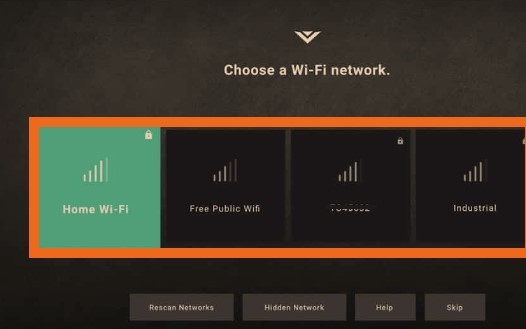
- Input And Output Issues: If you’re having trouble with the input or output on your Vizio TV, a reset can help.
- Remote Not Working: Your remote may fail to respond or work properly for various reasons. If this happens, you can try resetting your Vizio TV.

5 Methods To Reset Your Vizio TV
Different models of Vizio TVs will have different ways to reset the television. You can find your model number on the back of your TV or in the settings menu. Once you know your model number, refer to your user manual for specific instructions on how to reset your Vizio TV.
If you can’t find your user manual, don’t worry. We’ve compiled a few different methods that you can use to reset your Vizio TV, no matter what model you have.
1. Soft Reset
A soft reset is the easiest way and will not affect your current settings. Its feature minimizes the risk of losing information such as personal settings and security keys since you will be restoring to factory presets. It clears any temporary settings or configurations that might be causing your TV to malfunction.
To soft reset your Vizio TV using the TV’s Buttons:
- Locate the power button. It is typically located on the back or side of the TV.
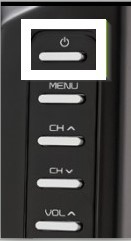
- Press and hold the power button for 5 seconds.
- After 5 seconds, release the power button, and your TV should turn off.
- Wait 30 seconds, then press the power button to turn on your TV.
Alternatively, you can soft reset your Vizio TV from the Menu on your remote:
- Press you Menu button on the remote control.
- Navigate to System -> Reset & Admins -> Reset TV.
- Select Factory reset and press the OK button.
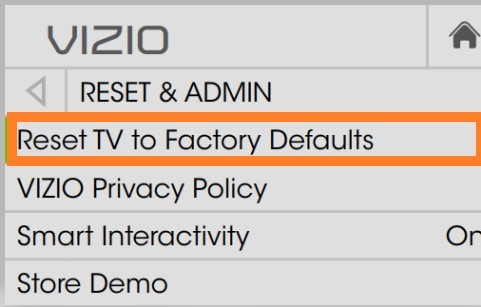
- Press the OK button again to confirm.
Your TV will now restart and should be working properly again.
2. Hard Reset
Some Vizio TVs may require a hard reset before they will work correctly. This is usually necessary if the TV has been dropped or is unresponsive.
To perform hard resets, there are several methods, but an easy one to follow is to hold the power button until the TV turns off and then turn it back on. You may have to push the power button several times before your Vizio TV will turn off.
To hard reset using the remote includes:
- On your remote, press and hold the MENU button.
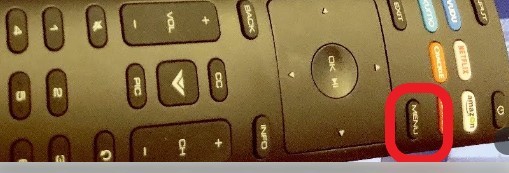
- Press the INPUT and Volume Down buttons on your remote simultaneously and then release both buttons.
- Select System -> Reset & Admin -> select Soft Power Cycle.
- A message will appear asking if you want to reset the TV to factory settings. Select Yes.
3. Restore to Default Settings
If you want to try and fix your Vizio TV without doing a full reset, you can try restoring the default settings. This will reset all picture and audio settings to their defaults but won’t delete any apps or other data. The process includes:
- Open the settings menu by pressing the “Menu” button on your Vizio remote.
- Navigate to the “Reset & Admin” section and select “Restore Default Settings.”
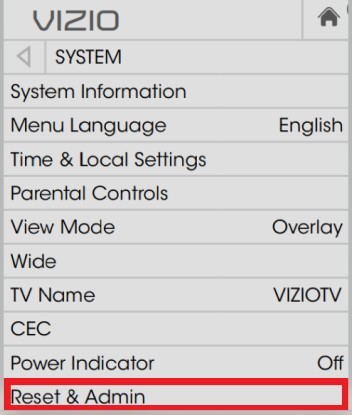
- Enter your password if prompted and confirm that you want to restore the default settings. It would help if you waited for the TV to turn off completely.
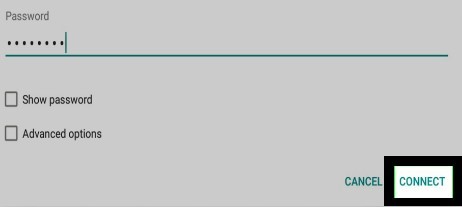
- Your Vizio TV will restart, and all picture and audio settings will be reset to their defaults.
4. Reset Your Vizio TV Using SmartCast App
SmartCast App is available on both iOS and Android devices. You can use this app to control your Vizio TV without any remote. This helps when your Tv is not responding to the remote or control buttons. You can also use this app to reset your Vizio TV.
Follow these steps to reset Vizio TV using SmartCast App:
- Download and install SmartCast App on your iOS or Android device.
- Launch the app and connect it to your Vizio Tv. You will need to enter your Vizio Tv credentials.
- Search for any nearby device, and your TV should appear in the list. Enter the code that appears on your TV screen.
- Once the connection is established, go to Settings > System > Reset & Admin. Your Vizio TV will now reset to factory settings and restart automatically.
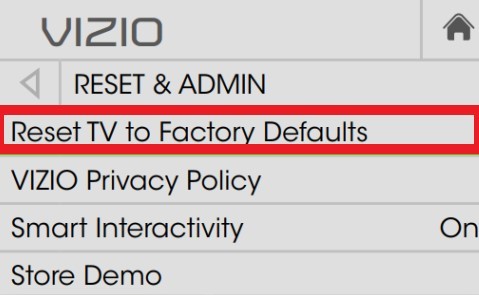
5. Use The TV Buttons
You can often reset your Vizio TV by using a combination of the buttons on the back of the TV. The following are the step:
- Turn off your TV and leave it plugged in.
- Press and hold the CH+ and CH- buttons on the back of your TV.
- While holding those two buttons, press and hold the power button on the back of your TV.
- Keep all three buttons held down for about 15 seconds.
- Your TV should turn on and display the Vizio logo. Once you see the logo, you can release the buttons.
- If your TV doesn’t turn on or if it turns on but doesn’t display the Vizio logo, try this method again.
Frequently Asked Questions
Can You Reset A Vizio TV Without The Remote?
If you have lost the TV remote or it is not working properly, you can still reset a Vizio TV without it. To do this, locate the “Menu” button on your TV. This is usually found on the side or bottom of the TV.
Once you have located the button, press and hold it for 5 seconds, this will bring up the main menu. Use the arrow keys on your TV to navigate to the “Reset” option. Once you have selected this, press the “Enter” button. This will reset your Vizio TV back to its factory settings.
How To Reset Your Vizio TV When Frozen?
In case your Vizio TV is frozen, there are a few things you can try to reset it. First, unplug the TV from the power outlet and plug it back in. This will often reset the TV and get it working again. If this does not work, you can try pressing and holding the power button on the TV for 30 seconds. This will sometimes reset the TV.
If neither of these methods works, you may need to contact Vizio customer service for further assistance.
How To Do A Reset Without Pin On Vizio TV?
If you’re looking to reset your Vizio TV without a pin, there are a few different ways you can do so. One way is to unplug the TV from the wall outlet for 30 seconds and then plug it back in. This will reset the TV and should clear any temporary issues causing problems.
If you still have issues after doing this, you can try a hard reset by holding down the power button on the TV for 30 seconds. This will reset the TV to its factory settings and should fix any persistent problems you’re having.
You can always contact Vizio customer support for assistance if you’re still having trouble. They should be able to help you troubleshoot the issue and get your TV back up and running.
How To Reset Your Vizio TV After Power Outage?
After a power outage, you may need to reset your Vizio TV.
Follow these steps:
- Unplug the TV’s power cord from the back of the TV.
- Press and hold the Power button on the back of your TV for 30 seconds.
- Plug the power cord back into your TV.
- Press the Power button to turn your TV on.
You may need to reset the power supply if your Vizio TV doesn’t turn on after a power outage. To do this, unplug the TV’s power cord from the back of your TV and plug it into a different outlet. If this doesn’t work, try resetting the power supply by pressing the reset button.
How To Reset Vizio That Will Not Turn On?
If you have a Vizio TV that is not turning on, there are several things you can try to get it working again. First, check to ensure that the TV is plugged into a power outlet and that the power cord is securely connected.
If the TV is plugged in but still won’t turn on, try pressing the power button on the TV itself. If that doesn’t work, try unplugging the TV for a few minutes and then plugging it back in. If the TV still doesn’t turn on, you may need to reset it.
To reset your Vizio TV, first, disconnect it from the power outlet. Then, press and hold the power button on the TV for 30 seconds. After 30 seconds, release the power button and then press it again. The TV should now turn on. You may need to try a different power outlet if it doesn’t.
If the TV still doesn’t turn on, you may need to contact Vizio customer support for further assistance.
How To Reset My Vizio TV?
Resetting your Vizio TV is a great way to start fresh, especially if you have issues with the current settings. There are a few different ways to reset your Vizio TV. You can do a full reset, which will erase all your settings and data, or a partial reset, which will only reset your picture and sound settings.
If you want to do a full reset:
- Press your Menu button on your Vizio remote.
- Scroll down to the “Settings” menu and select “Reset & Admin.”
- Select “Factory Reset.”
If you only want to reset your picture and sound settings, follow these steps:
- Press your Menu button on your Vizio remote.
- Scroll down to the “Settings” menu and select “Picture.”
- Select “Reset Picture Settings.”
Conclusion
Your Vizio tv can be reset differently, depending on what you need to reset. If you’re having trouble with your TV, resetting it may be the best way to fix the issue. Always ensure a backup of your data before a full reset, as it will erase all your settings and data.
Using the above methods, you should be able to reset your Vizio TV without any issues.






