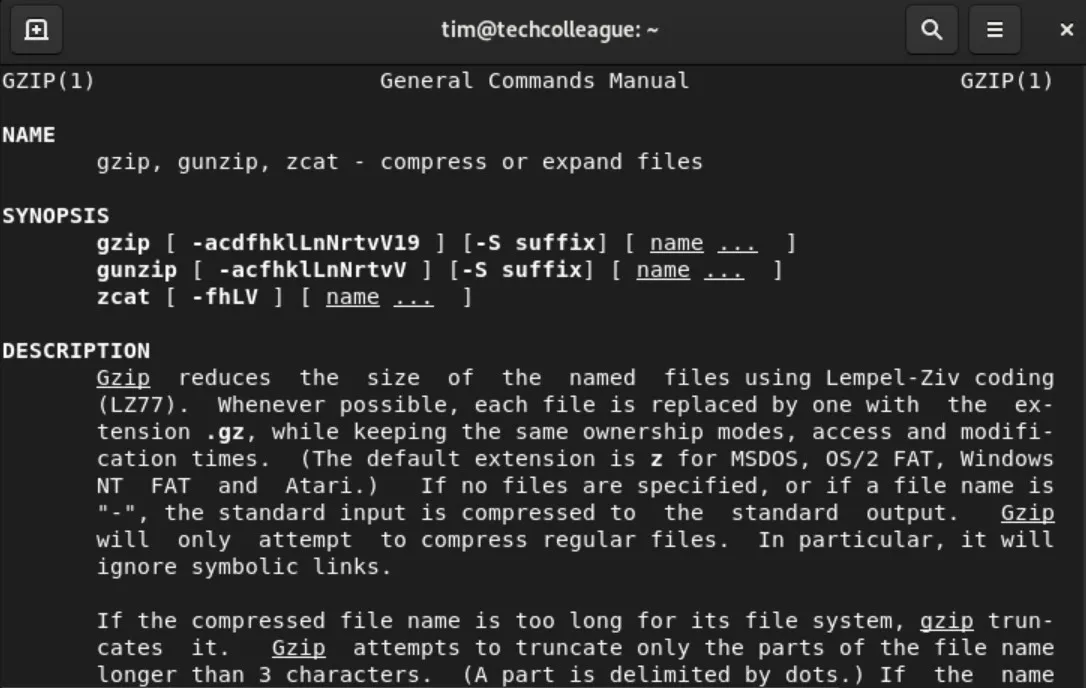Have you ever wondered what the difference is between gunzip and unzip? I know I have. As someone who works with compressed files frequently, it’s essential to understand the differences between these two tools.
In this article, I will explain what each tool does, how they work, their advantages and disadvantages, and when to use them. By the end of this article, you’ll better understand which tool to use for any given scenario.
So, let’s dive in!
What is Gunzip?
Gunzip is a command-line utility used to decompress files in the GZIP format. This format is commonly used to compress large files or groups of files to save disk space and make them easier to transfer over the internet.
When compressed using GZIP, a file’s first broken down into smaller blocks. Then each block is compressed independently. Gunzip works by reverse-engineering this process, reading each data block and decompressing it to its original form.
One advantage of gunzip is that it’s fast and efficient. It can quickly decompress large files with minimal system resources. However, gunzip only supports the GZIP format, so it’s unsuitable for handling other compressed files.
When Should You Use Gunzip?
Gunzip is the perfect tool for the job if you’re dealing with GZIP files. It’s fast, efficient, and does the job with minimal hassle.
What is Unzip?
Unzip is a command-line utility that extracts files from archives in the ZIP format. This format commonly compresses multiple files into a single archive to make them easier to transfer or store.
When you run unzip, it reads the ZIP archive file and extracts the compressed files back to their original form. It can handle compressed ZIP files using various methods, including deflate, bzip2, and LZMA.
One advantage of unzip is its versatility. It’s compatible with various compressed files, making it a useful tool for dealing with different formats. However, it’s slower than gunzip when dealing with GZIP files specifically.
When Should You Use Unzip?
Unzip is the perfect tool for the job if you’re dealing with ZIP files. It’s versatile, reliable, and can handle various compression methods. However, if you’re dealing with GZIP files specifically, gunzip is the better tool for the job due to its superior speed and efficiency.
Differences Between Gunzip and Unzip
The first significant difference is the type of files they support. Gunzip only works with files in the GZIP format, while unzip can handle files in the ZIP format and other compression methods, such as deflate, bzip2, and LZMA.
Another difference is the compression and decompression process. Gunzip decomposes files by reading each data block and returning it to its original form. On the other hand, unzip extracts the files from an archive and can handle multiple files at once.
Compatibility with different operating systems is another factor to consider. Gunzip and unzip are available for various operating systems, but some systems may require additional software or tools to run them correctly.
Finally, it’s essential to consider the specific use case before deciding which tool to use. Gunzip is faster and more efficient if you’re dealing with GZIP files. However, unzip is the better choice when dealing with ZIP files or other compression methods.
The main differences between gunzip and unzip come down to the type of files they support, the compression and decompression process, compatibility with different operating systems, and the specific use case.
Examples of Gunzip Usage
One common use case for gunzip is to decompress large GZIP files. For example, say you’ve downloaded a large dataset in GZIP format and want to analyze it. You can use gunzip to decompress the file into its original form by running the following command in your terminal:
gunzip filename.gz
This will extract the file from its compressed state and save it as a regular file in the same directory.
Another example is when transferring large files over the internet. If you want to compress a large file before sending it, you can use the following command to create a compressed version of the file:
gzip filename.txt
This will create a new file named filename.txt.gz in the same directory, which you can then send over the Internet. The recipient can then use gunzip to decompress the file back to its original form.
Gunzip is a powerful tool for dealing with GZIP files, whether compressing or decompressing them.
Examples of Unzip Usage
One common use case for unzip is to extract files from a ZIP archive. For example, say you’ve received a ZIP file containing multiple documents and want to extract them into a folder. You can use unzip to extract the files by running the following command in your terminal:
unzip archive.zip -d destination_folderReplace archive.zip with the name of your archive file and destination_folder with the path to the folder where you want to extract the files. This will extract all the files from the archive into the specified folder.
Here is an example of using unzip to extract all the files under the doc directory for wget.zip:
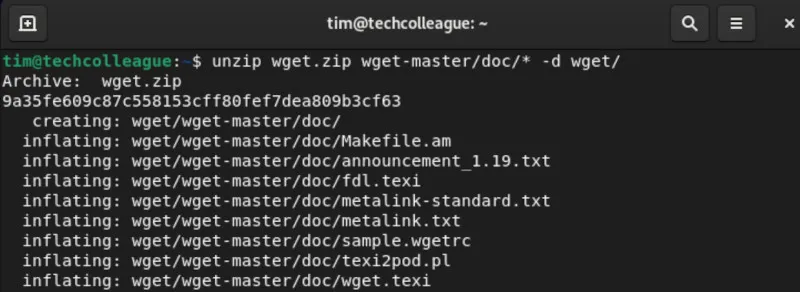
Another example is when dealing with compressed files that use other compression methods, such as bzip2 or LZMA. If you have a file in one of these formats, you can use the following command to extract it:
unzip filename.bz2This will extract the file from its compressed state and save it as a regular file in the same directory.
Unzip is a versatile tool for dealing with various compressed files, whether extracting files from a ZIP archive or handling other compression methods.
Conclusion
To wrap things up, it’s crucial to understand the differences between gunzip and unzip. While both tools are used for decompressing files, they operate differently and are suited for different types of files.
Gunzip is an effective tool for decompressing GZIP files, while unzip is better suited for ZIP files and other compression methods. Each tool has advantages and disadvantages, so it’s essential to consider the specific use case before deciding which one to use.
Having a good understanding of both gunzip and unzip will allow you to work more efficiently with compressed files and choose the right tool for the job.
Remember, whether you’re dealing with GZIP or ZIP files, there’s a perfect tool for the job.