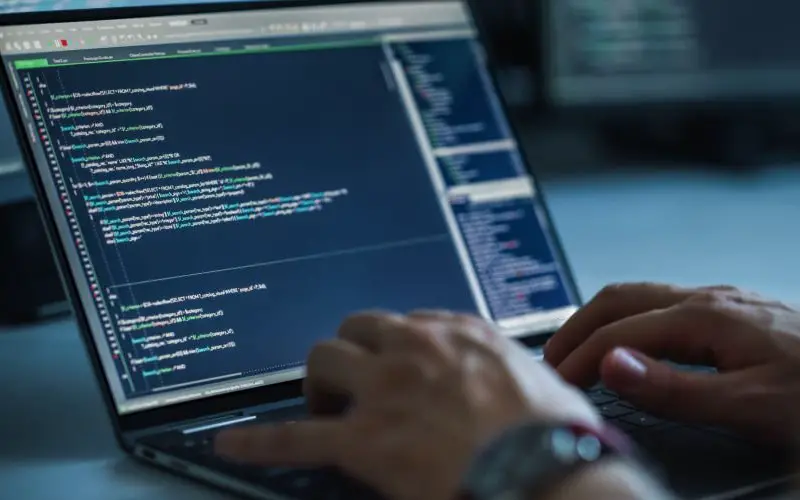If you’ve been using Git for a while, you may have encountered this error message: “error: you need to resolve your current index first.” This error generally occurs when performing a git pull or git push command.
It indicates that uncommitted local repository changes must be addressed before the operation can be completed. This article will discuss resolving this error and getting your Git repository back on track.
What Causes the Git Error: You need to resolve your current index first?
The reasons for this error are quite simple. A merge has failed, and you must resolve the clash before continuing your work. You will encounter this problem because clashes in your current (or targeted branch) files prevent you from checking out of a branch or pushing code.
Before you proceed, stash or commit your changes to avoid losing them.
How to Fix Git Error: You need to resolve your current index first?
The following solutions can help you fix the error.
1. Resolve the Merge Conflict
If you’ve ever encountered a merge conflict while using Git, you know it can be challenging to resolve the problem. However, understanding how Git handles merge conflicts can help to make the process a bit easier. When two branches are merged, Git will attempt to resolve any conflicts that arise automatically.
However, if Git cannot resolve the conflict automatically, it will leave the index and working tree in a special state. This state helps to give you all the information you need to resolve the conflict. The files which have conflicts will be marked, especially in the index.
You will receive this error message until you resolve the problem and update the index. By understanding how Git handles merge conflicts, you can more easily resolve them when they occur.
Conflicts in the files should be resolved. The index will identify these files as having conflicts, so adjust them as needed. After you’ve fixed all the present issues, add the file and commit your changes.
Here is an example:
git add file.txt
git commit2. Revert Your Merge
If there are a lot of conflicts and confusion after you merge branches, your project can become a mess. In this case, you need to go back to an earlier commit. This will undo the merge and bring the project back to when it was not merged.
This can be helpful if things have gone too far wrong.
To undo a merge, type the following command:
git reset -–mergeThe following command will reset the index and modify any files in the working tree that are different between the ‘commit’ and ‘head’. However, it will leave those files that are unique to the index.
If you want to revert to the latest commit, type the following command:
git revert HEADThis will create a new commit that undoes the changes from the merge.
3. Merge the Current Branch Into the Head Branch
Your branch may have gotten corrupted at some point. At this point, you can discard your master branch to resolve this issue.
The first thing is to switch to the current branch:
git checkout <>Create a merge commit by discarding everything from the master branch:
git merge -s ours masterSwitch back to the master branch:
git checkout masterMerge both branches by typing the following command:
git merge <>4. Delete a Branch
If the above solutions don’t work, forcing changes to a branch is the last option. You may encounter data loss with this option, so use it with care.
To force a change on a branch, type the following command:
git checkout -f TARGETConclusion
If you receive the error message “error: you need to resolve your current index first,” it means that uncommitted changes in your local repository must be addressed before the operation can be completed. This can happen for several reasons but is most often caused by a merge conflict.
To resolve this error, you must either resolve the merge conflict or revert your merge. Once you have done this, you can continue with your work.
Frequently Asked Questions
What Is Git Merge Conflict?
You’ll get a merge conflict when you try to merge two Git branches with conflicting changes. This means that Git couldn’t automatically figure out how to combine the changes from both branches and needs your help.
If you’re familiar with the code changes in both branches, you can resolve the merge conflict by telling Git which changes to use. Once you’ve resolved all merge conflicts, you can finish merging the branches.
It’s important to note that merge conflicts can happen even if you work on different parts of the code. For example, if two people change the same line of code differently, they’ll get a merge conflict when they try to merge their branches.
Merge conflicts are a vital part of working with Git, and they can be a bit tricky to understand at first. But with a little practice, you can resolve them quickly and confidently.
How Do I Get Rid Of Current Merge?
If you’re in the middle of a merge and want to cancel it, you have a couple of options. The first is to use git-reset. This will reset all your changes, so commit or git-stash them first.
The second option is to use git merge –abort. This will abort the merge and leave your files in their original state. Choose whichever option works best for you and your project.
How Do I Cancel A Merge Request On GitHub?
On GitHub, navigate to the main page of the repository. Under your repository name, click Pull requests. In the “Pull Requests” list, click the pull request you’d like to cancel.
If prompted, review the merge and make any necessary changes. To complete the merge, click Cancel pull request. Optionally, delete the branch.
How Do I Revert A Merge In Git?
To revert a merge in git, you can use the git reset command. This command will allow you to return to the previous commit by using the commit hash. To find the commit hash, you can either use git log or git reflog.
However, git reflog is the better option because it is more readable. Once you have found the commit hash, you can revert the merge.