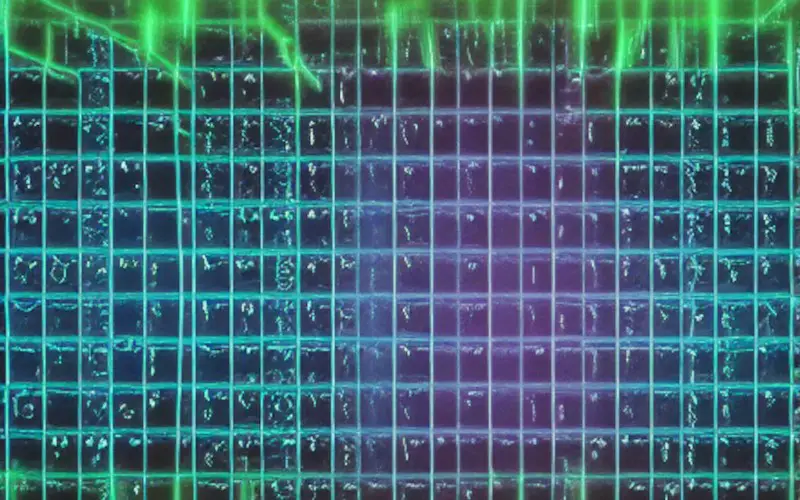ERR_ NETWORK_CHANGED is a common error you will receive while using the Google Chrome browser. The error can appear when accessing the websites like YouTube, Facebook, and other social media sites. Once you receive this error, you cannot access these sites.
If you come across the “ERR_NETWORK_CHANGED” error, this article provides a few potential solutions. Following these steps can fix the error without relying on others.
Let’s get started.
What Does This Mean ERR_NETWORK_CHANGED?
ERR_NETWORK_CHANGED is an error message on your computer screen when your Internet connection suddenly becomes unreliable. The error indicates that the network connection has been interrupted, resulting in lost data.
In most cases, an ERR_NETWORK_CHANGED error message indicates a problem with the Internet connection. However, sometimes it can be caused by internal issues with the computer itself.
ERR_NETWORK_CHANGED can also occur if your browser or operating system has disabled the connection. For example, if you are visiting a website and accidentally turn off your Internet connection, the ERR_NETWORK_CHANGED error message will appear when you attempt to access the website again.
How To Fix ERR_NETWORK_CHANGED?
Below is a troubleshooting guide that discusses a few tried and tested solutions to the ERR_NETWdORK_CHANGED error.
Method 1: Reboot Your Internet Modem
Restarting your modem is a fast way to reset it and get it up and running again. You’ll need to restart your modem if you’ve recently changed your IP address or connected to the internet through a router.
To restart your modem, unplug it from your electrical outlet. Then, turn it back on and plug it back in. Wait a few seconds for the modem to boot up. Your modem should then be ready to use again.
Method 2: Reinstall the Network Driver
The network driver is a computer program that manages the communication between your computer and the network. It is responsible for transmitting and receiving data over the network. The network driver works with the network adapter to connect your computer and the network.
But sometimes, system errors are seen due to network drivers. If you are encountering the ERR_NETWORK_CHANGED error, your network driver likely needs to be reinstalled.
This can easily be done by following these steps:
- Press the Windows+R button to open the Windows run command.
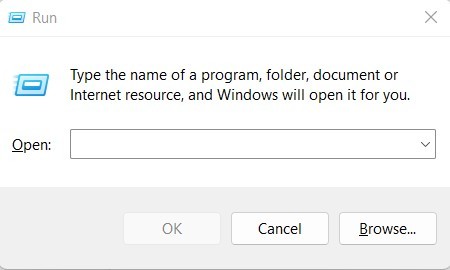
- Now paste this “hdwwiz.cpl” in the run command and press Enter to continue.
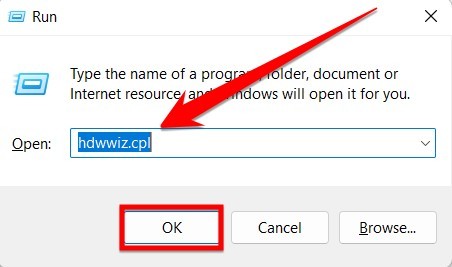
- Now expand your network adaptor driver section and locate your network driver name.
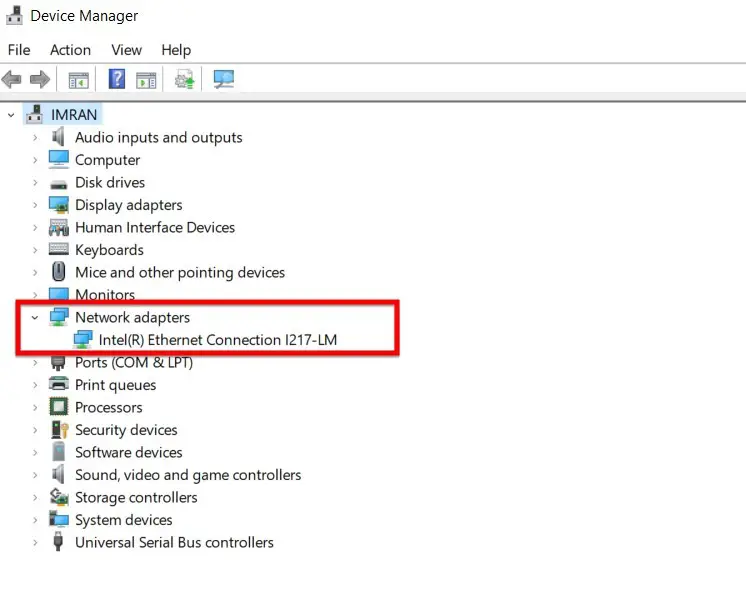
- Now right-click on the network adapter driver, and from the options menu that appears, you have to click on the uninstall option.
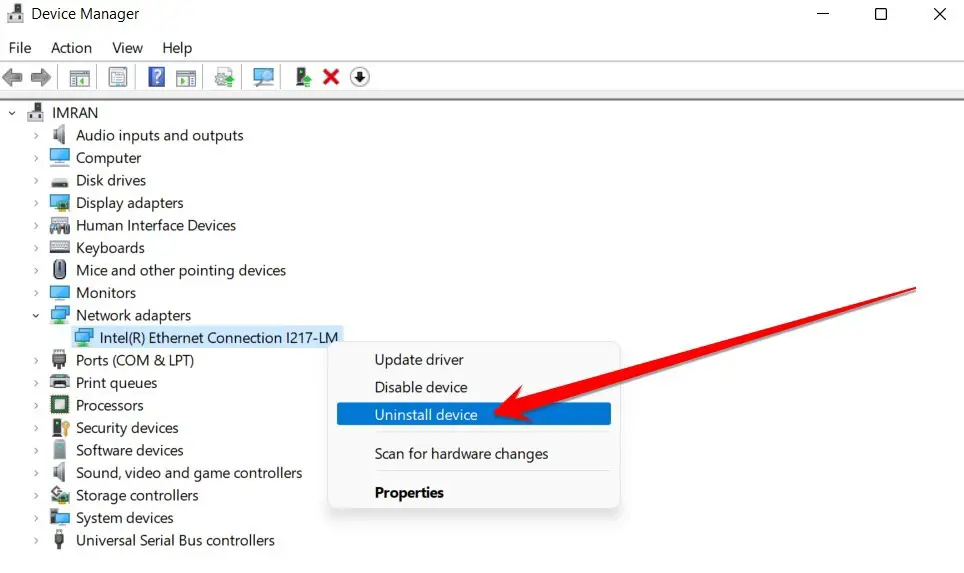
- After uninstalling, you have to restart your PC to reinstall this driver.
- To reinstall, you need to install an automatic driver installation tool and the updated driver version on your PC.
- Once this driver is installed, you have to restart your computer again and check that your computer is no longer getting this error.
Method 3: Change The Local Area Network (LAN) Settings
A local area network (LAN) is a computer network that connects devices in a limited area, such as a home, office, or small group of buildings. LANs are commonly used for file sharing, printing, and Internet access. A LAN can be connected to the Internet, but this is not required.
Most LANs use Ethernet cables to connect devices. The most common type of Ethernet cable is Category 5 (Cat 5), which has four twisted pairs of copper wire. Cat 5e and Cat 6 are newer Ethernet cables offering faster data speeds.
Sometimes this LAN setting has been changing, and an Err-Network-Changed error occurs to your computer. If you see the “ERR NETWORK CHANGED” message when trying to connect to the internet, your computer’s LAN (local area network) settings have changed and need to be fixed.
The easiest way to fix this is by changing your LAN settings to their default values. To do this, you need to follow these steps:
- First, open the Control Panel and go to Network and internet.
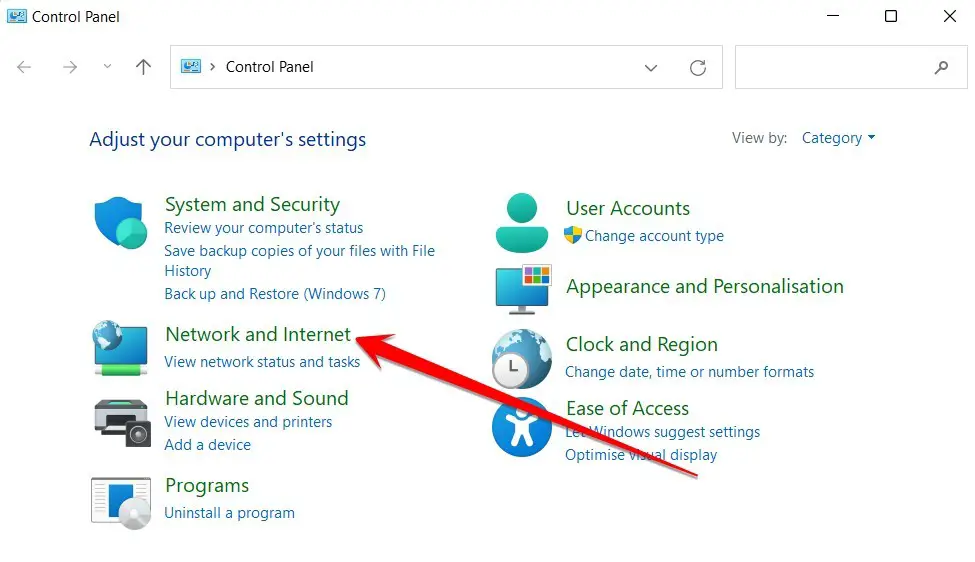
- Now click on Network & Sharing Center option.
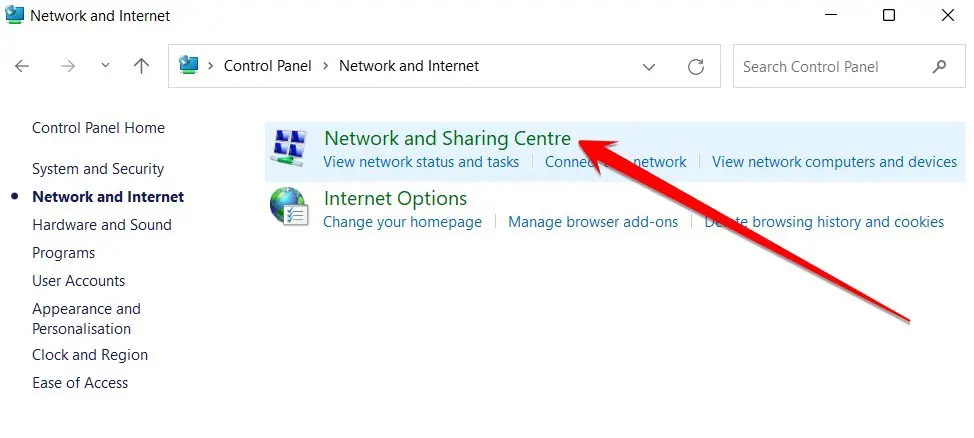
- In the window that opens, click on Change Adapter Settings on the left-hand side. This will open a list of all the network adapters installed on your computer.
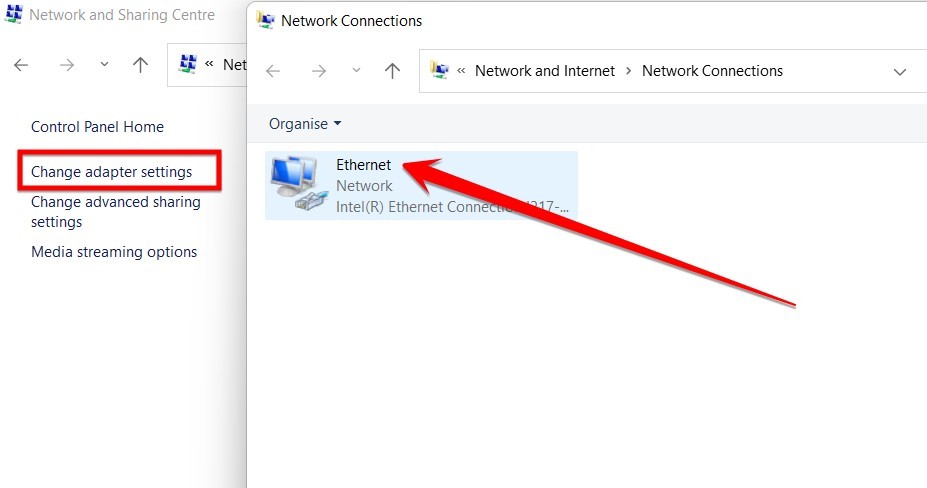
- Right-click on your active internet connection (usually called “Local Area Connection Or Ethernet“) and select Properties from the menu.
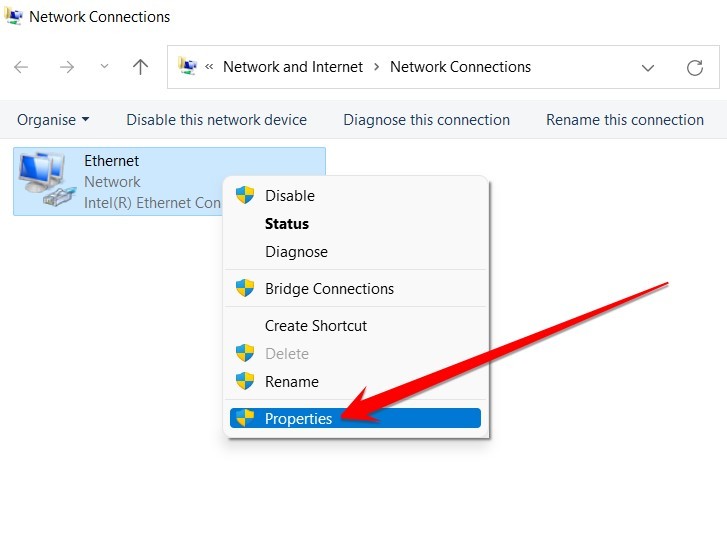
- This will open a new window with a list of all the properties for that connection. You need to select the TCP/IPv4 Properties tab from the given list and then click on the Properties button.
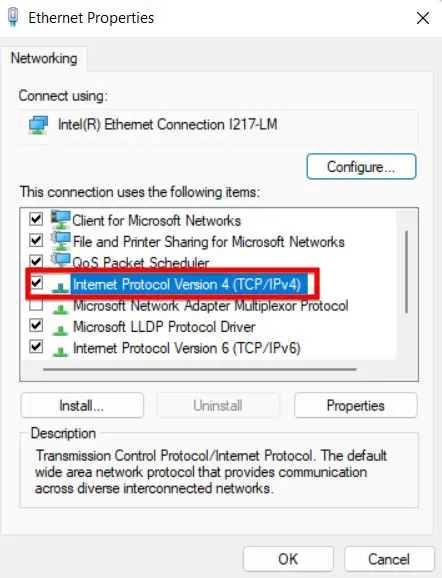
- Select the Use The Following IP Address option and enter the following information:
IP Address: 192.168.1.100
Subnet Mask: 255.255.255.0
Default Gateway: 192.168.1.1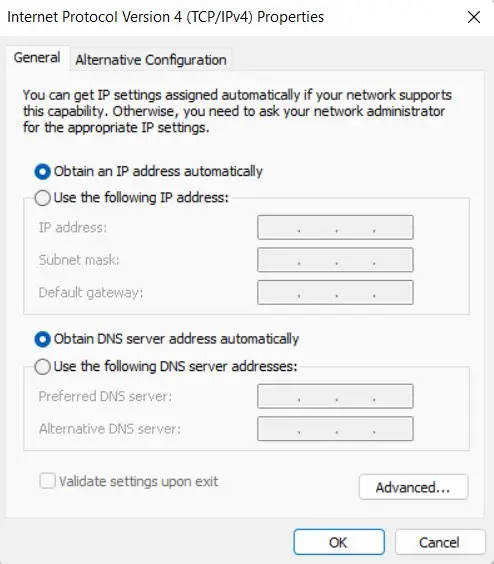
At the end of this process, save your setting and restart your PC. When your PC opens again, check whether this error is gone.
Method 4: Disable And Again Enable Network Interface Card
A network interface card, or NIC, is a computer component that allows a computer to connect to a network. A NIC can be internal or external. Internal NICs are installed in the computer’s motherboard, while external NICs are connected to the computer via a port such as USB or Ethernet.
NICs come in many different shapes and sizes and can be used for many different purposes. For example, some NICs are used for connecting to the internet, while others are used for linking to local area networks (LANs).
The “ERR_NETWORK_CHANGED” error commonly displayed on computers is caused by a problem with the Network Interface Card (NIC). This will lead to your computer running more slowly than usual.
If you want to solve this issue, you need to follow the below simple steps and fix this issue in the next few minutes.
- Press the Windows+R button to open the Run command, and paste “ncpa.cpl” in the Run window.
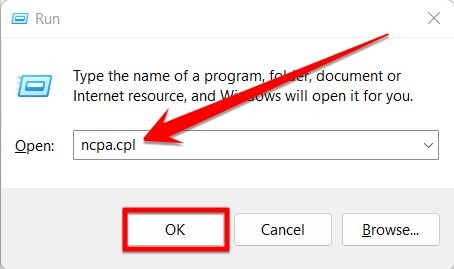
- Now the network interface card will open in front of you. You have to right-click on this network. And from the options that appear, click on the “Disable” option.
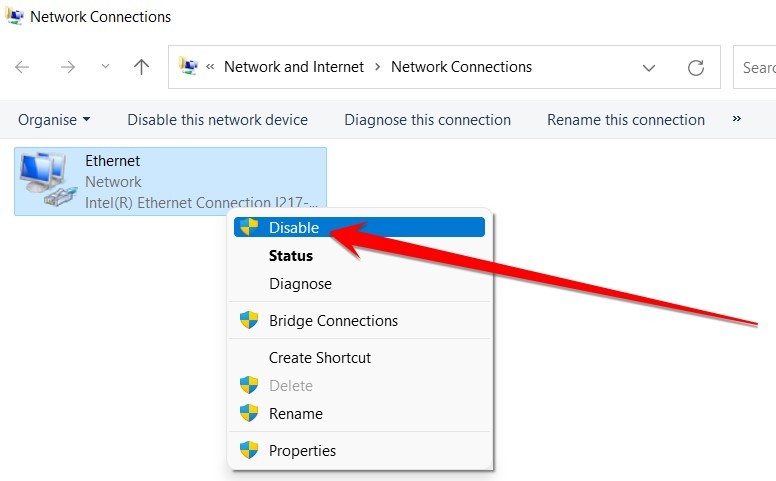
- Once your computer’s internet connection is disabled, you have to right-click on the same option again and select the Enable option from the more available options.
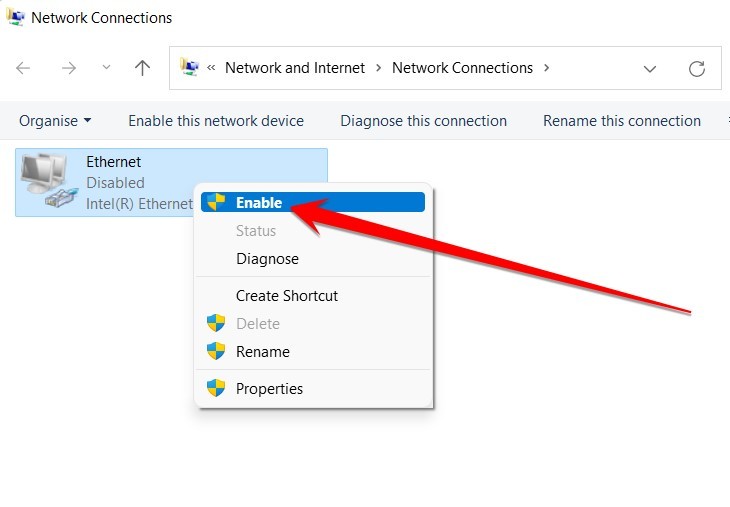
Finally you have to restart your computer once this process is completed and check if this issue of your computer is solved or not yet.
Method 5: Clear the Browser History
Have you ever come across the ERR_NETWORK_CHANGED error while browsing? Well, this happens often when your internet connection changes. Often, this happens when changing networks or switching from Wi-Fi to mobile data or vice versa.
One way to eliminate this error is to clear your browser history.
- First, open your Web browser like Chrome, Opera, Microsoft Edge, etc.
- When the browser opens, click on the three dots at the top right side and click on the history option from the options that appear. Or, as another option, press Ctrl+H keys together, and you will go to direct browser history.
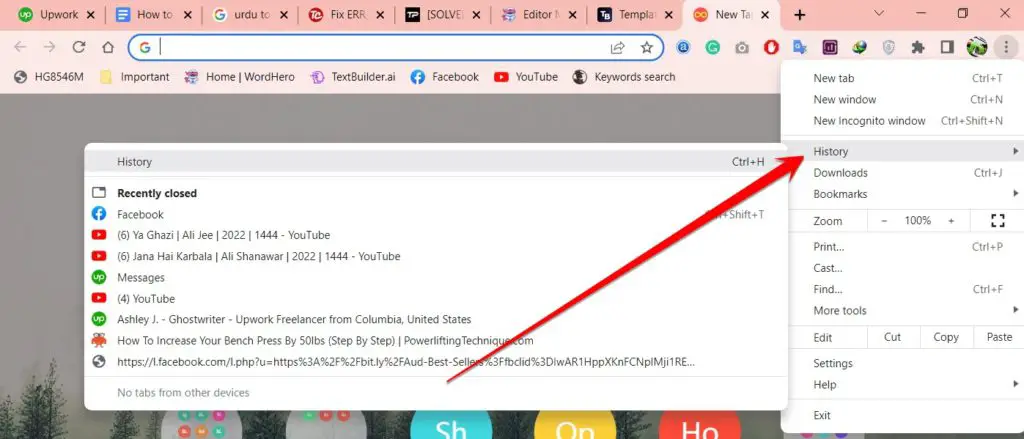
- As soon as you reach the history page, there will be an option on the left side in front of you called “Clear Browser Data”, you have to click on this option.
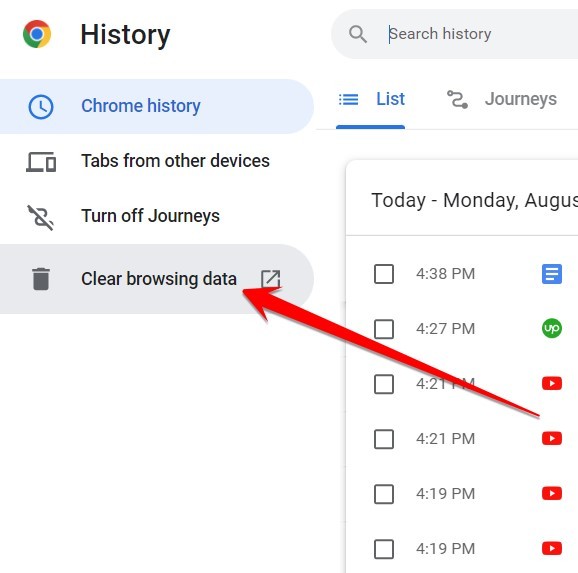
- As soon as you click on the “Clear Browser Data” option, a pop-up window will open in front of you, asking for your permission to remove history and other browser content. You have to click on the “Clear data” option in this popup window.
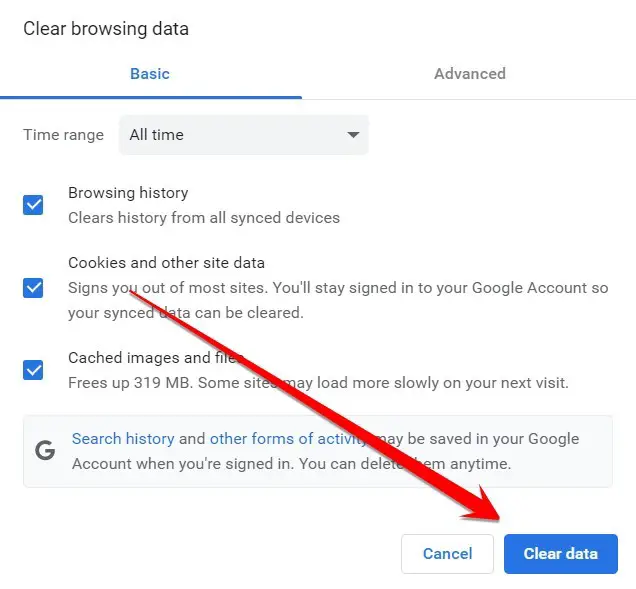
Frequently Asked Questions
What Is Network Interruption?
Network interruption is a term used to describe an event that temporarily or permanently disrupts normal network operations. Network interruption can be caused by various factors, including natural disasters, power outages, hardware failures, and software errors.
When a network interruption occurs, it can impact businesses and consumers in some ways. For example, businesses may experience lost productivity due to the inability to access critical data or applications. In addition, customers may not be able to reach the business’ website or may experience service delays.
Network interruption can also have a financial impact on businesses. For example, if a company’s website is down for an extended period, it may lose customers and revenue. In addition, if the company relies on the network for critical operations (such as processing payments), it may experience significant financial losses.
What Causes Network Interruption?
Many things can cause a network interruption. One of the most common causes is a power outage. If the power goes out, the servers will go down, and the network will be inaccessible.
Another common cause of network interruption is hardware failure. If there is a problem with a server or router, the network will be unavailable until the issue is fixed. Natural disasters can also cause network interruptions. A hurricane or tornado can damage equipment and knock out power to entire regions.
Network interruptions can also be caused by human error. If someone accidentally unplugs a cable or switches off a switch, the network will be down until the issue is fixed. Malware and hacking attacks are also potential causes of a network interruption.
How Do I Check Network Interruptions?
There are a few different ways to check for network interruptions. One way is to use the Ping utility. To do this, open a Command Prompt and type the following command:
ping www.google.comIf you don’t get any replies, then there is likely an interruption in your network connection.
Another way to check for network interruptions is to use the traceroute command. To do this, open a Command Prompt and type the following command:
tracert www.google.comThis will show you the path that packets take to reach their destination. If you see any hops with a red X next to them, then there is likely an interruption in your network connection.
Why Is My Network Getting Interrupted?
Maybe you have too many devices connected to the same network, or there is a problem with the router. If your computer is constantly getting disconnected from the internet, there might be a problem with the ethernet cable or driver.
One of the most common reasons for a network interruption is too much traffic on the network. When multiple devices try to use the same network at once, it can cause congestion and slow down the network for everyone. This can be especially problematic for devices that rely on an internet connection, like smart TVs and game consoles.
Another possibility is that there might be a problem with your router. If it’s not working properly, it can cause service disruptions. You might want to try restarting your router if you are experiencing these problems.
What Is The Best Way To Prevent The Most Common Cause Of Network Failure?
There are many ways to prevent the most common cause of network failure, but the best way may vary depending on your specific situation. One of the most important things you can do is to create a backup plan and test it regularly.
You should also ensure that all your devices are up-to-date with the latest security patches and that you have installed good antivirus and malware protection software. Additionally, you should use strong passwords and limit access to your network as much as possible.
Why Is My Internet Connection Unstable?
Many people take their stable and fast internet connection for granted. They assume that they will automatically receive a certain service level because they are paying for a certain service level. Unfortunately, this is not always the case.
There are several reasons why your internet connection might be unstable, ranging from hardware issues to software problems. One of the most common causes of an unstable internet connection is a faulty router.
If your router is not getting enough bandwidth or if it is overheating, it can cause packet loss and connectivity issues.
Another possibility is that you might have too many devices connected to your network simultaneously. This can saturate your bandwidth and lead to slow speeds and dropped connections.
Final Thoughts
So these are some methods by which you can fix the “ERR_NETWORK_CHANGED” error and improve your computer performance. You can fix this error by following one of these methods. If one method doesn’t work, then follow the other methods.