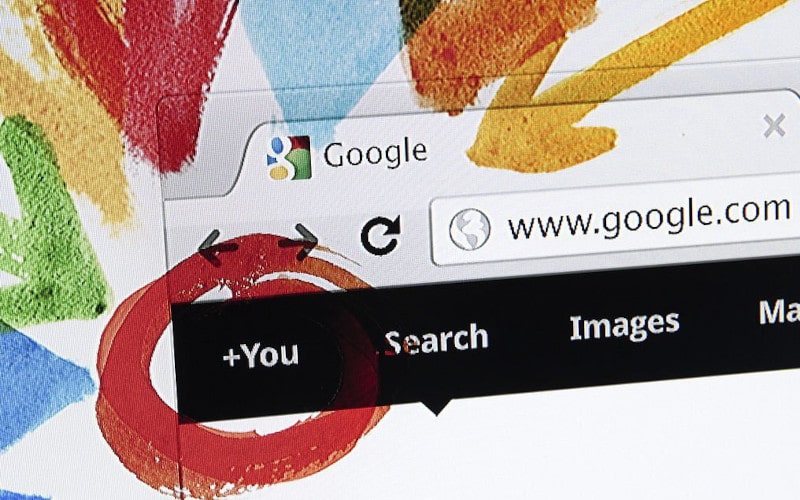The HTTP 1.1 Service Unavailable error is a web page that appears when the site’s server is down or unavailable. The page usually displays an error message like “HTTP 1.1 Service Unavailable” or “503 Service Unavailable.” The error can also appear as a blank white screen.
What steps can I take to resolve the HTTP 1.1 Service Unavailable error? If you receive an HTTP 1.1 Service Unavailable error and want to solve this PC issue by yourself. Then you need to follow the methods below and fix this issue by following simple and easy steps.
What Is The HTTP 1.1 Service Unavailable Error?
The HTTP 1.1 Service Unavailable error is an unexpected error that some web browsers may display when attempting to load a website. This error commonly occurs when a user attempts to access a webpage or website, and the web browser cannot connect to the website’s web server.
This error can also appear when a web browser attempts to load a website but cannot connect to the website’s DNS server.
The HTTP 1.1 Service Unavailable error is displayed to users by web browsers as a generic error message which does not contain specific details about the specific error that occurred during the attempted connection.
This lack of detail can be frustrating to users as they may have no idea why a website cannot be loaded or why they cannot visit a website.
What is the Cause Of The HTTP 1.1 Service Unavailable Error?
After investigating the particular error, we find that many different reasons trigger the error message on your screen. So, before heading towards the fixes, it is important to understand the common causes responsible for the HTTP 1.1 Not Found:
- Poor Internet Connection: When users experience the HTTP 1.1 Service Unavailable Error, it is often due to a poor internet connection. The problem can be caused by many factors, including a slow or overloaded network, problems with the user’s computer or router, or interference from other devices.
If the user’s internet connection is not strong enough to support the amount of data being transferred, they may see this error message.
- Website Backend Problems: When a website’s backend is not working as it should, users may see an HTTP 1.1 service unavailable error. This can lead to decreased traffic and lower site rankings. In most cases, fixing the backend issues will solve the problem. However, if the problems are not resolved, other measures can be taken to mitigate the issue.
- Outdated or Corrupted Browser: An outdated or corrupted web browser can cause an HTTP 1.1 service unavailable error. This problem is caused by the browser’s inability to support the latest security features and protocols used by web servers. To resolve this issue, users must update their browsers to the latest version or clear their browsing history and cookies.
- Windows Add-Ons: Windows add-ons have been found to cause the HTTP 1.1 service unavailable error. When an add-on is installed on a Windows machine, it can sometimes conflict with other applications or services on the computer and cause the HTTP 1.1 service unavailable error.
This problem can be particularly common when using older versions of Internet Explorer, as many add-ons are incompatible with these versions of the browser.
- Corrupted Cache: The root cause of this problem is a corrupted cache. When the cache is corrupted, it can no longer store or serve requested files correctly, which in turn causes an HTTP 1.1 service unavailable error. The best way to prevent this error is to ensure that your cache is kept clean and free of corrupt files.
- Low Disk Space: Low disk space can be a common issue that leads to an HTTP 1.1 service unavailable error. When there is not enough disk space, the server cannot function properly and will return an error message. This can result in website visitors being unable to access your site or, in extreme cases, the entire server crashing.
Method 1: Reset Your Internet Connection
If you are experiencing issues with your internet connection, there is a chance that it is due to an HTTP 1.1 error. HTTP 1.1 is a standard that was created to improve the speed and reliability of web browsing.
If your internet is struggling to keep up with the demands of this protocol, you may need to reset your connection status and upgrade your hardware if necessary. If you are experiencing issues with your internet connection, there is a chance that it is due to an HTTP 1.1 error.
Follow these simple steps to reset your internet connection and fix this issue:
- First, click on the internet/wifi icon from the bottom right of the taskbar, and click on Network and internet settings.
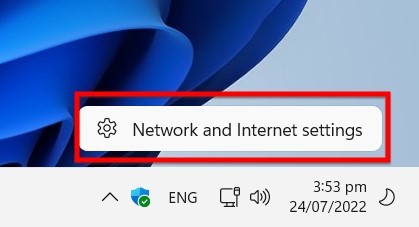
- After entering Network & Internet Setting, you have to click on “Advanced Network Setting.”
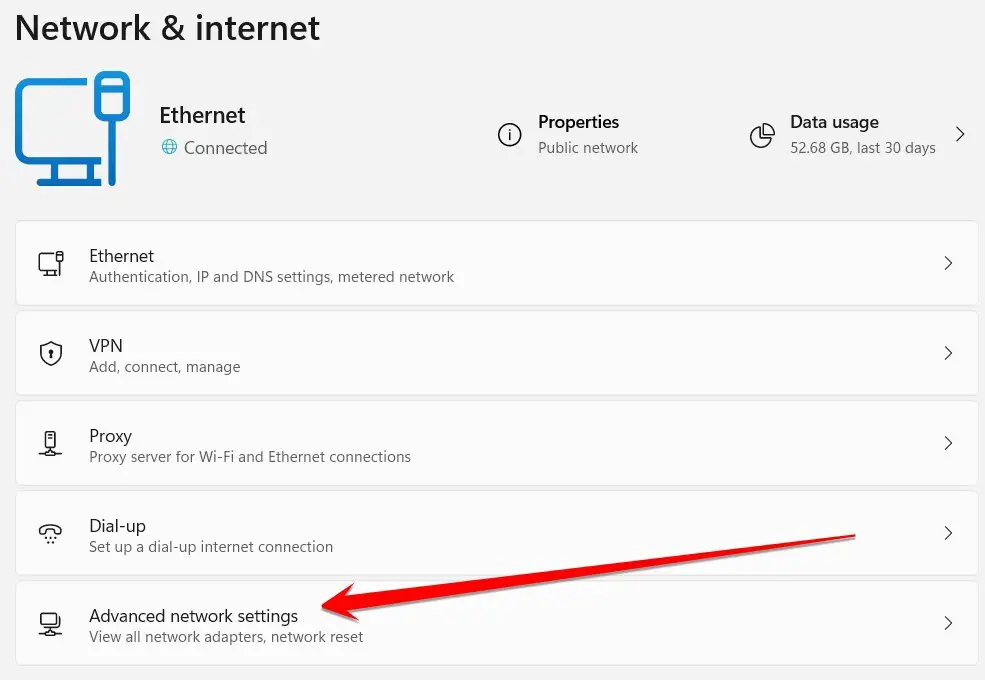
- After going to Advanced Network Setting, you will find an option called Network Reset. You have to click on this option and the Yes button, and your computer’s network will be reset.
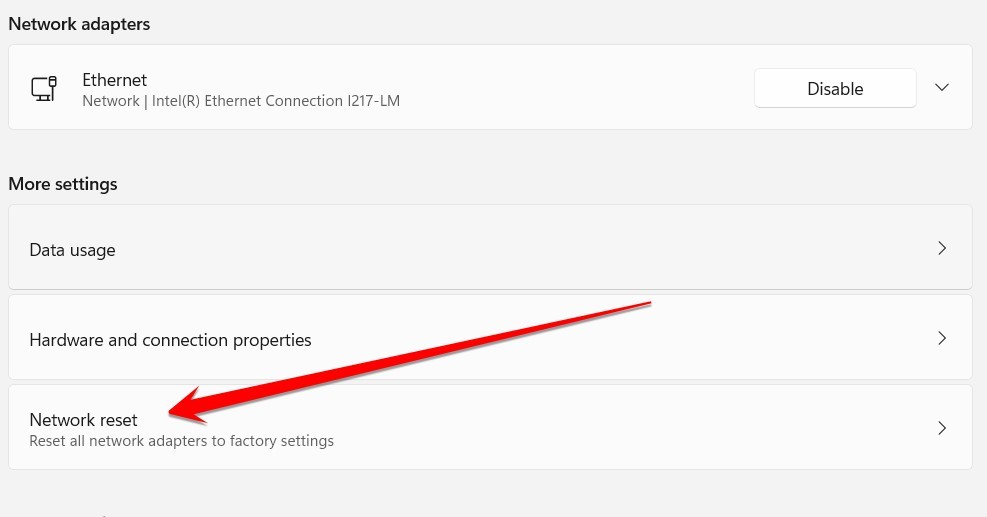
After this process, you must restart your computer so that this setting can be saved on your computer. I hope this method will help you to get rid of HTTP/1.1 Service Unavailable, and if you are still facing the same error, then you should follow the next method below.
Method 2: Check Your Device Date & Time
Check your device’s date and time to avoid the “HTTP 1.1 Service Unavailable” error. Often, this error is caused by a discrepancy between your device’s date and time and the date and time of the server you’re trying to connect to.
To fix this, be sure to adjust your device’s date and time settings so that they match the date and time of the server you’re trying to connect to. You can usually find these in your device’s settings or preferences menu.
If you don’t know how to check and make your PC date and time correct, then follow the below steps:
- You need to right-click on time from the right side of the taskbar. You need to click on the “adjust the date and time” option when the option appears.
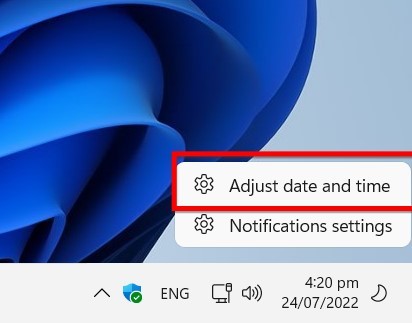
- In Adjust date and time, simply click on Set the time automatically and save the setting.
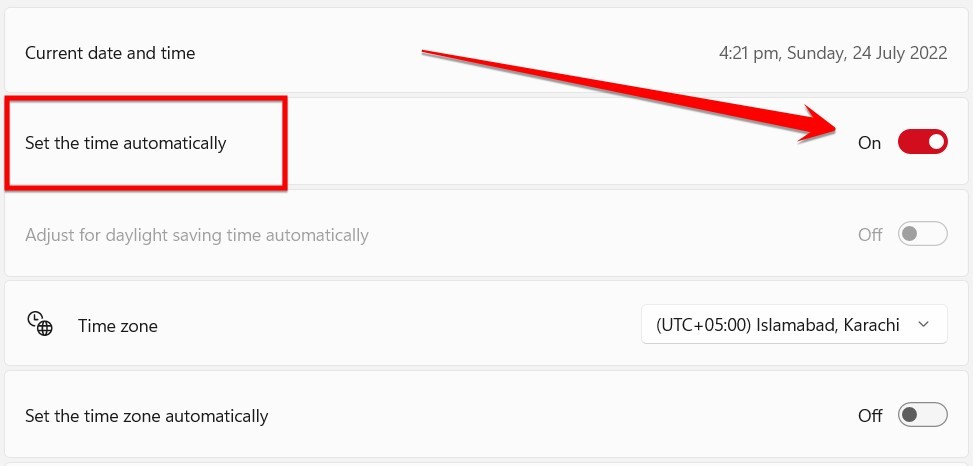
- If this process does not work, you need to turn off the automatic setting and manually make your PC time & date correct and then save the setting.
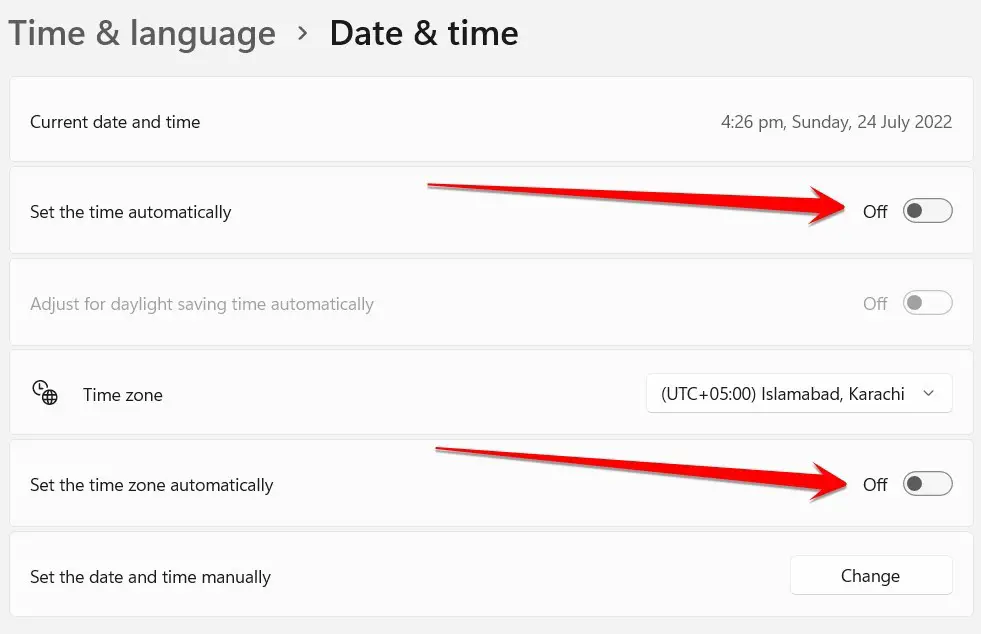
- At the end of this process, restart your PC once and check if this error is solved or not.
Method 3: Clear The SSL State
When an individual browses the internet, they likely use SSL encryption – this secures their data as it travels between the user’s device and the website. Unfortunately, if an SSL connection is not working correctly, users may see a message stating “HTTP 1.1 Service Unavailable.”
This can frustrate users and lead to issues with completing transactions or accessing sensitive information. Follow the steps below to clear the SSL state and fix HTTP 1. 1 Service Unavailable errors.
- Press Windows+R to open the Run command and type “inetcpl.cpl” in the dialog box, and press enter button to continue.
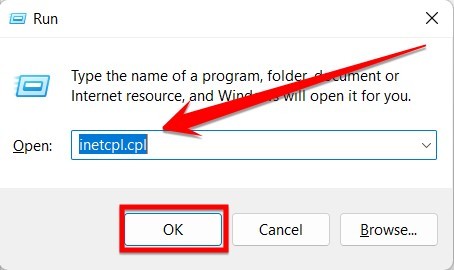
- At the top, select the Content Tab and click on the “Clear SSL State” option.
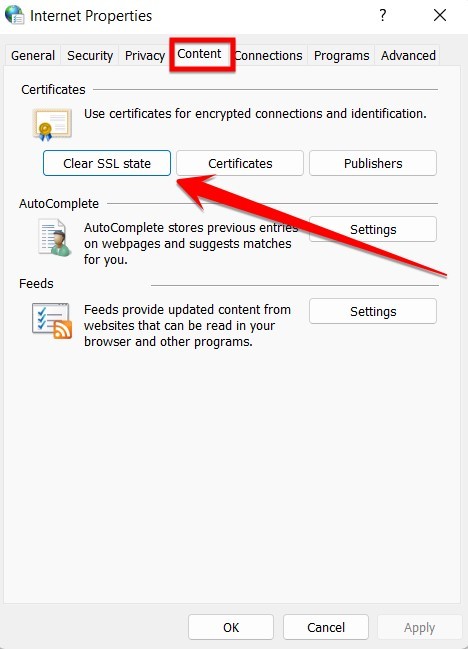
- At the end of this process, in front of your Computer screen, you will see a pop-up message saying that the SSL state has been cleared successfully.
Method 4: Reset The Original Settings
Suppose there is anything that you have done differently with the earliest default options on your internet browser. In that case, this might be why you cannot visit the website and face the error message on the screen. Therefore, make an effort to reset to the original settings; for doing this, you need to follow these steps:
- First of all, open the Windows Run command, and in the dialog box, type “inetcpl.cpl” and press enter button to continue.
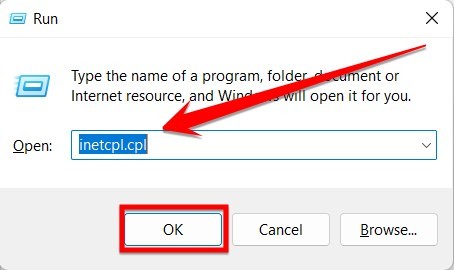
- After the Internet option opens, you have to go to the Advanced section and click on the “Restore advance setting” button.
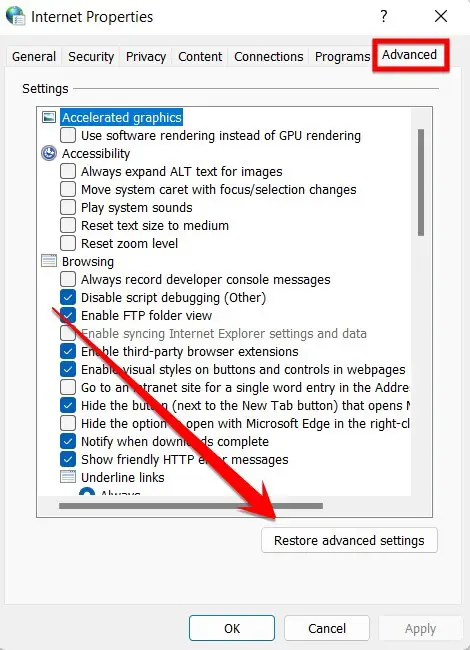
- You will get a pop-up small window, in which windows you can click on confirm button to continue. After the end of this process, restart your PC and check if this error is solved or not.
Method 5: Clear Browser Cache And Temporary Files
If you are experiencing the “HTTP 1.1 Service Unavailable” error, you can clear your browser cache and delete temporary files to fix the issue. Clearing your cache can help remove outdated information from your computer’s memory and clear any temporary files created while browsing the internet.
Additionally, clearing your browser’s Cache can help to restore normal function when you revisit a website that a firewall or proxy server has blocked.
Follow these steps to clear your browser cache and temporary files:
- First, open your web browser, like Google Chrome, Opera, Internet Explorer, etc.
- After opening the browser, you will have the browser interface in front of you. From this interface, you will see three dots towards the top right corner; you have to click on these dots.
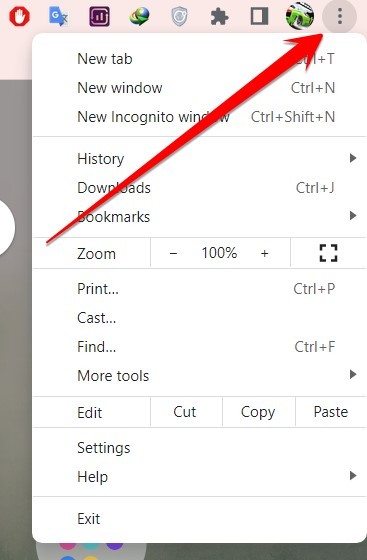
- Now you have to click on the “Clear Browsing” option from the more options that appear by clicking on More Tools.
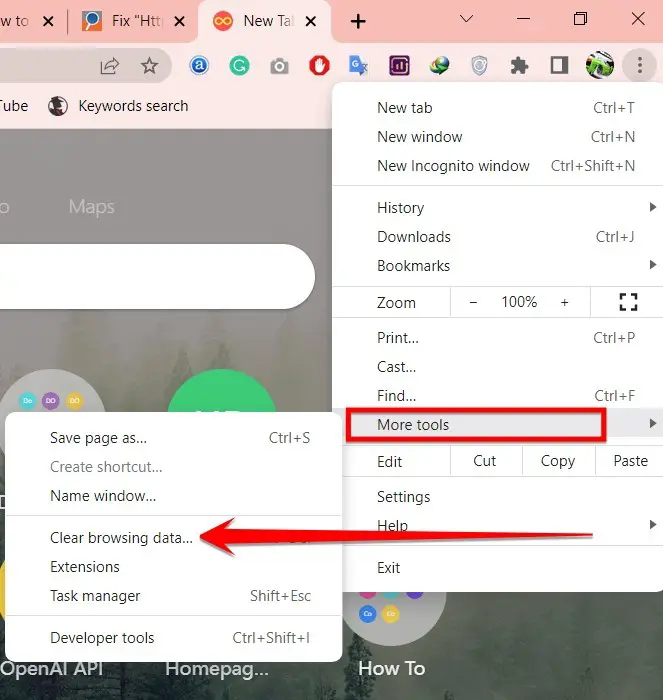
- Now a pop-up window will appear in front of you in the browser. On these pop-up windows, you can see some options in front of you, which will be ticked by default. After you verify the tick marks on all of them, click on the Clear Data option.
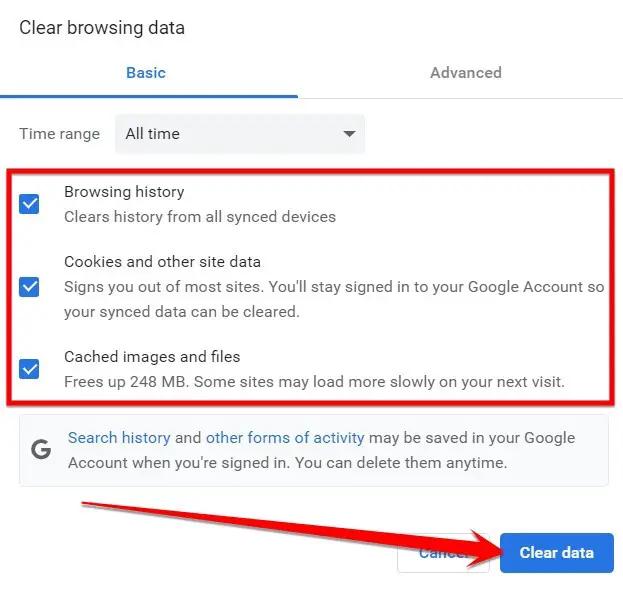
- After the same process is completed, you have to restart your computer and check that your computer is now working properly after this error is fixed.
Frequently Asked Questions
What Causes An HTTP Error?
An HTTP error is an error that occurs while trying to retrieve a web page. This can be caused by some things, such as a broken link, incorrect URL, or server issues.
One of the most common causes of an HTTP error is a 404 error. This is caused when the requested page doesn’t exist on the server. Other causes of HTTP errors include server overload, incorrect permissions, and incorrect file types.
If you’re experiencing an HTTP error, there are a few things you can do to troubleshoot it. First, ensure you’ve entered the correct URL into your browser’s address bar. If the problem persists, try reloading the page or clearing your browser’s cache and cookies.
You may want to contact your WebHost for assistance if that doesn’t work.
What Can Cause An HTTP Request To Fail?
Many things can cause an HTTP request to fail. Perhaps the most common reason is a user’s browser doesn’t have the correct information to communicate with the server. Other reasons include issues with incorrectly configured servers, firewalls that block certain types of traffic, or problems with the network itself.
Sometimes, an HTTP request may fail because of an error on the developer’s part. Whatever the reason, it’s important to be aware of the potential causes so that you can troubleshoot any problems that may arise.
What Are HTTP Status Codes Used For?
HTTP status codes indicate the status of a request being made to a server. A range of different status codes can be used, each with its meaning. The most common HTTP status code is 200, which indicates that the request was successful.
Other common codes include 404 (not found), 500 (server error), and 301 (moved permanently). Web developers can use status codes to help troubleshoot problems with their websites and the server administrators to help diagnose issues with their servers.
What Is HTTP Error 503 And How Do You Fix It?
HTTP 503 is an error code displayed when the web server is unavailable to handle requests. This can be due to maintenance or a problem with the server. There are several ways to fix this error, depending on the cause.
If the server is down for maintenance, you will need to wait until it is back online. If there is a problem with the server, you may need to contact your hosting provider for assistance.
How Do I Fix HTTP Error 503 The Service Is Unavailable In IIS?
You can do a few things to try to fix HTTP Error 503 – The Service Is Unavailable in IIS. First, make sure that your website is offline. You can do this by checking the website’s status in Internet Explorer. If the website is online, then there may be an issue with your web server.
Next, check the event logs on your web server for any errors that may be occurring. If you see any errors, try fixing them and see if the website comes back online. If the website doesn’t come back online, you may need to call your hosting company for assistance.
How Do I Fix 503 Service Temporarily Unavailable Nginx?
Nginx is a powerful web server that can handle a high traffic volume. However, sometimes this software can experience errors that can cause 503 Service Temporarily Unavailable errors.
The first thing you need to do is identify the source of the error. To do this, you can use the Nginx logs. The logs will show you what is causing the problem and allow you to fix it.
Once you have identified the source of the error, you need to fix it. This may require modifying your Nginx configuration file or installing a new plugin. Once the problem is fixed, your website should be up and running again.
Final Thoughts
I hope this article will help you to fix the “HTTP/1.1 Service Unavailable” error and improve your computer performance. The methods mentioned in this blog post are verified and free of any harm.
If you found this article helpful in solving your computer problem, then be sure to share it with your friends on social media platforms.